This article covers the updating of the Project End Date.
- From the Icon Bar click Project List
 .
. - From the Project List page, select the Project you wish to edit by following one of these steps:
- Click the Project context menu button
 to expand it. From the available options click Edit.
to expand it. From the available options click Edit.
OR - Click the name of the Project you wish to access.
Tip: Use the search capability for an efficient way of finding the specific project. For further details refer to Searching for a Project within the Project List page.
- Click the Project context menu button
- Upon the Project Edit page displaying, click the End date Calendar button and select a new date from the date picker.
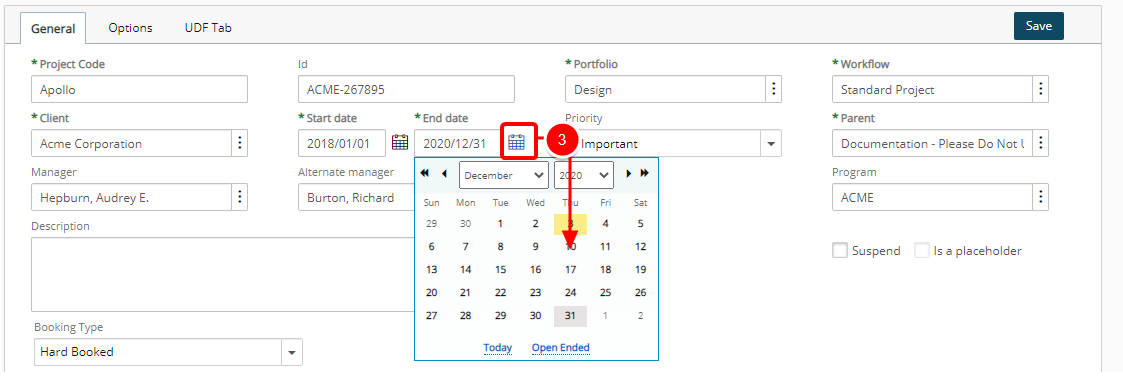
- Note that the date change is reflected in the End date box.
- Click Save to apply your changes.
-
When updating the Project end date, if there are any allocations against the project with an entry date past the new end date, the Date Update Confirmation dialog box will display.
- Click Continue to delete allocations later than the new Project End date.
- Cancel link to cancel the changes.
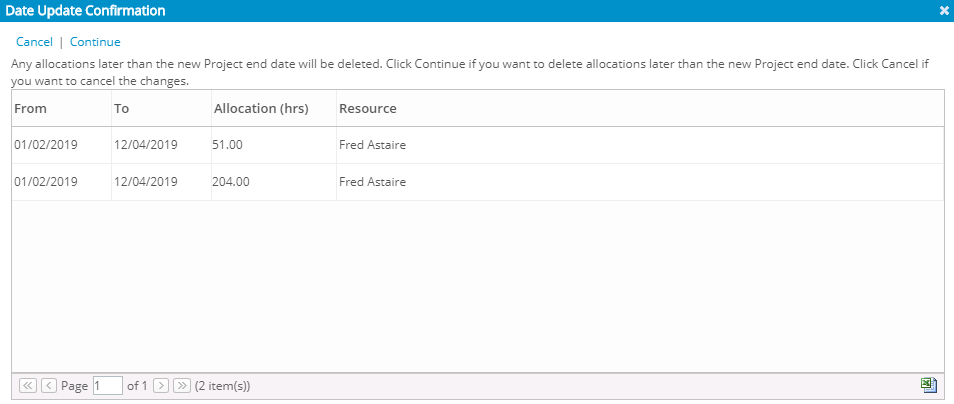
- Click Back to return to the previous page.
Impacts When Modifying Project Dates
Modifying a Project’s Start or End Date can affect more than just the Project timeline. The system evaluates related data to help maintain consistency across areas such as Resource Requests, Assignments, and Budgets. This section outlines what occurs when these elements are impacted by updates to the Project Start/End Dates.
Allocation Date Conflict Warning
When updating the Project End Date, if any allocations have an Entry Date beyond the new Project End Date, the Date Update Confirmation dialog box will appear. You can choose to continue and delete those allocations or cancel the changes.
Resource Request Date Validation
A warning message displays upon modifying a Project Start or End Dates if a saved Resource Request created for that project falls outside of the new Project Start/End Dates. You must then adjust the saved Request start/end dates before attempting to modify the Project Start/End Dates.
Automatic Assignment Date Adjustment for Suspended or Decommissioned Users
The system will automatically adjust the Assignment Start/End dates to match those of the Project for Suspended or Decommissioned user(s).
Automatic Budget Date Adjustment
When a project’s Start or End Date is extended or shortened, the Budget Start and End Dates automatically adjust to align with the updated project timeline. For more information, see Automatic Budget Date Adjustment when Project Date(s) are Modified.