Estimate at Completion (EAC) column - Project Work Plan
The Show Estimate at Completion is available when managing/creating/editing the details of a Project Work Plan View. When selected, the EAC column is displayed for Roles and Resources on the Project Work Plan when Group by Resource or Group by Project is selected.
The calculation for EAC is as follows:
- For Users: Actual Hours in the past + Forecast Hours in the Future
- For Roles: Forecast Hours in the Future
In this calculation:
- The definition of past and future are based on the selected Forecast Start Date in Financial Planner Template associated to the Project.
- The Actual Hours is based on the selected Actuals to include in Financial Planner Template associated to the Project.
- Forecast Hours in the future are Allocations in the future and depend on the chosen Workplan Hours to include option of the Financial Planner Template associated to the Project.
A matching algorithm is in place for the calculation of the Actual Hours. This algorithm matches the Timesheet hours and Forecast booking in the following order User > Task > Billable or Non-billable.
- The Work Plan is checked for the same Task with the same attribute as those present in the Timesheet.
- Upon finding a match the hours are added to the EAC of that Booking in the Work Plan.
- If there is one and only one hard booking match (booking row) with the same user/task/billable or non-billable attribute, Timesheet hour is allocated to this booking line.
- If there are multiple matching hard bookings, Timesheet hour is allocated to the first created booking that has allocations.
- If there are Hard Booking and Soft Booking, Timesheet hour is allocated the Hard Booking row.
- If there are no Hard Booking rows but one and only one Soft Booking row, and if Hard booked and soft booked is selected in the associated Financial Planner Template, the system matches the User/Task/Billable or Non-billable attribute and the Timesheet hours are allocated to the Soft Booking line.
- If there are multiple Soft Bookings, Timesheet hours are allocated to the first created booking that has allocations.
- If there is a booking but it is hidden based on some View settings, the related hours are added to the EAC at the Resource level.
This article details how to include the Estimate at Completion (EAC) column within the Project Work Plan.
- From the Icon Bar click Project List
 .
. - From the Project List page, select the Project you wish to edit by following one of these steps:
- Click the Project context menu button
 to expand it. From the available options click Edit.
to expand it. From the available options click Edit.
OR - Click the name of the Project you wish to access.
Tip: Use the search capability for an efficient way of finding the specific project. For further details refer to Searching for a Project within the Project List page.
- Click the Project context menu button
- From the Project Edit page, hover your mouse over the Planners tab and select Work Plan from the available options.
- Click the View box.
- Select Manage from the available options.
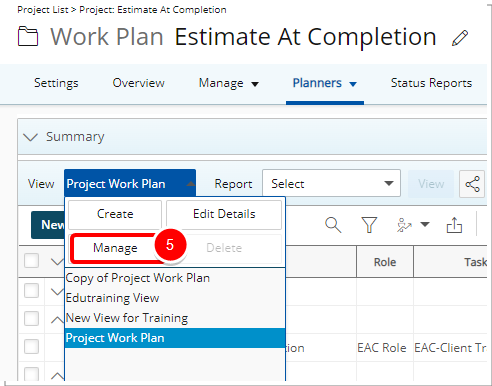
- From the available Scheduling View List page, click the View you wish to manage.
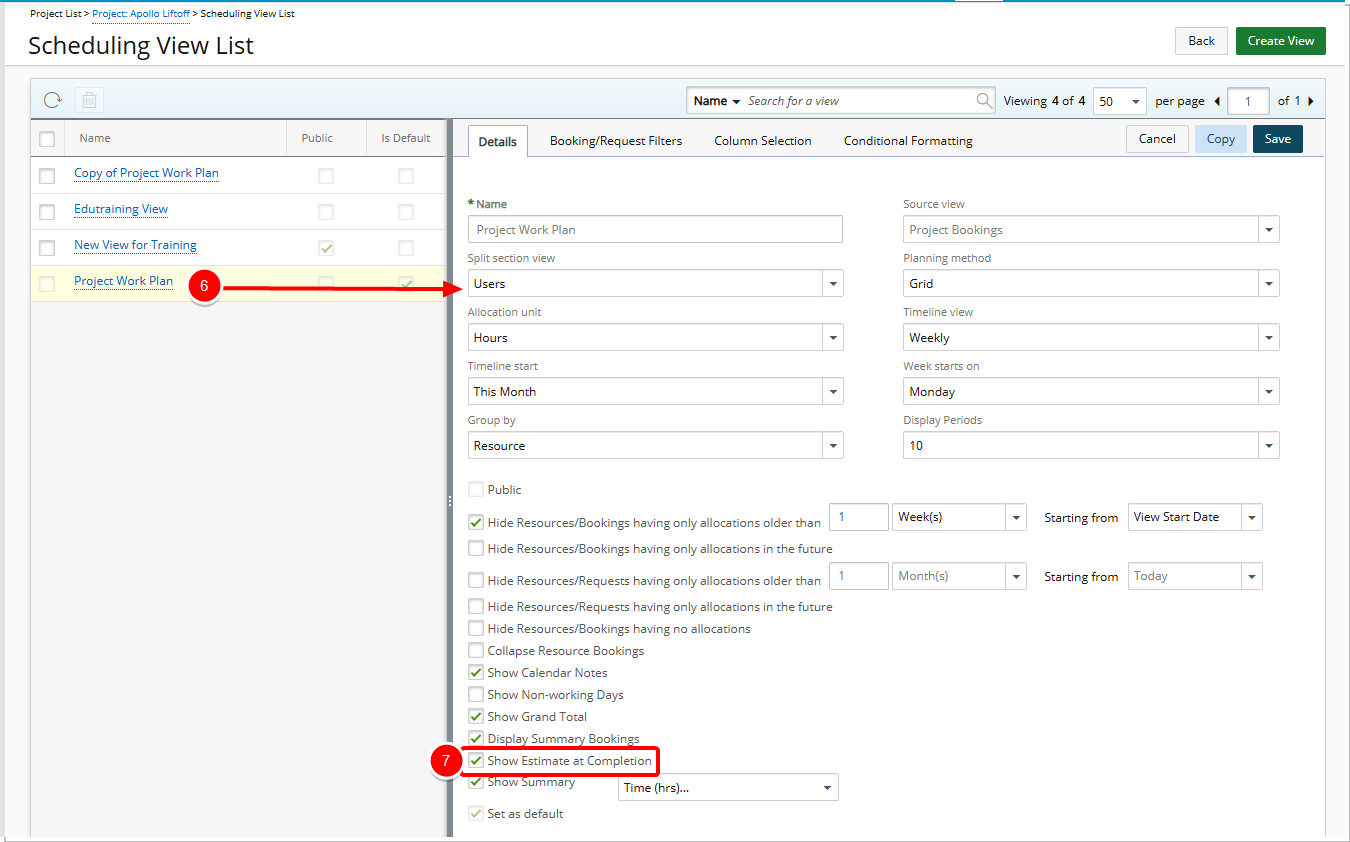
- From the Scheduling View Edit page select the Show Estimate at Completion option.
- Click Save to apply your changes.
- Click Back to return to the previous page.
- View your changes: Upon the Project Work Plan displaying, click the Group by Resource or Group by Project icon. Note that the Show Estimate at Completion column is displayed for Roles and Resources.
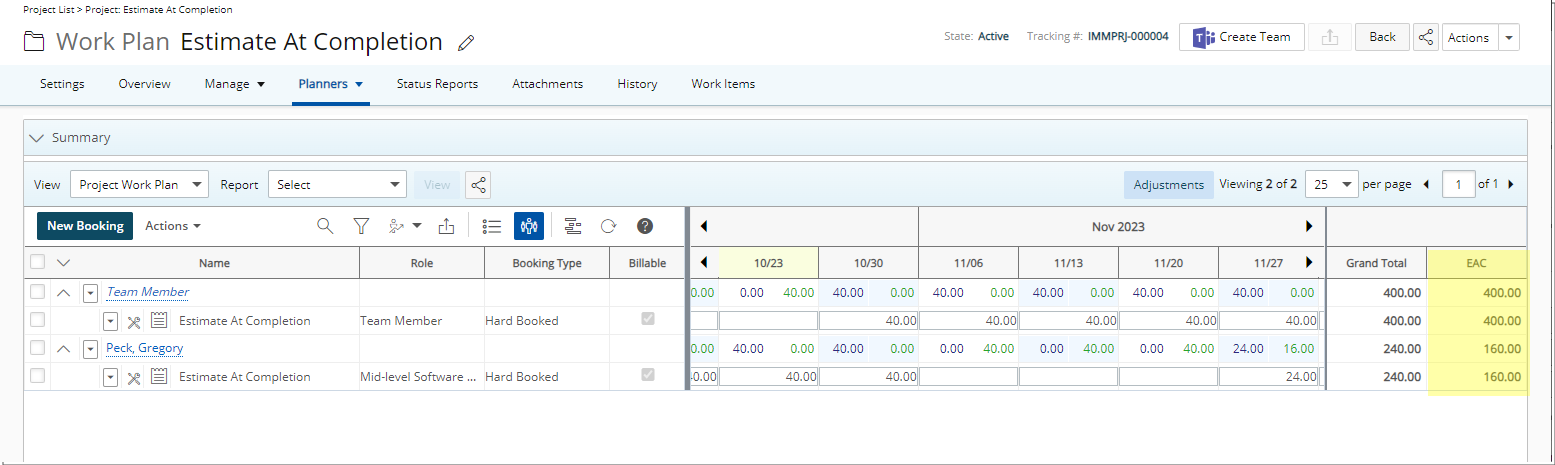
Example Calculation of EAC (User)
In our Example:
- The User has entered 40 hours in the past.
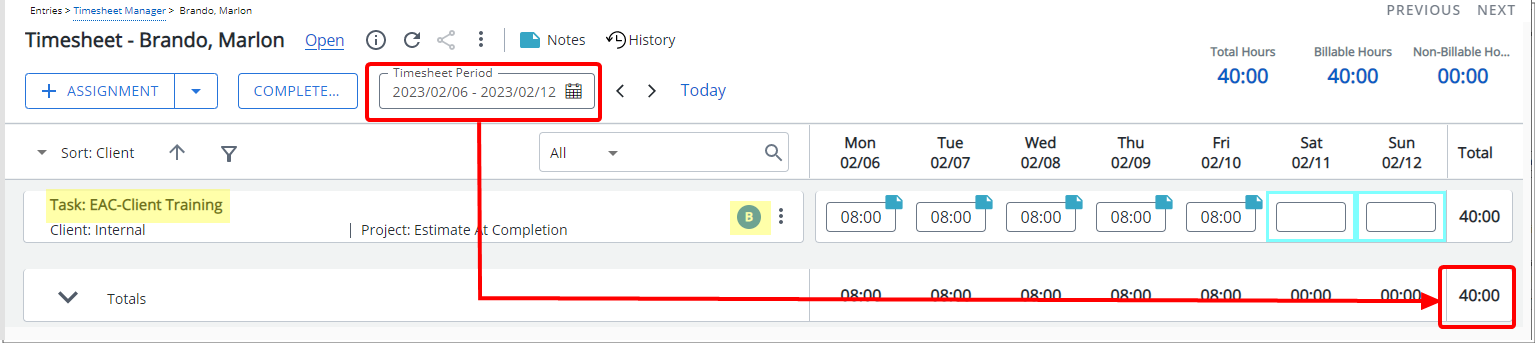
- The User is booked for a Grand Total of 90 Hours in the future for the same Task.
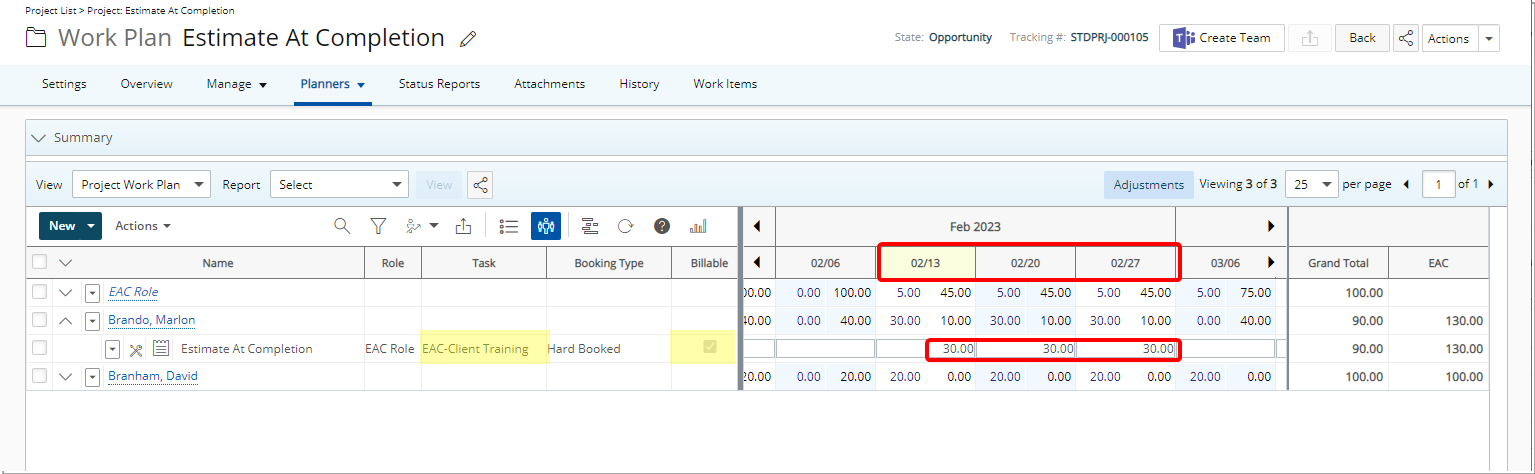
- The Forecast Start Date in Financial Planner Template associated to the Project is set to Start Date of Current Week.
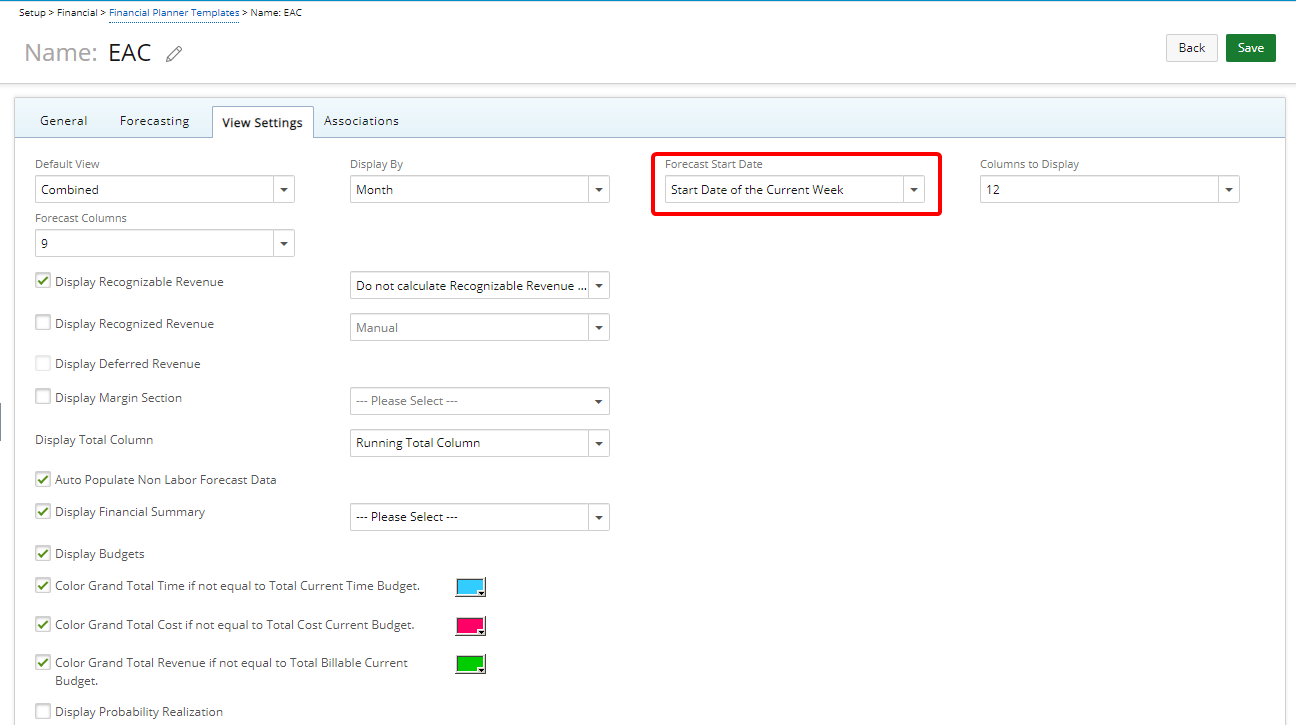
EAC for Users is calculated as: Actual Hours in the past + the Forecast Hours in the future
Which is: 40(Actual Hours in the past)+90(Forecast Hours in the future)=130 hours