In PSA, you can manage the synchronization of individual Tasks with Project Planner directly from the following areas of the application:
- Project Tasks list page (Project List > Project List > Manage > Tasks)
- Task edit pages (Setup > Work > Tasks >Task edit or Project List > Project List > Manage > Tasks >Task edit).
This feature provides control over how tasks are synchronized with Project Planner.
Additionally, you can search tasks based on their synchronization status and include this attribute as a column in your Task list.
Note: The synchronization option will only be visible if an active Project Planner license is available..
- From the Icon Bar click Project List
 .
. - Click the name of the Project you wish to access.
Tip: Use the search capability for an efficient way of finding the specific project. For further details refer to Searching for a Project within the Project List page.
- From the Project Edit page, hover your mouse over the Manage tab and select Tasks from the available options.
-
You can enable or disable Synchronization with Project Planner in one of the following ways:
- From the Task List:
Add the Synchronize with Project Planner column using Column Selection, then select or clear the checkbox directly from the Task list.
For more information, refer to Show the Synchronize with Project Planner Column in the Project Tasks List.
- From the Task Edit Page:
Open the task and update the Synchronize with Project Planner checkbox in the Task edit page.
For more information, refer to Edit the Synchronize with Project Planner Setting for a Task.
- From the Task List:
Show the Synchronize with Project Planner Column in the Project Tasks List
- From the Task List page click Column Selection
 .
. - From the Available Columns list on the left, select Synchronize with Project Planner.
- Click the Add
 button to add it to the Selected Columns on the right.
button to add it to the Selected Columns on the right. - Click Save.
- The Task list page will be refreshed and you will now see the Synchronize with Project Planner column.
Note: The Synchronize with Project Planner option is selected by default.
- Click the Edit
 button to enable inline editing of the Task you wish to modify.
button to enable inline editing of the Task you wish to modify. - Clear the Synchronize with Project Planner checkbox to remove the Task from Project Planner.
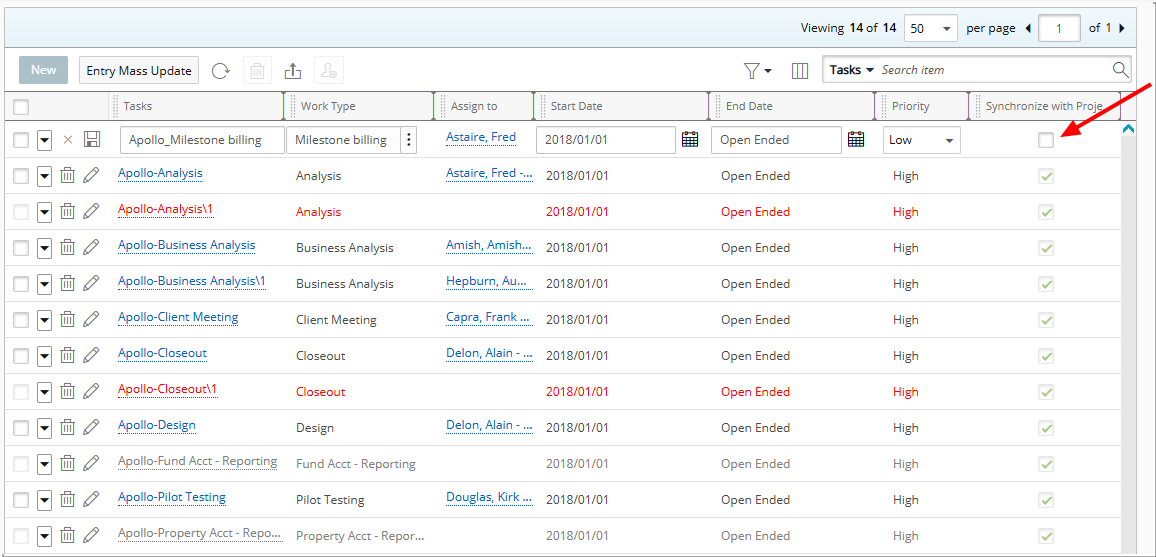
- Click Save
 to save your changes.
to save your changes.
- The Task will no longer available in Project Planner.
Note: The system will automatically adjust any dependencies to maintain project continuity.
Edit the Synchronize with Project Planner Setting for a Task
- From the Task List page click the name of the Task you wish to modify.
- Upon the Task edit page displaying, clear the Synchronize with Project Planner checkbox to remove the Task from Project Planner.
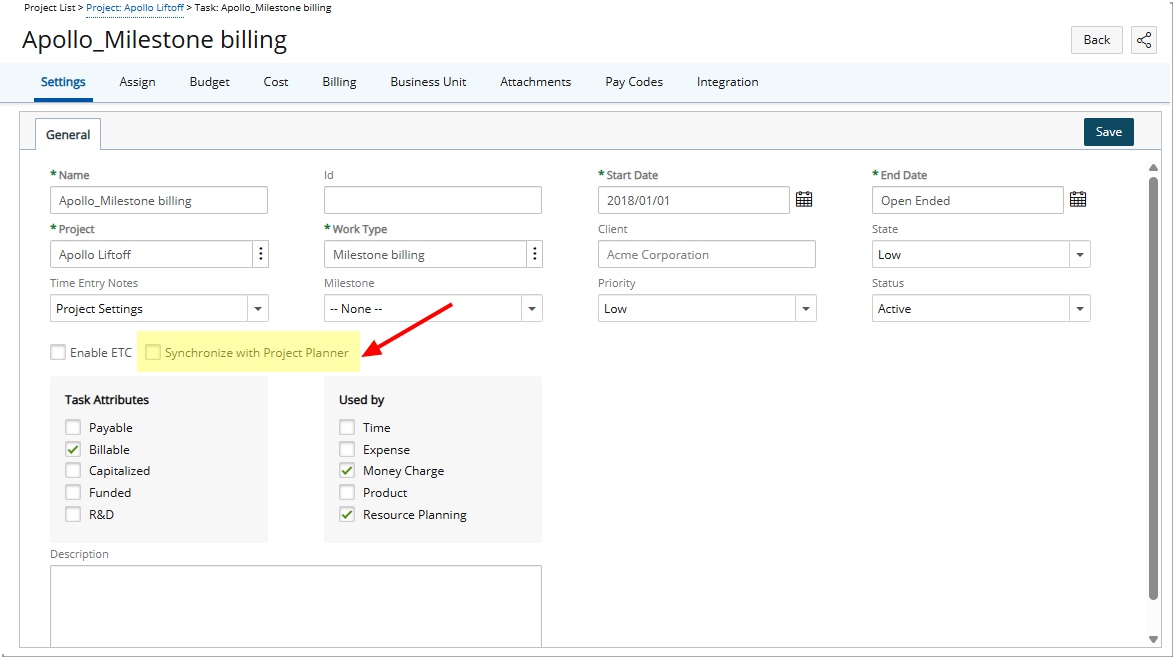
Note: The Synchronize with Project Planner option is selected by default.
- Click Save to apply your changes.
-
The Task will no longer available in Project Planner.
Note: The system will automatically adjust any dependencies to maintain project continuity.
- Click Back to return to the previous page.