When a previously saved Baseline is no longer required, it can be deleted. This article details the deleting of a Baseline within the Financial Planner.
- From the Icon Bar click Project List
 .
. - From the Project List page, select the Project you wish to edit by following one of these steps:
- Click the Project context menu button
 to expand it. From the available options click Edit.
to expand it. From the available options click Edit.
OR - Click the name of the Project you wish to access.
Tip: Use the search capability for an efficient way of finding the specific project. For further details refer to Searching for a Project within the Project List page.
- Click the Project context menu button
- From the Project Edit page, hover your mouse over the Planners tab and select Financial Planner from the available options.
- Click the Baseline list box. From the list of available options choose Manage Baseline, which will open the Manage Baseline dialog box.
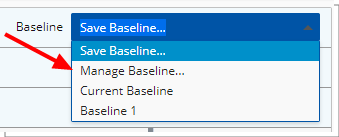
- Select the respective selection box, depending on whether deleting all or multiple baselines:
- To the left of the baseline name(s), click the check box(es) to select baseline(s).
- At the far left of the header, click the delete button to delete selected baseline(s)
OR - To the left of the single baseline, click the Delete
 button to delete.
button to delete.
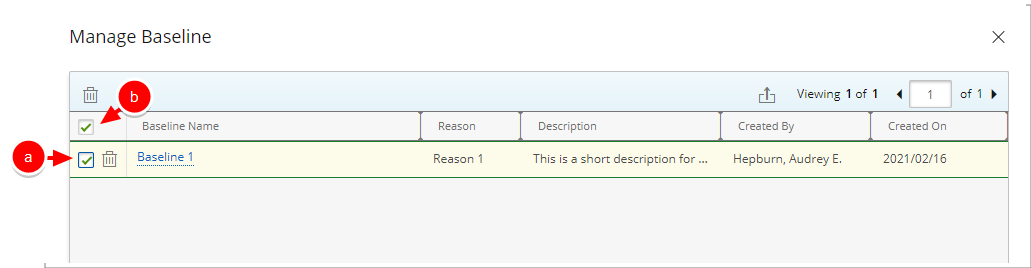
- Upon the confirmation dialog box displaying, click Yes to confirm the deletion.
- Click Close to return to the previous page.