Users with the Can Modify Project Rate Cards right, have access to the Rate Cards option from the Project Edit Manage tab menu from where they can Assign/Create and modify rate cards at the Project level.
This article details how to copy a Project Rate Card:
-
 Access the Project Rate Card list page:
Access the Project Rate Card list page:
- From the Icon Bar click Project List
 .
. - From the Project List page, select the Project you wish to edit by following one of these steps:
- Click the Project context menu button
 to expand it. From the available options click Edit.
to expand it. From the available options click Edit.
OR - Click the name of the Project you wish to access.
Tip: Use the search capability for an efficient way of finding the specific project. For further details refer to Searching for a Project within the Project List page.
- Click the Project context menu button
- From the Project Edit page, hover your mouse over the Manage tab and select Rate Cards from the available options.
- From the Icon Bar click Project List
- Select the selection box located against the Rate Card you wish to copy.
- Click the Copy
 button located in the table header.
button located in the table header. - From the Copy Rate Card dialog box enter the Name of the rate card.
Note: By default, this is set to Copy of [the name of the copied rate card].
- Click the Calendar
 button and choose a new Effective Date. By default, the Effective Date is set to the project Start date.
button and choose a new Effective Date. By default, the Effective Date is set to the project Start date.
Note: The Effective Date cannot conflict with an existing Rate Card Effective Date assigned to the project.
- You can modify all Regular Time, Overtime and Double overtime rates in your copied Rate Card by entering a numeric value for:
- Regular Rate Change %
- Overtime Rate Change %
- Double Overtime Rate Change %
Example: If you wish to increase the Regular Time rates by 25% you can enter 25. If you wish to decrease the Regular Time rates by 25% then enter -25. The same concept applies to Overtime and Double Overtime rates.
- From the Rounding selection box choose:
- No Rounding: When selected, no rounding will be applied to the new rates created by the change% and the To the nearest field will be greyed out.
- Round Up: Rounds down the number (Ceiling function). As an example: Ceiling of (2.1, 2.2, ….2.9) = 3
- Round Down: Rounds down the number (Floor function). As an example: Floor of (2.1, 2.2, ….2.9) = 2
- Round: Rounds off the number. As an example: When the number is < .5 round down and when >= .5 round up.
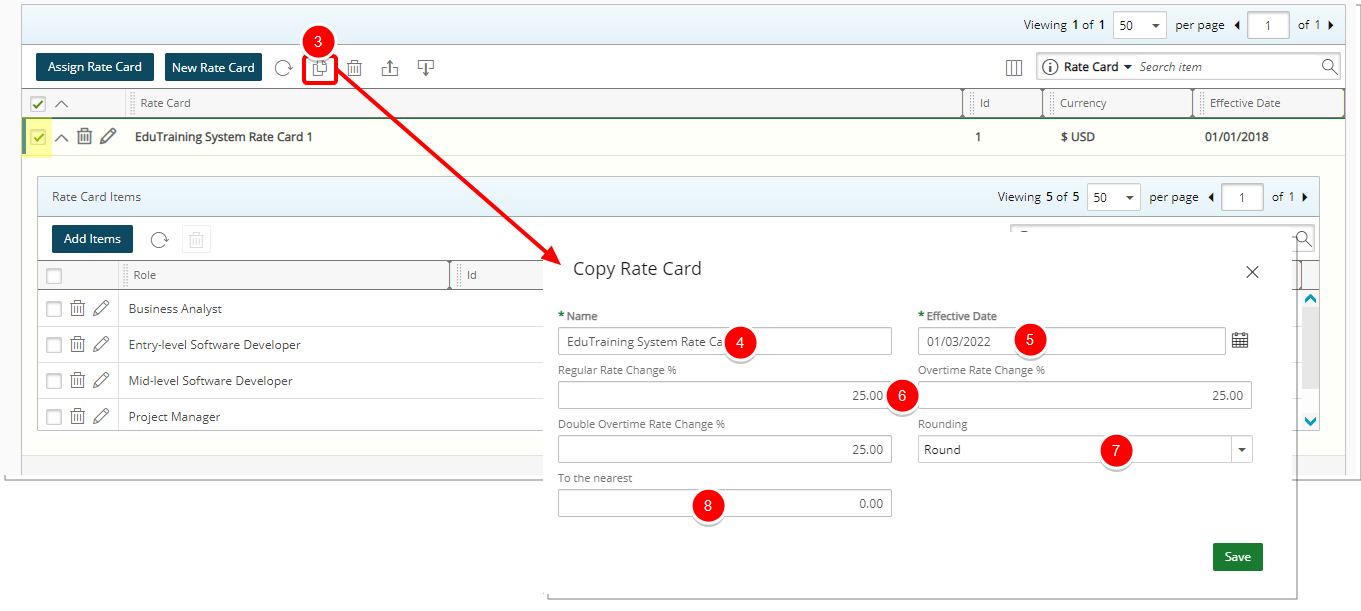
- Enter a value for To the nearest field box to round the values to the nearest integer. The default value is 1.
Tip: For examples please refer to Rounding Examples.
- Click Save.
- The Copy Rate Card dialog box will close and you will return to the Rate Cards list page where your newly copied Rate card will appear as the first item. Note that in our example we increased the rates by 25% and rounded up to the nearest 5.
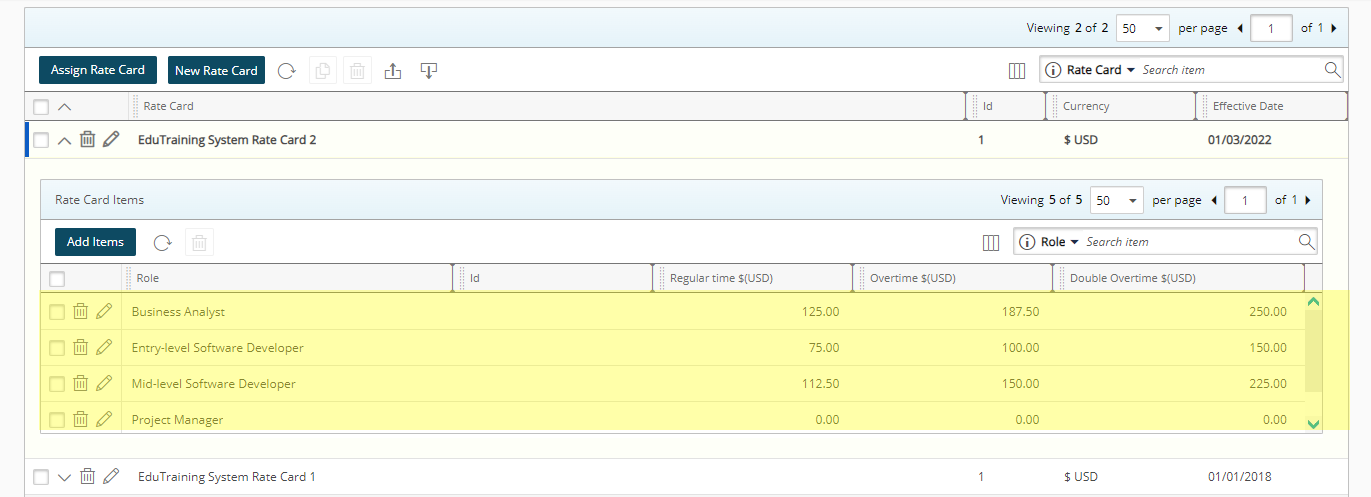
Rounding Examples
To the nearest 5
| Number | Rounding | Rounding Down | Rounding Up |
|---|---|---|---|
| 4.00 | 5 | 0 | 5 |
| 17.00 | 15 | 15 | 20 |
| 99.00 | 100 | 95 | 100 |
| 123.00 | 275 | 275 | 280 |
| 276.00 |
To the nearest 10
| Number | Rounding | Rounding Down | Rounding Up |
|---|---|---|---|
| 4.00 | 0 | 0 | 10 |
| 17.00 | 20 | 10 | 20 |
| 99.00 | 100 | 90 | 100 |
| 123.00 | 120 | 120 | 130 |
| 276.00 | 280 | 270 | 280 |
To the nearest 25
| Number | Rounding | Rounding Down | Rounding Up |
|---|---|---|---|
| 4.00 | 0 | 0 | 25 |
| 17.00 | 25 | 0 | 25 |
| 99.00 | 100 | 75 | 100 |
| 123.00 | 125 | 100 | 125 |
| 276.00 | 275 | 275 | 300 |