Enabling the Summary section to appear within the Project Work Plan
The Summary (former Budget Summary) section can be added on top of the Project Work Plan upon selecting Show Summary and then choosing the available options when editing or creating a View for the Project Work Plan.
When Show Summary is selected, you can then choose to display the following KPIs within the collapsible Summary section of the Project Work Plan:
- Select All
- Time (hrs)
- Billable Time (hrs)
- Non-billable Time (hrs)
- Cost (Currency)
- Billable (Currency)
- Non-billable (Currency)
- Work Plan (hrs)
- Billable Work Plan (hrs)
- Non-Billable Work Plan (hrs)
- EAC (hrs)
- Billable EAC (hrs)
- Non-billable EAC (hrs)
Your above-mentioned selections will then be displayed within the Summary section of the Project Work Plan when the View is selected.
- From the Icon Bar click Project List
 .
. - From the Project List page, select the Project you wish to edit by following one of these steps:
- Click the Project context menu button
 to expand it. From the available options click Edit.
to expand it. From the available options click Edit.
OR - Click the name of the Project you wish to access.
Tip: Use the search capability for an efficient way of finding the specific project. For further details refer to Searching for a Project within the Project List page.
- Click the Project context menu button
- From the Project Edit page, hover your mouse over the Planners tab and select Work Plan from the available options.
- Click the View box.
- Select Manage from the available options.
- From the available Scheduling View List page, click the View you wish to manage.
Note:
- The new Show Summary option will be available when editing the details of a View, if the Budget License is granted.
- The Show Summary option, is available only for the Project Work Plan and is cleared by default.
- From the Scheduling View Edit page select Show Summary.
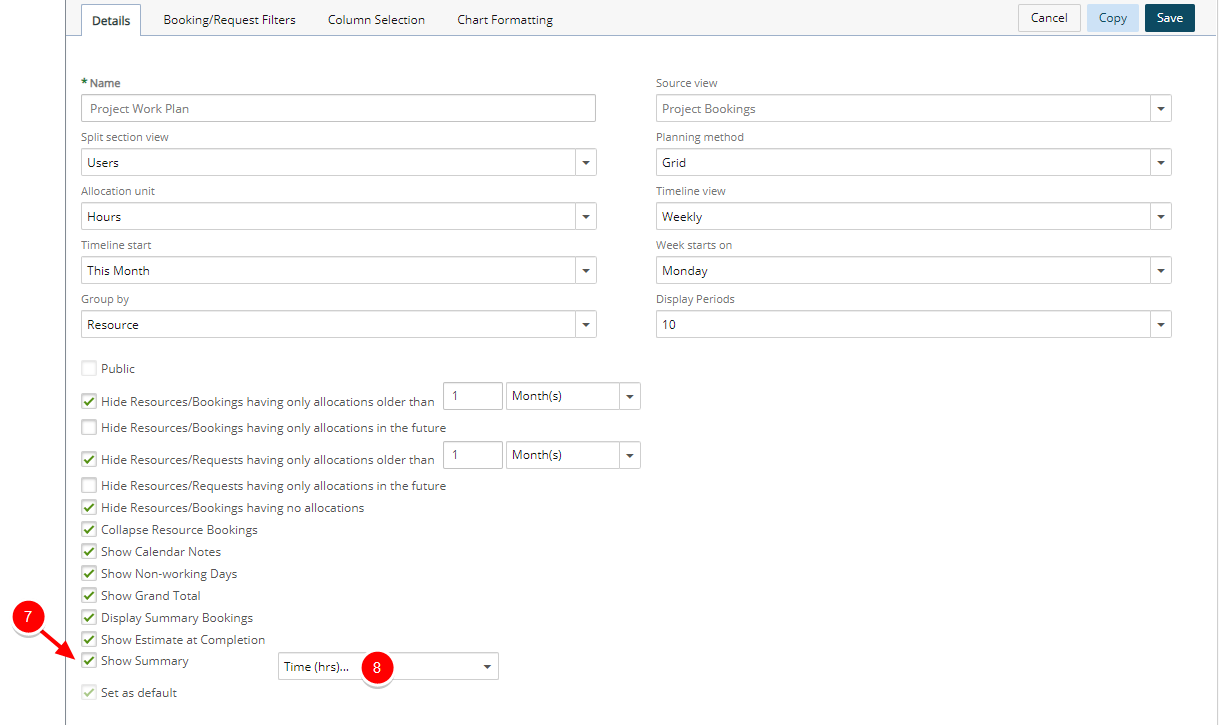
- Then choose the KPIs you wish to display:
- Click Save to apply your changes.
- Click Back to return to the previous page.
- View your changes:
- From Project Work Plan, click the down arrow
 to expand and view the Summary section.
to expand and view the Summary section.
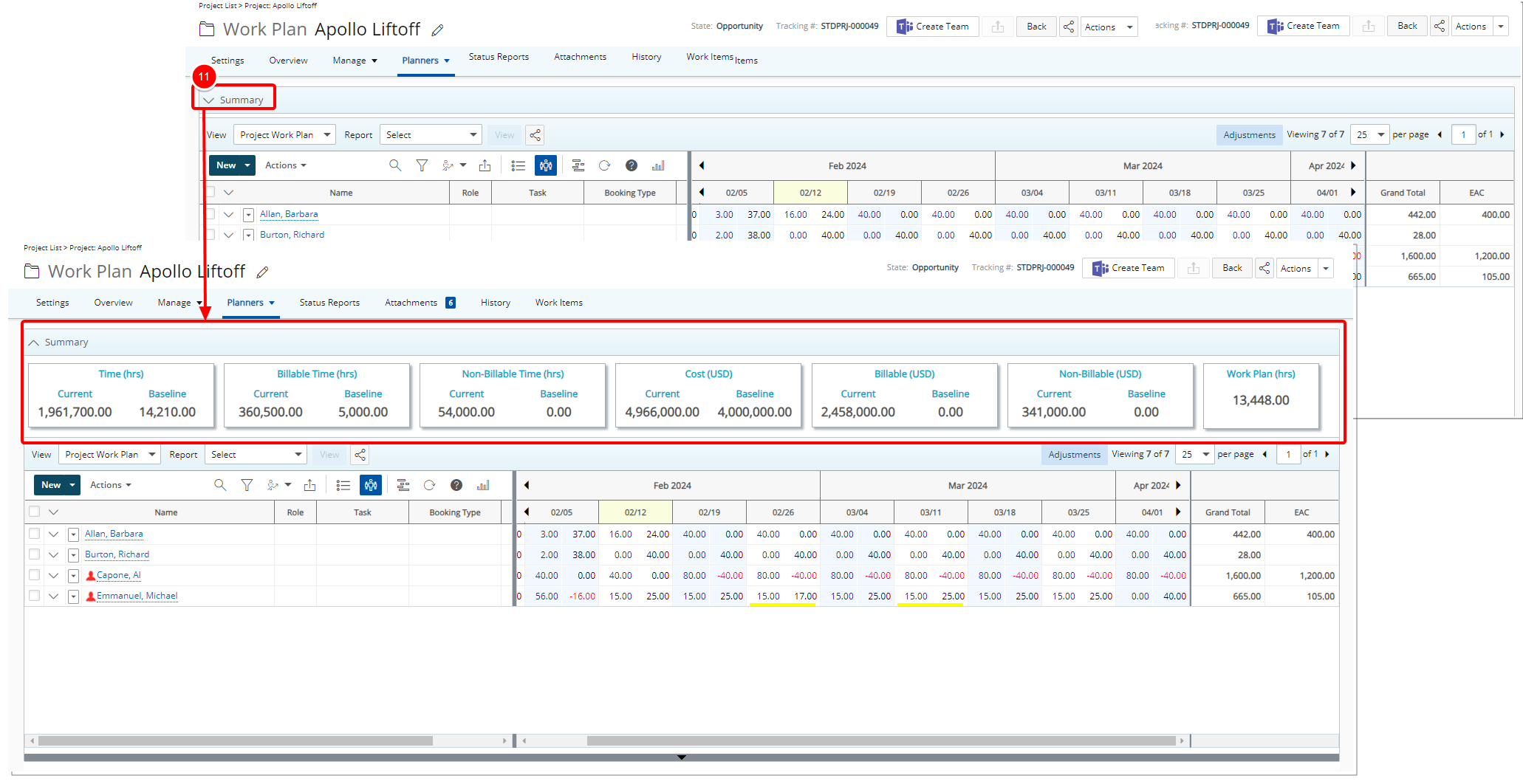
Note:
- The Summary section is collapsed by default.
- If Budget License is granted but the Billing or Cost licenses are not enabled, then the Display Budgets option will be available when editing the details of a View, however the Budget Summary section will only contain the parts that are licensed.
- From Project Work Plan, click the down arrow