Budget Options
From the Options dialog box, you can define the Cost Currency, view the Billing Currency, and set controls that guide how Time, Expense, Charge, and Product entries are recorded against a Project, Task, Assignment and Role. You can also apply restrictions to prevent users from exceeding limits on Total Time, Billable Time, Non- Billable Time, Billable Time Amount and Non- Billable Time Amount. These settings help ensure accuracy, enforce compliance, and support effective project management.
This topic details how to access the Options dialog box explains each available settings.
Accessing the Options Dialog Box
- From the Icon Bar click Project List
 .
. - From the Project List page, select the Project you wish to edit by following one of these steps:
- Click the Project context menu button
 to expand it. From the available options click Edit.
to expand it. From the available options click Edit.
OR - Click the name of the Project you wish to access.
Tip: Use the search capability for an efficient way of finding the specific project. For further details refer to Searching for a Project within the Project List page.
- Click the Project context menu button
- From the Project Edit page, hover your mouse over the Planners tab and select Budget from the available options.
- In the left pane, select the name of the Project, Task, Assignment, or Role that has a budget.
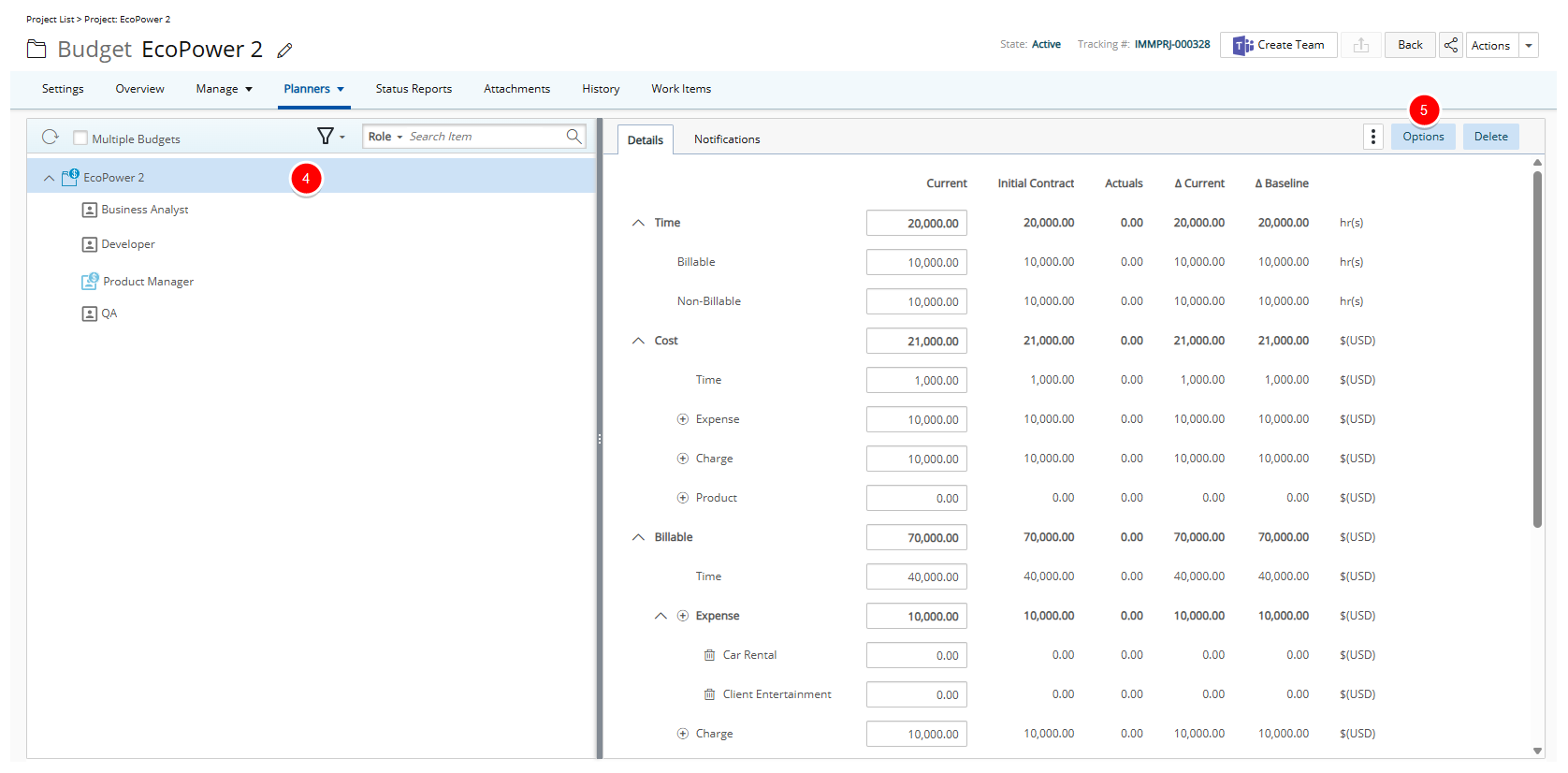
- From the right pane, click the Options button.
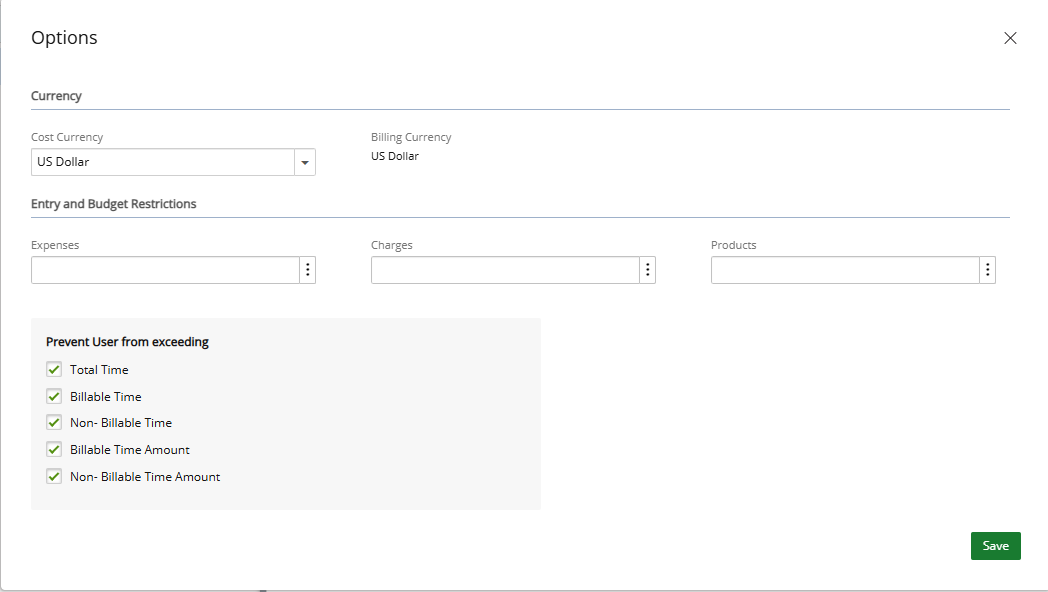
Available Options
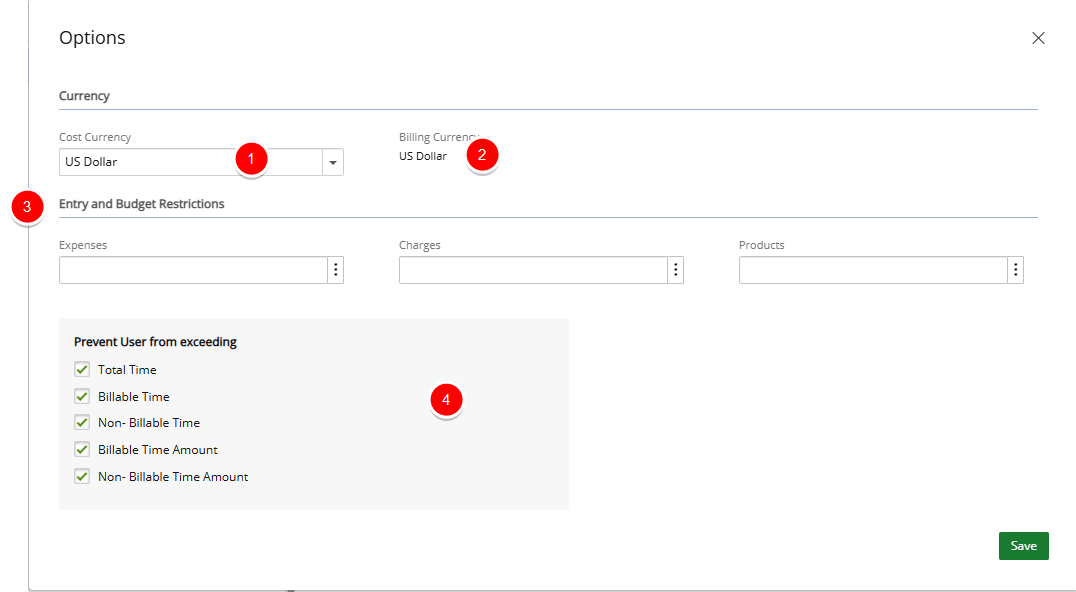
- Cost Currency: Specify the currency for the Cost and Non-Billable Budgets of a Project. The currency for a project can be modified as long as there are no Entries created against the Project/Task/Assignment/Role within the range of existing Budgets
Note: The Cost Currency is read-only for Tasks, Assignments or Roles budgets.
- Billable Currency: Displays the currency for the Billable Budgets of the Project/Task/Assignment/Role.
- From the Entry and Budget Restrictions section you can restrict a Budget to specific Expenses, Charges or Products.
- Expenses: Only the selected Expense Items will be available when creating an Expense Report against the Task.
- Charges: Only the selected Charge Items will be available when creating Charge Entry against the Project/Task.
- Products: Only the selected Product Items will be available when creating Product Entries against the Project/Task.
- From the Prevent User from Exceeding section you can enforce time and budget limits for users. When selected, each option prevents users from entering time that exceed the current budget defined for a specified date range. You can apply restrictions to the following:
- Total Time: Prevents users from entering Time that exceeds the total Current Time hourly Budget.
- Billable Time: Prevents users from entering Time that exceeds the Current Billable Time hourly Budget.
- Non-Billable Time: Prevents users from entering Time that exceeds the Current Non-Billable Time hourly budget.
- Billable Time Amount: Prevents users from entering Time that exceeds the Current Billable Time amount.
- Non-Billable Time Amount: Prevents users from entering Time that exceeds the Current Non-Billable Time amount.
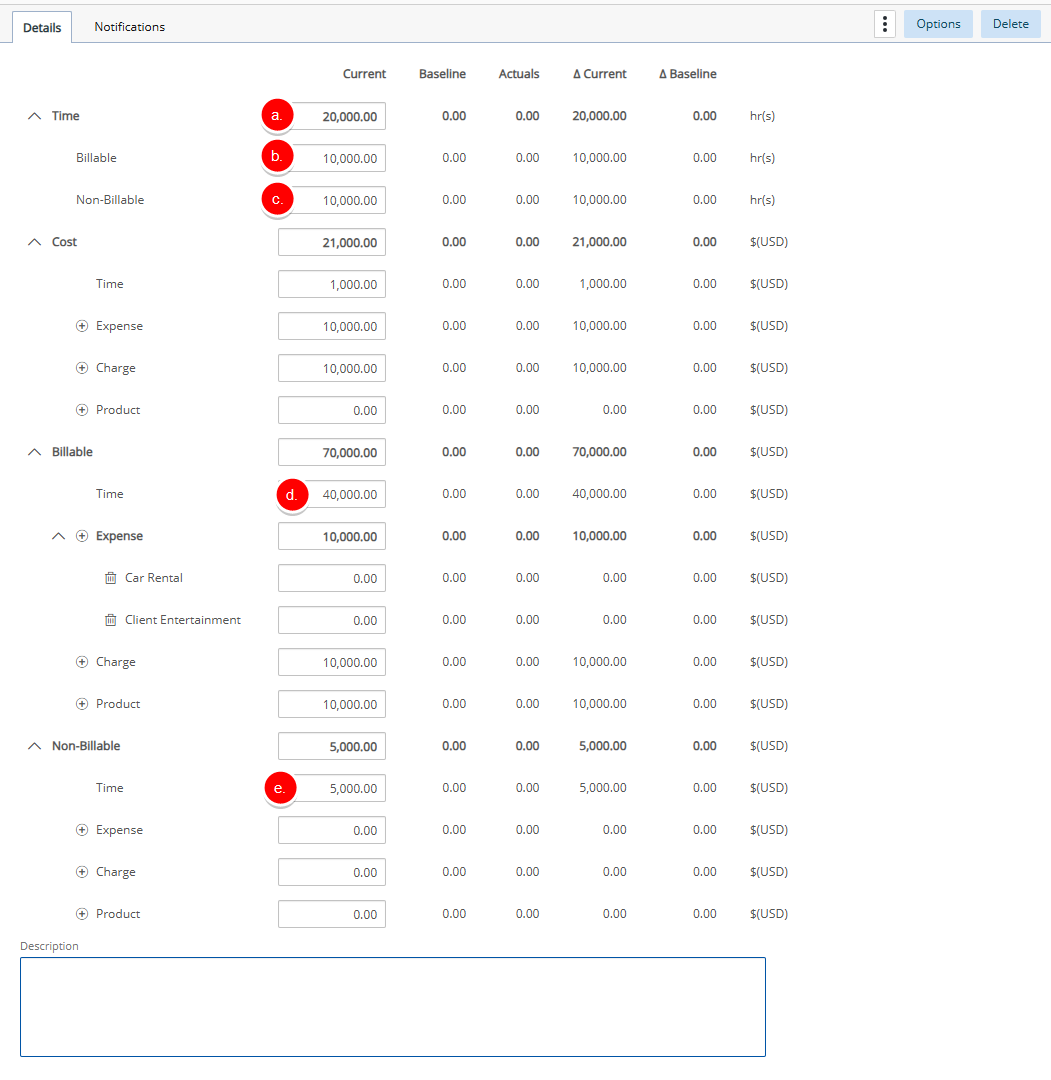
Note: The Prevent User from exceeding section is unavailable at the Project Summary level.