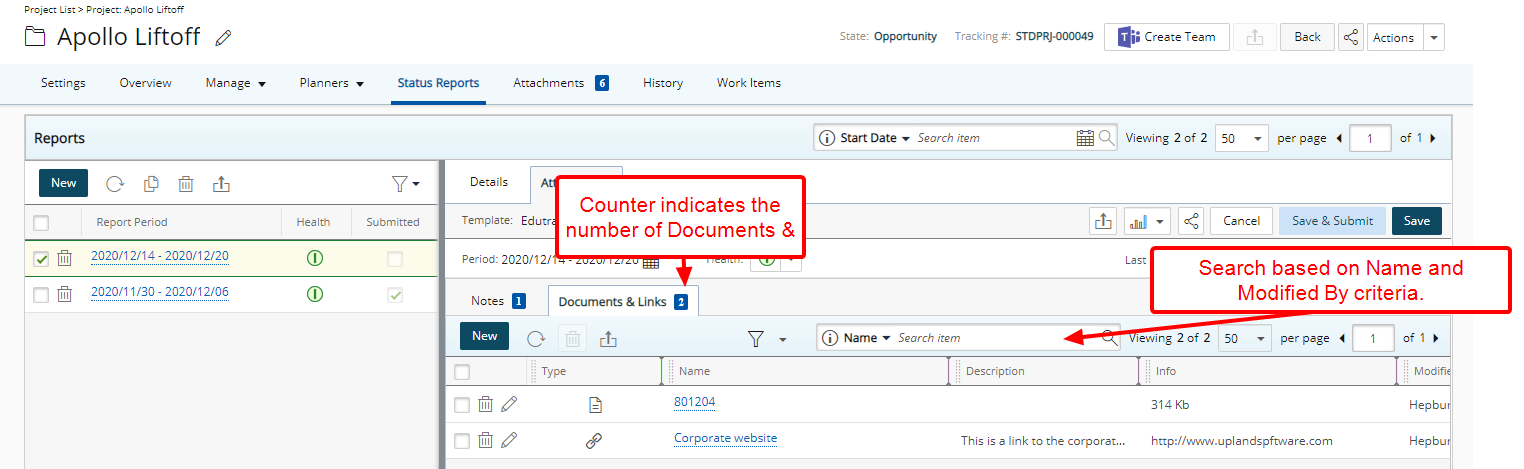The Attachments tab allows you to attach relevant Notes, Documents or Links to your Project Status Report for ease of access.
Anything that might be essential to your Project Status Report can be added here - a list of relevant resources, pertinent files or documentation etc. And since a Project’s objectives and goals can often change midway through, you can create Note(s) or Attachment(s) at any time even if the Project Status Report is Submitted.
Note: You can not modify Note(s) or Attachment(s) if the Project Status Report is in Submitted State.
This article details how to add Note(s) or Document(s) and Link(s) to a Project Status Report.
- Access the Project Status Reports page. The Project Status Reports can be accessed from:
- Project Edit > Status Report tab
- Project List > Context menu
- Work Plans > Project Context Menu
Note: For further details refer to Accessing the Project Status Reports page.
- Upon the Project Status Reports page displaying, your most recent Project Status Report will be displayed on the right panel.
- Select the required Project Status Report from the left panel.
- From the right panel, click the Attachments tab.
- From the sub-tabs you can create Notes and attach Documents & Links to the Project Status Report.
Notes
- Select the Notes tab.
- Click the New button.
- From the Add Note dialog box select a note Type from the following available options:
- Alert
- Hourly
- Invoice
- Notice
- R&D
- Rejection
- Specifications
- Status
- Decide whether the note should be public or not, and select the Public box accordingly.
- Type the desired text for your Note.
Note: You can customize the message body using the Rich Text Editor. For formatting options and features, see Rich Text Editor.
- Select one of the following:
- Cancel: To Cancel your changes and to return to the previous page.
- Save & New: To Save the Note and create a New one.
- Save & Continue: To Save the Note and Continue editing it.
- Save & Close: To Save the Note and Close the dialogue box.
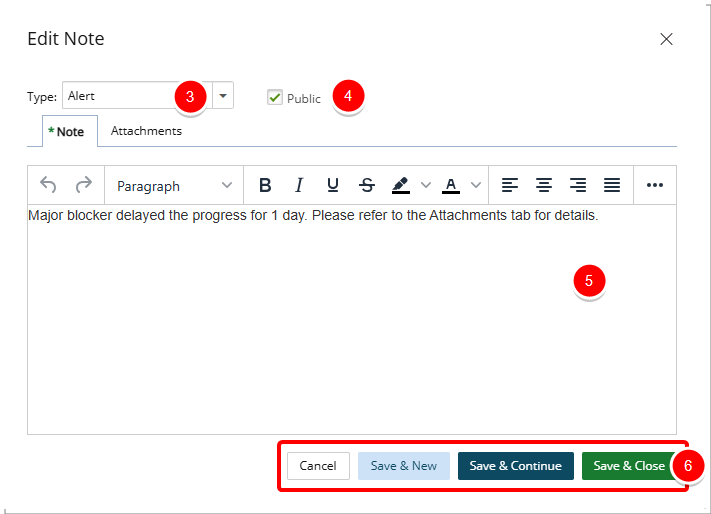
Note: When creating a new Note, You must save the Note to be able to access the Note Attachments tab. Refer to Add Attachments a Note and Add Links to a Note for further details.
Add Attachments to a Note
- Click the Attachments tab.
- To attach a document either:
- Click the Add Document
 button.
button.- Click Browse to upload an individual file. You may also attach multiple files by holding down either the CTRL or Shift key, and selecting more than one file.
- Click Open.
- You will see your files appear in the Attachments tab.
- Drag files from your computer to attach them to your Note by following these steps:
- Open File Explorer.
- Navigate to the folder with the documents that you want to upload.
- Drag the files to the space where you see: You can drag and drop any document into this area.
- You will see your files appear in the Attachments tab.
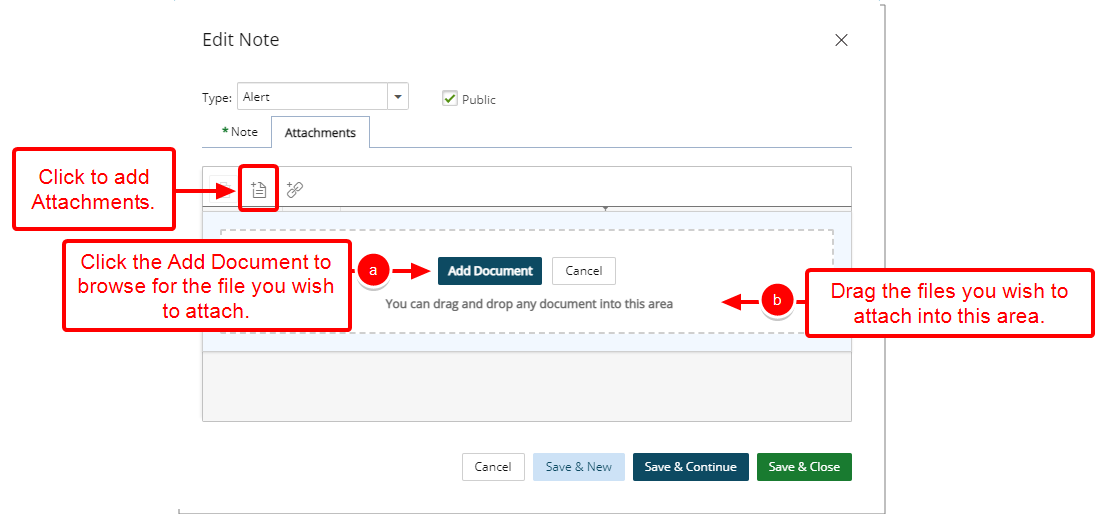
Tip: You can click Cancel to cancel the document attachment process and to return to the previous state of the dialog box where you can choose to include a Link instead, for example, without the need to close it.
- Click the Add Document
Add Links to a Note
- Click the Attachments tab.
- Click the Add Link
 button.
button. - Enter the following information:
- Name: Enter the Name of your Link.
- URL: Enter the URL.
- Description: Enter a brief description in the Description box.
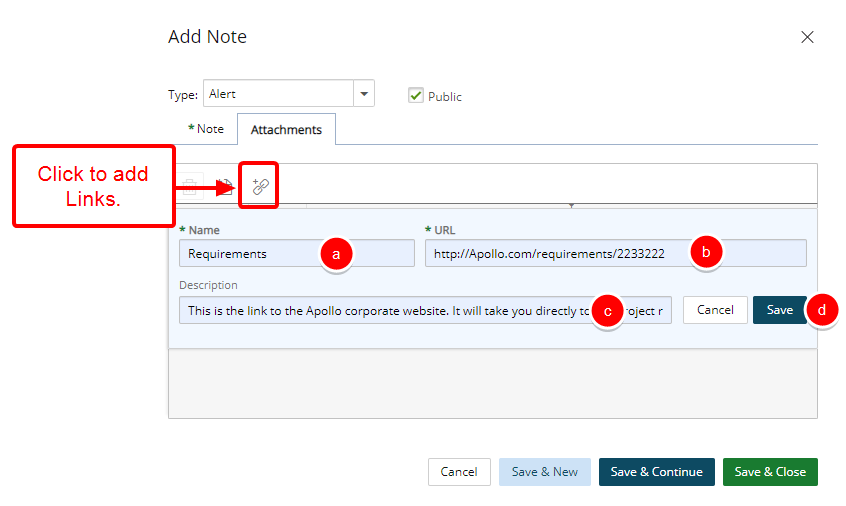
- Click Save or Cancel.
Upon returning to the Project Status Report Notes tab you will notice a counter on the attachment icon against your Note, indicating the number of attachments.
Note that a counter is also present on the Note tab, indicating the total number of Notes present for your Project Status Report.
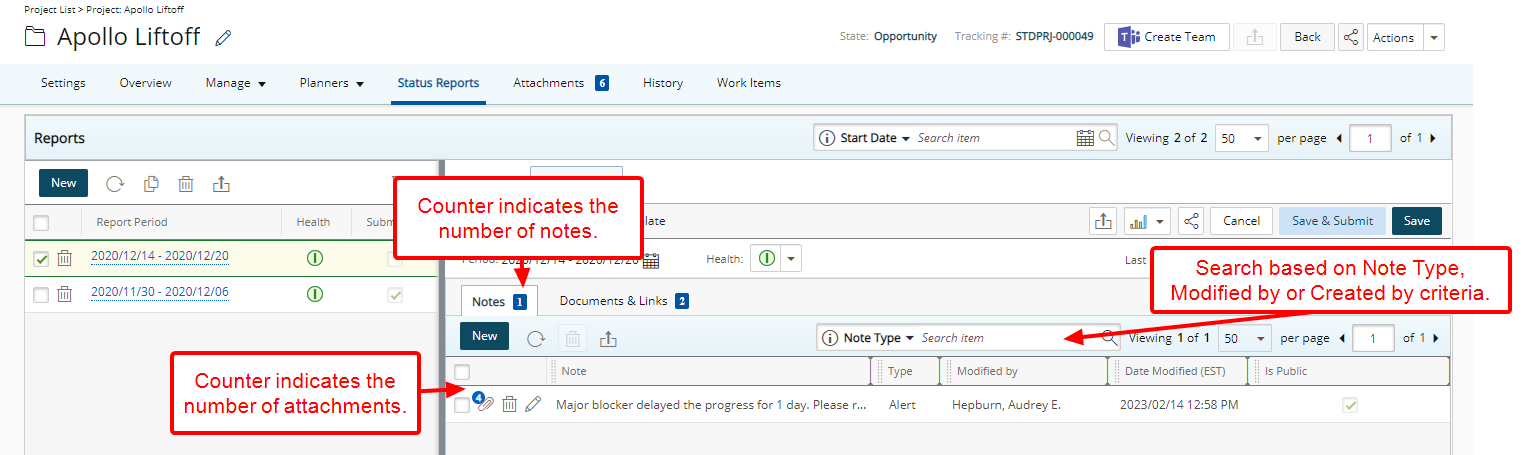
Note: You can not modify Note(s) or Attachment(s) if the Project Status Report is in Submitted State. The Edit ![]() button will be grayed out.
button will be grayed out.
Searches can be performed based on Note Type, Modified by or Created by criteria.
Click the Export to Excel ![]() button to export the list.
button to export the list.
Documents & Links
- Click the Documents & Links tab.
- Click the New button.
Attaching Documents to a Project Status Report
To attach a document either:
- Click the Add Document
 button.
button.- Click Browse to upload an individual file. You may also attach multiple files by holding down either the CTRL or Shift key, and selecting more than one file.
- Click Open.
- You will see your files listed within the Add Documents & Links dialog box.
- Or drag files from your computer to attach them to your Note by following these steps:
- Open File Explorer.
- Navigate to the folder with the documents that you want to upload.
- Drag the files to the space where you see: You can drag and drop any document into this area.
Tip: You can click Cancel to cancel the document attachment process and to return to the previous state of the dialog box where you can choose to include a Link instead, for example, without the need to close it.
- You will see your files listed within the Add Documents & Links dialog box.
- Click Close to return to the previous page.
Adding Links to a Project Status Report
- Click the Add Link
 button.
button. - Enter the following information:
- Name: Enter the Name of your Link.
- URL: Enter the URL.
- Description: Enter a brief description in the Description box.
- Click Save or Cancel.
- You will see your link(s) listed within the Add Documents & Links dialog box.
- Click Close to return to the previous page.
Upon returning to the Project Status Report Attachments Documents & Links sub-tab you will notice a counter on the Documents & Links tab, indicating the total number of attachments present.
You can Filter the list based on Documents or Links criteria by clicking the Filter ![]() button. When a filter is applied to the list, the Filter icon will display in a blue:
button. When a filter is applied to the list, the Filter icon will display in a blue: ![]()
Searches can be performed based on Name and Modified by criteria.