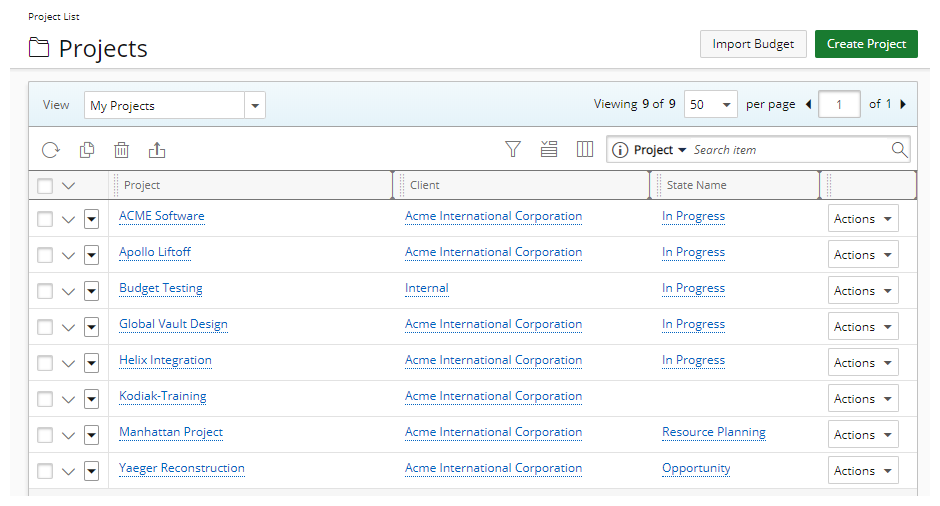Deleting a Project through Project List
This article covers the deleting of a Project.
Note: When deleting a Project that has bookings and/or allocations in the past or future, the Deletion Confirmation dialog box displays.
- From the Icon Bar click Project List
 .
. - View the Project List page, and proceed to search for the existing project which you wish to copy.
Tip: Use the search capability for an efficient way of finding the specific project. For further details refer to Searching for a Project within the Project List page.
- You can delete a project either by clicking the Delete
 button or by clicking the Delete option located within the Project context menu. For more information see steps 3.a and 3.b.
button or by clicking the Delete option located within the Project context menu. For more information see steps 3.a and 3.b. Click the Delete
Click the Delete  button
button- Select the box to the left of the item line for the given project you wish to copy.
- Click Delete.
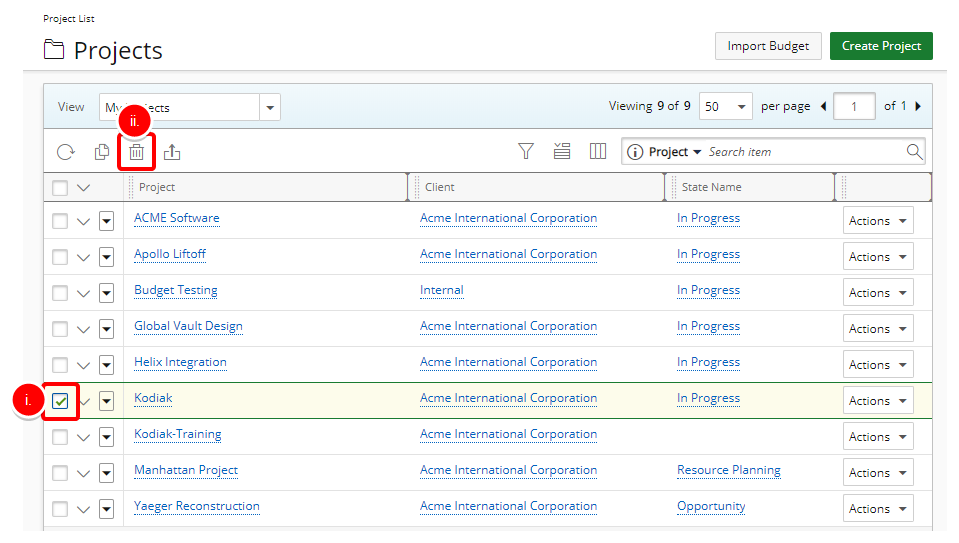
 Click Delete
Click Delete- Click the Project context menu icon to expand the available options.
- Click Delete.
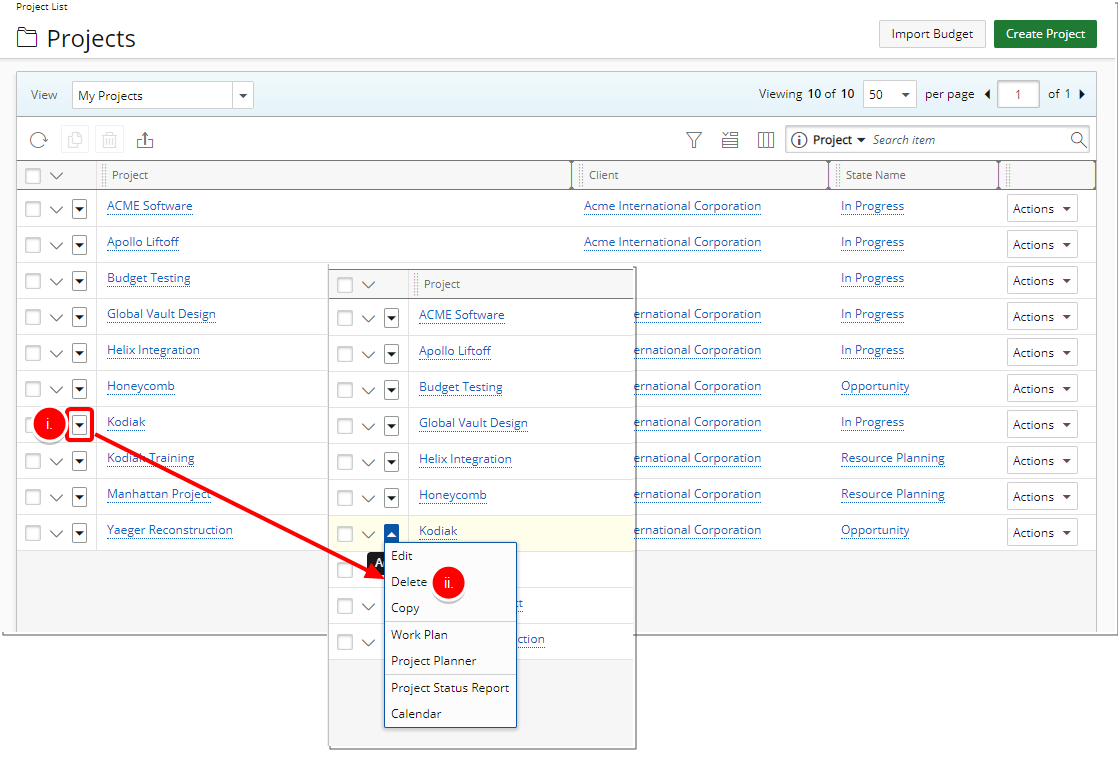
- Upon the confirmation dialog box displaying, click Yes to confirm deletion.
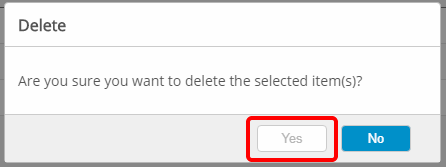
- An error message will be displayed if you attempt to delete a project under any of the following conditions:
- The project is set as the System Default or has Work Item associations. To proceed, you must assign a different project as the System Default and/or remove the associated Work Items.
Error message: Error! You cannot modify or delete this record. Please replace or remove the system default associations before making such modifications. - The project contains entries that have been posted, billed, or are in a read-only state.
Error message: Error! you cannot create, modify or delete an entry if it is posted, billed or the Timesheet is read-only. - The project has rate Rule association dependencies.
Error message: Error! You cannot delete this Project while it has rate Rule association dependencies.
- The project is set as the System Default or has Work Item associations. To proceed, you must assign a different project as the System Default and/or remove the associated Work Items.
- When deleting a Project that has bookings and/or allocations in the past or future, the Deletion Confirmation dialog box displays.
- Click Continue to delete the selected Project(s) and the associated bookings and allocations
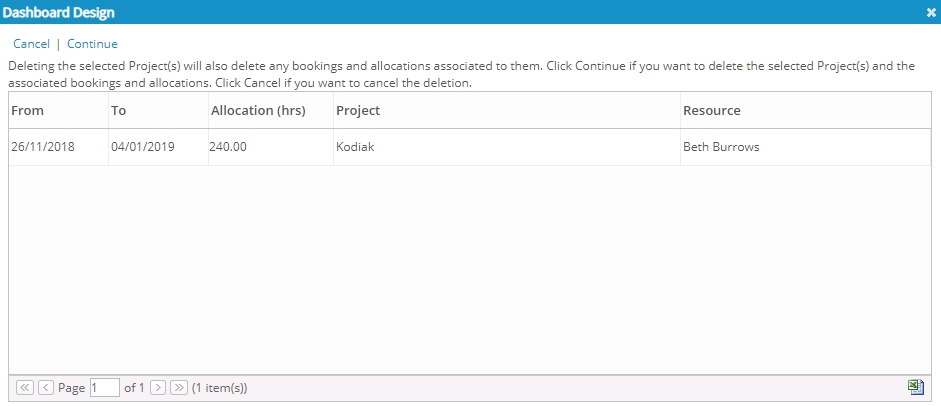
Click either the:
- Continue link to delete the selected Project(s) and the associated bookings and allocations or
- Cancel link to cancel the deletion
- View the Project List page. Note that the deleted project is no longer in the list.