Accessing the Timesheets list page through the Project List
Users with the right to the Timesheets from Project permission (Management > Time), defined for their Security Profile (Setup > Organization > System > Security), can access the new Timesheets page from the Project List context menu and the Project Edit Manage tab navigation allowing them to access these Views:
- Assigned Timesheets: list of all Timesheets assigned to logged user and related to the Project
- All Timesheets: list of all Timesheets in any State that are related to the Project.
Note: Assigned Timesheets is selected by default.
This article details accessing the Accessing the Timesheets list page through the Project List context menu.
- From the Icon Bar click Project List
 .
. - View the Project List page, and proceed to search for the existing project for which you wish to view the Calendar.
Tip: Use the search capability for an efficient way of finding the specific project. For further details refer to Searching for a Project within the Project List page.
- Click the Project context menu button to expand it.
- From the available options click Calendar.
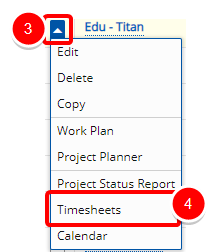
Note: The Timesheets option can also be Hidden, or the list can be Locked based on the Tab Security setting.
- Upon the Timesheets list age displaying, choose the relevant View:
- Assigned Timesheets: list of all Timesheets assigned to logged user and related to the Project
- All Timesheets: list of all Timesheets in any State that are related to the Project.
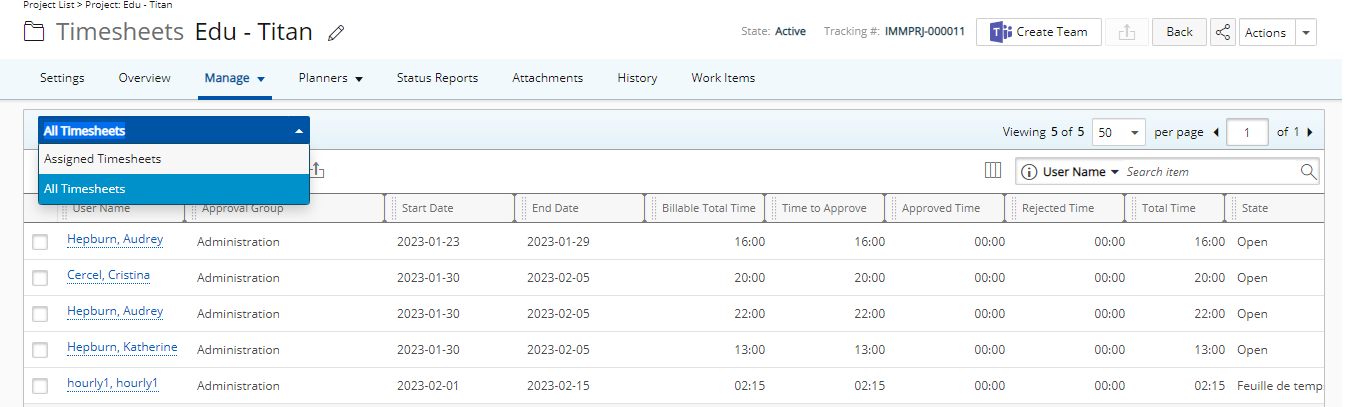
Note: Assigned Timesheets is selected by default.