The Project Work Item tabs can be accessed either from:
Accessing the tabs through the Work Item Entry edit page
- From the Icon Bar click Project List
 .
. - From the Project List page, select the Project you wish to edit by following one of these steps:
- Click the Project context menu button
 to expand it. From the available options click Edit.
to expand it. From the available options click Edit.
OR - Click the name of the Project you wish to access.
Tip: Use the search capability for an efficient way of finding the specific project. For further details refer to Searching for a Project within the Project List page.
- Click the Project context menu button
- Click the Work Items tab to access the Project Work Items.
- The list of available Work Items Workflows can be found on the left navigation pane. Click one of the available options. For the purpose of this article we have chosen Action Item.
- From the List of Action Item Entries click the Tracking# of the Action Item Entry you wish to modify.
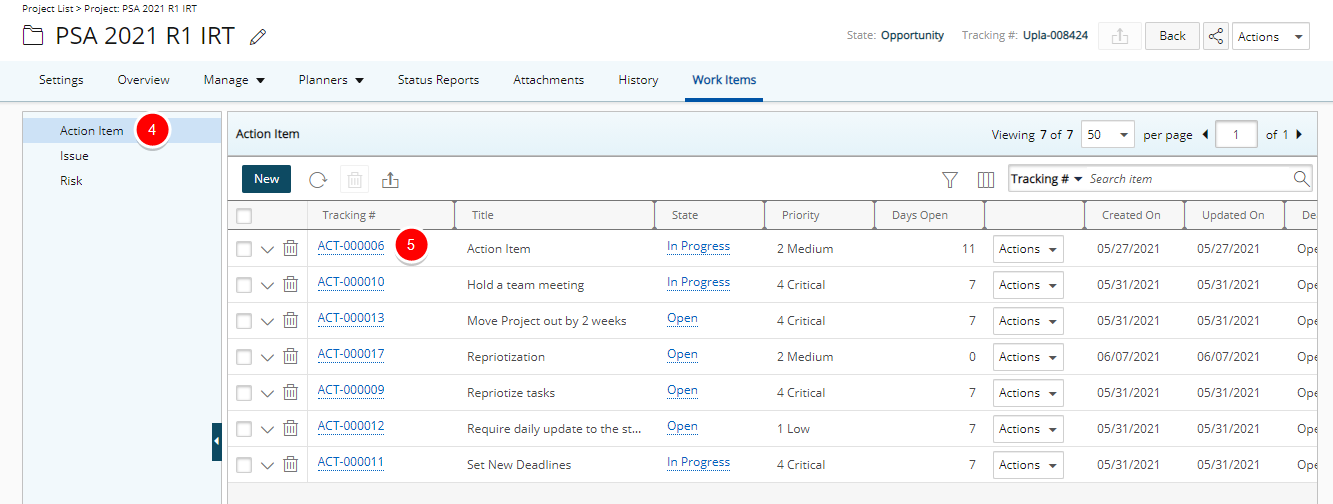
- Upon the Action Item Entry edit page displaying select the required tab from the left pane.
Note: By default the Details tab is displayed.
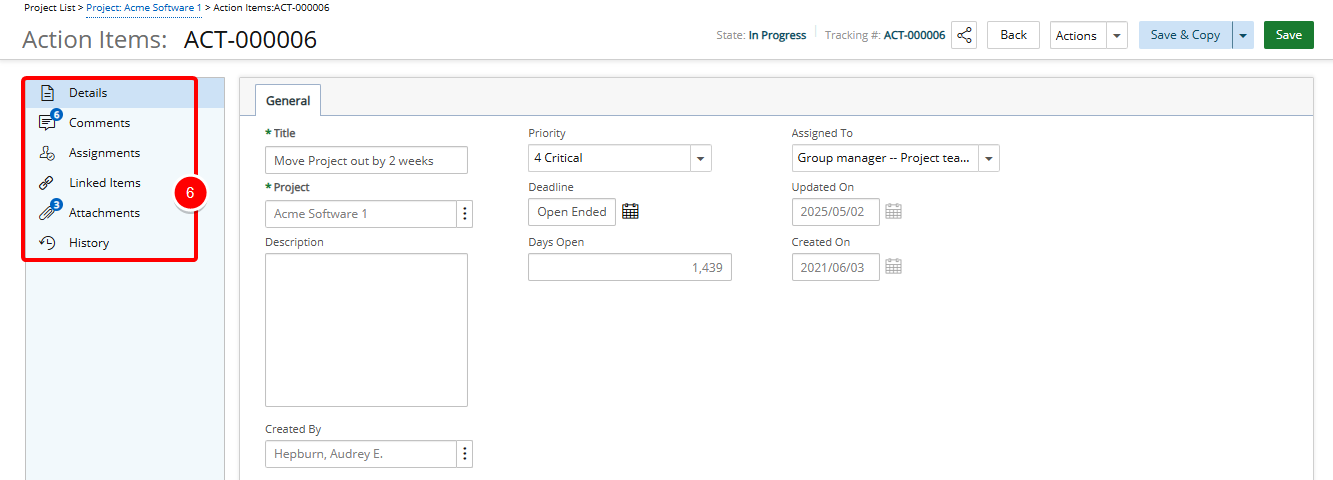
Note: If Comments, Linked Items, or Attachments exist, a count appears next to the corresponding icon, providing a visual indication of the total number associated with each.
Accessing the tabs through the Work Item Entry drawer
- From the Icon Bar click Project List
 .
. - From the Project List page, select the Project you wish to edit by following one of these steps:
- Click the Project context menu button
 to expand it. From the available options click Edit.
to expand it. From the available options click Edit.
OR - Click the name of the Project you wish to access.
Tip: Use the search capability for an efficient way of finding the specific project. For further details refer to Searching for a Project within the Project List page.
- Click the Project context menu button
- Click the Work Items tab to access the Project Work Items.
- The list of available Work Items Workflows can be found on the left navigation pane.
- Click the expand button
 located against the Work Item Entry.
located against the Work Item Entry. - Click the required tab.
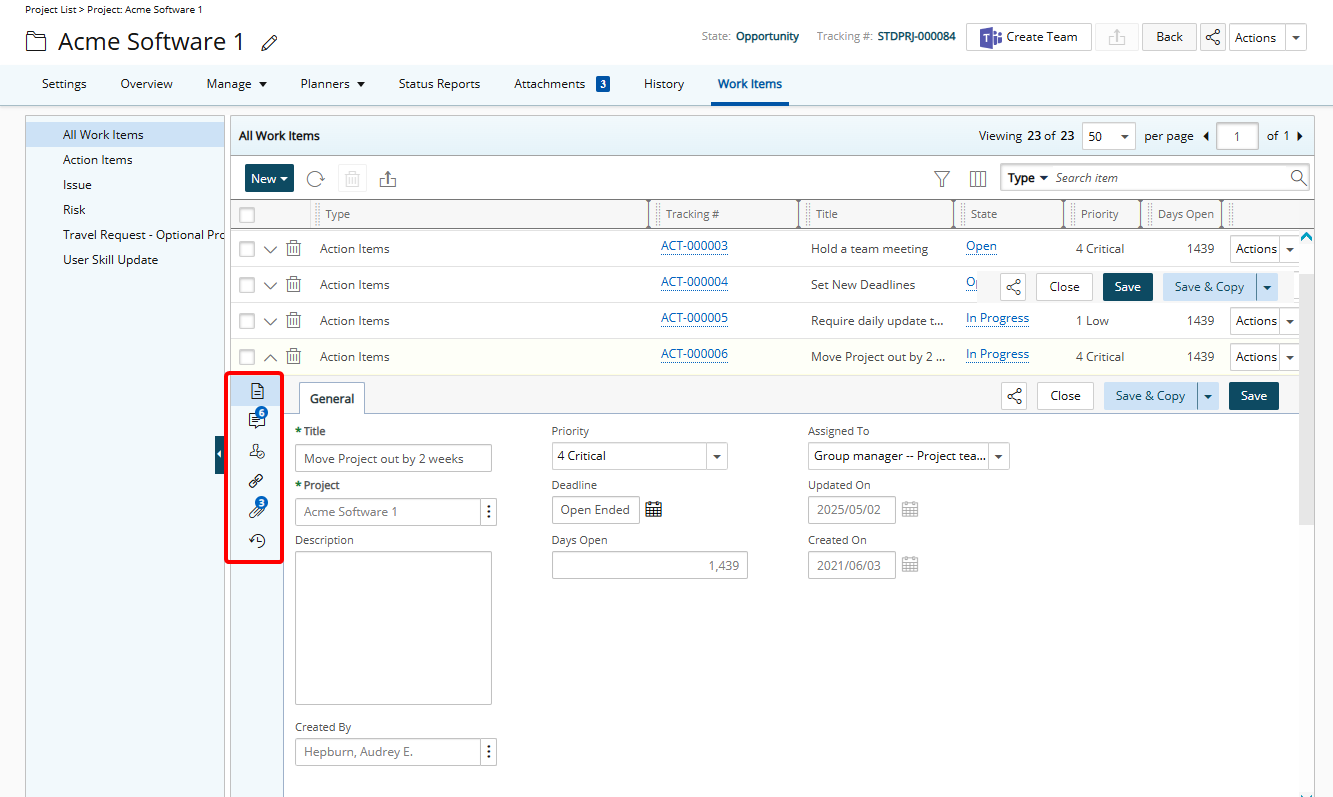
Note: If Comments, Linked Items, or Attachments exist, a count appears next to the corresponding icon, providing a visual indication of the total number associated with each.