This article covers logging into PSA Mobile.
- Select a Site if one has already been configured to access the logon screen. To add a site refer to Adding a new Site.
-
Upon the logon screen displaying:
- Enter your Username.
- Enter your Password.
- Tap Sign In.
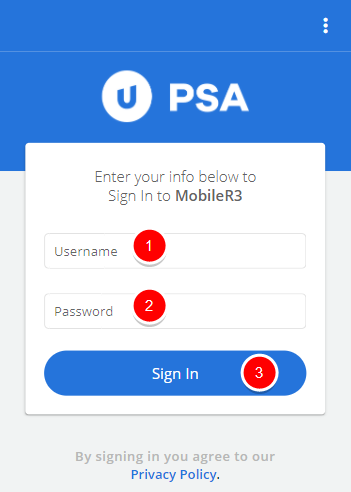
Note: If you are unaware of your username and/or password, please contact your PSA System Administrator who can assist you in retrieving and/or resetting your login information.
- A confirmation box appears upon login, where you can confirm whether to be kept logged in to your Site or not with an option not to be reminded again. For further details visit Bypassing the Login Screen.
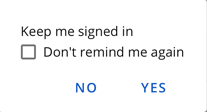
- View the Home page:
- From the Expense Reports tab you can
- Access the To Submit, In Progress or Awaiting Actions tabs of the Assigned Expense Reports screen
- Access Assigned Expense Reports
- Access My Expense Reports
- Create and expense report by tapping the + EXPENSE REPORT button.
- From the Timesheets tab you can
- Access your Current Timesheet or tap + ENTRY to quickly Add a Time Entry to your current Timesheet.
- Access Assigned Timesheets
- Access My Timesheets list
- Access the Navigation menu

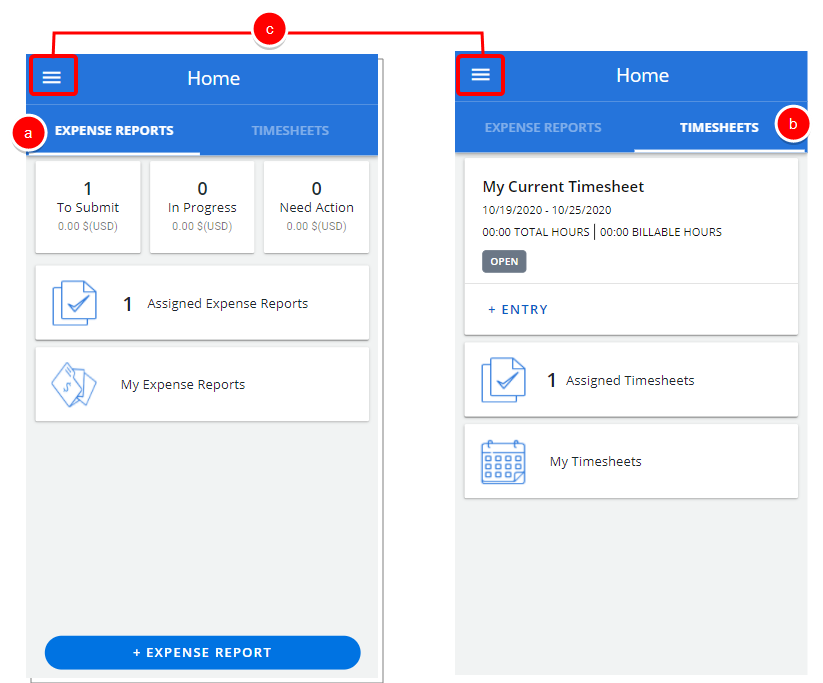
- From the Expense Reports tab you can