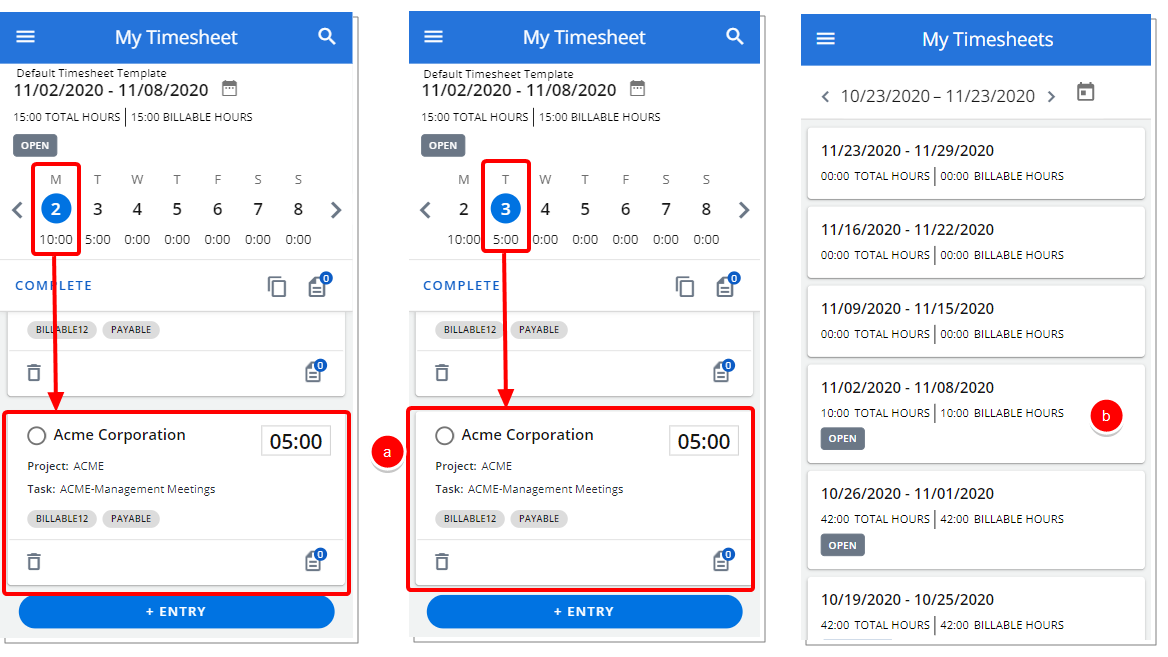This article covers Saving and Copying a Time Entry through PSA Mobile.
- From the Timesheets tab of the PSA Mobile Home screen you can choose to enter time through one of the following:
- Tapping + Entry
- Accessing the current period to choose a date and then enter time
- Accessing My Timesheets to choose a period, choose a date and then enter time.
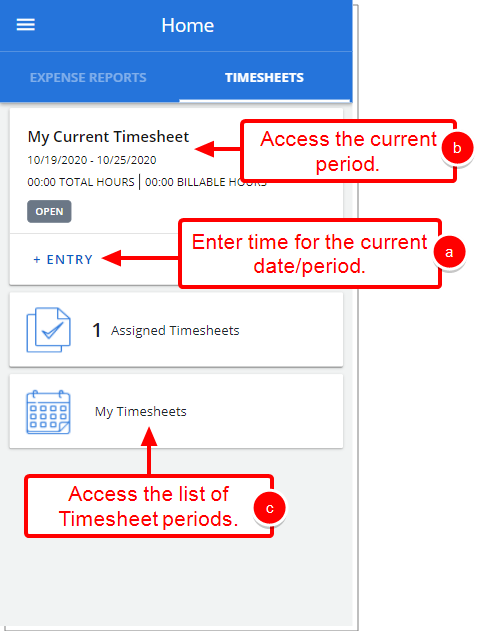
Note: For more information on how to enter time through PSA Mobile refer to Entering Time throughPSA Mobile.
- Tap Save + Copy to save your changes and create a copy of the Time Entry.
- View the confirmation bar informing you that the Time Entry was saved. Select Close.
- Selecting this option will result in the Add Time Entry screen to remain open where you can make changes to the copied Time Entry. Select a different date.
- Tap Save.
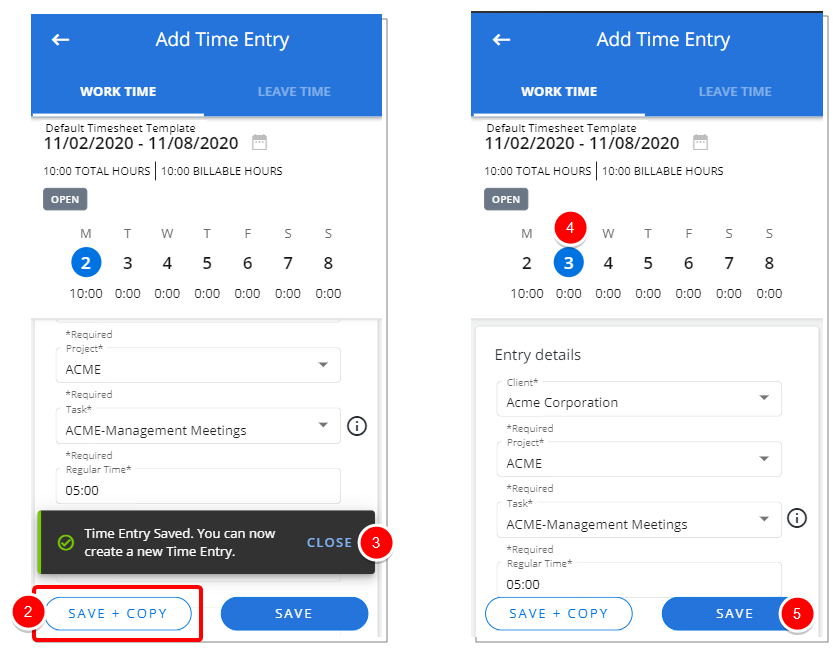
- View your changes.
- Note that the 5 hours entered for the chosen Task is visible for both dates.
- Upon returning to My Timesheets, note that the Time Entry now reads a total of 10 hours.