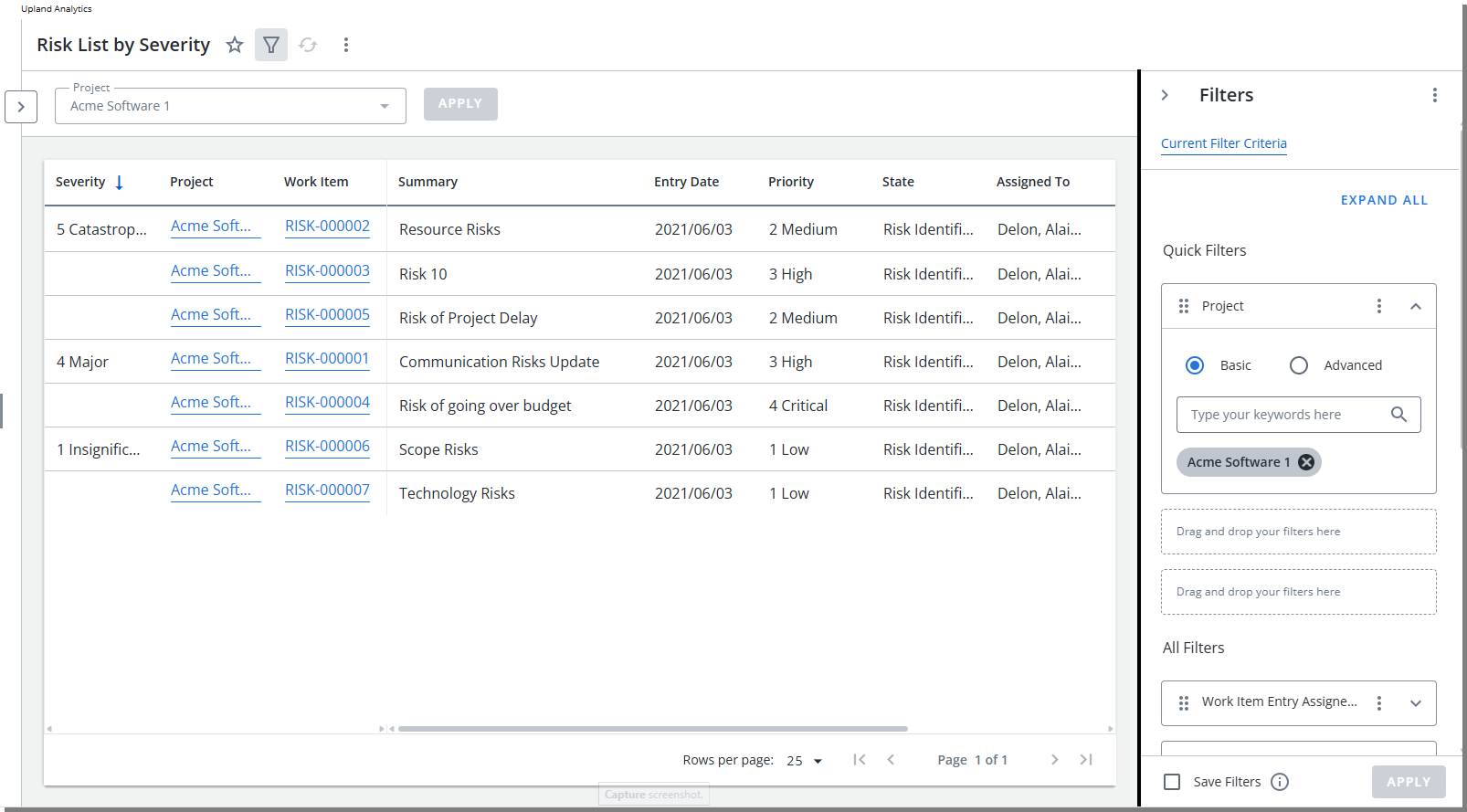When edit a Report, you can turn on the Require users to select filters prior to running report toggle.
When enabled, users must choose Quick Filter values before the report can be run. This helps ensure that reports are viewed with a specific focus and prevents loading large volumes of unfiltered data, which can improve performance and deliver more relevant results.
This article details how to require users to select filters prior to running report.
- Create a new report or edit an existing one.
- Go to the Report View Filters or Dashboard Filters step.
- Ensure one or more Quick Filters are available.
- Toggle the Require users to select filters prior to running report button on.
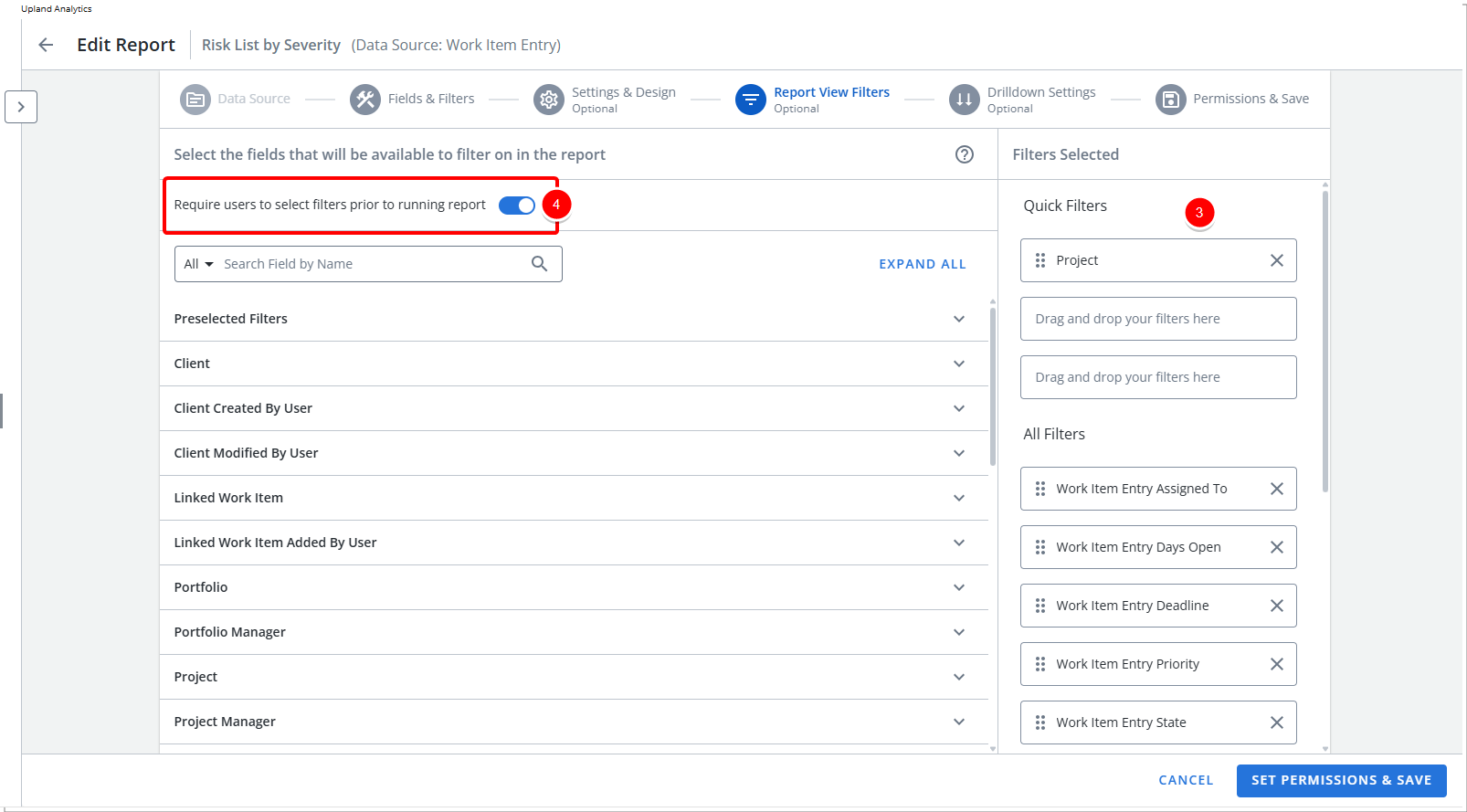
- Save the report.
View the Impact of Your Change
When a user accesses this report or dashboard, they are required to select a filter criteria prior to viewing it.
- You will notice an information bar on top of the report informing you that This report was configured to run only when the filters are configured. Please apply at least one filter before running the report.
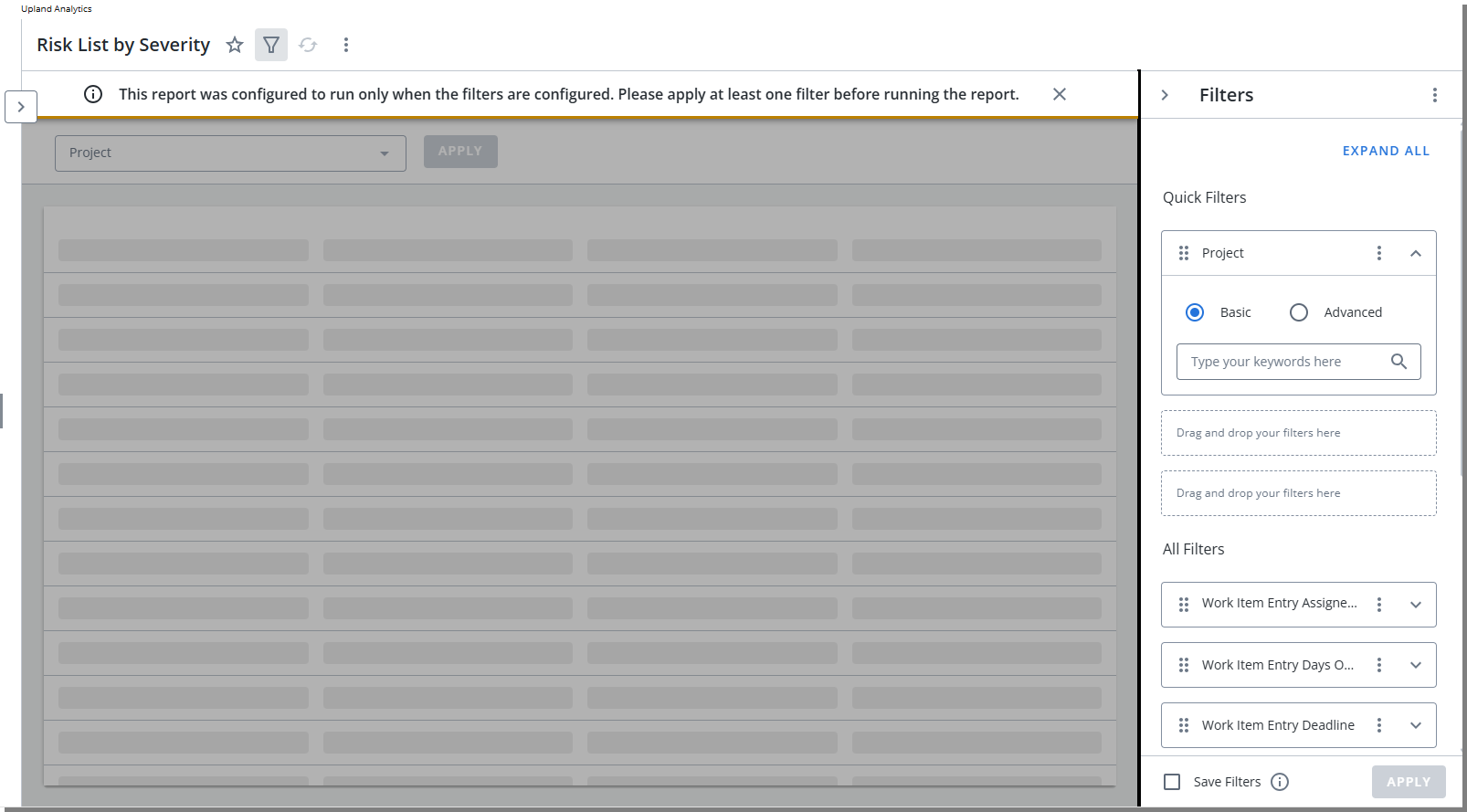
- Note that by default, the Filter drawer is open by default from where you can define an On-page Filter
- In our example we will apply a Quick Filter and select a Pacific Project name.
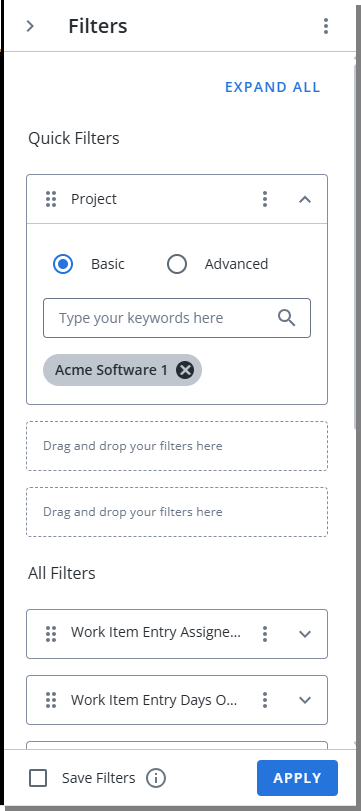
Note: For detailed steps refer to On Page Filters - Quick Filters.
- When finished, click Apply
- The report will be refreshed and you will be able to view it based on your selected filter criteria.