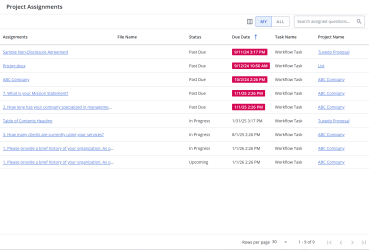When one or more questions are assigned to you from an RFP project in Upland Qvidian, the questions are displayed on the "Project Assignments" dashboard. This dashboard lists RFP questions from projects and created documents in the order they are due and provides links directing you to your assigned questions.
The Project Assignments grid. Click to enlarge.
Navigate to Assignments
- Click the linked Assignments in the dashboard grid to navigate to the assigned question and edit it as desired.
Tip: To navigate to your assigned questions from the Home page, go to the "Assigned Questions widget" and click the Assigned Questions button. To navigate directly to a particular project assignment, click the desired assignment link in the "Project Assignments" widget. To manage a particular project assignment, click the desired assignment link in the "Manage Project Assignments" widget.
Work with the Project Assignments grid
Search
- To search for a question, enter text into the search box at the top right of the grid, and click the Search
 icon or Enter.
icon or Enter. - To re-display all questions in the grid, delete the entire entry in the box by clicking the X.
Filter the grid
Use the advanced filters to display specific information quickly on the grid.
- Hover over the column header until you see the Filter
 icon appear.
icon appear. -
Click the Filter
 icon to display the following dialog to set filtering parameters:
icon to display the following dialog to set filtering parameters:- Text Columns: Select either Contains All, Contains Any, Matches Any, Matches Exactly, Starts with, Ends with, Is Empty, Is Not Empty, or Does Not Contain from the Operator dropdown menu. The Contains All, Contains Any, Does Not Contain, and Matches Any operators allows you to enter more than one value by pressing the Enter key after each value. The Starts with and Ends with operators allow you to enter a text value to find. The Is Empty and Is Not Empty operators do not require a value.
- True/False Columns: Select either the Is True or Is False radio button.
- Numeric Columns: Select either Equals, Greater than, Less than, Greater than or equal to, Less than or equal to, Not Equal to, Between, Matches Any, Is Empty, or Not Empty from the Operator dropdown menu. The Between operator shows two fields for the starting and ending values of the range you want to find. Is Empty and Not Empty operators do not require a value. All other operators require a single value.
- Date Columns: Select either On, After, Before, Between, Is Empty, or Not Empty from the Operator dropdown menu. The Between operator shows two fields for the starting and ending dates of the range you want to find. Is Empty and Not Empty operators do not require a value. All other operators require a single value.
- Click Apply.
Tip: To clear the filter, click the Clear Filter ![]() icon in the header, and then click Clear. You can also click out of the filter dialog to close it.
icon in the header, and then click Clear. You can also click out of the filter dialog to close it.
Sort columns
- To sort columns chronologically or alphabetically, click the column header name. The rows will display in ascending order.
- To switch from ascending to descending order, click the selected column header name again.
Customize columns
You can show, hide, and order columns to display on the grid.
- Click the Customize Columns
 icon in the top right corner of the grid to display the Columns dialog. The "Manage Columns" dialog will appear.
icon in the top right corner of the grid to display the Columns dialog. The "Manage Columns" dialog will appear. - To filter the column list, enter text into the Available Columns search box.
- Select your desired column(s) using the checkboxes or by clicking the rows and using CTRL+CLICK or SHIFT+CLICK to select multiple records. Select the Select All option from the More Options
 menu to enable all the columns and use the Left
menu to enable all the columns and use the Left  and Right
and Right  icons to move the columns between the Available and Selected columns to determine which columns will be displayed on the grid.
icons to move the columns between the Available and Selected columns to determine which columns will be displayed on the grid. - To determine grid order: drag and drop any Selected Columns, select specific column checkboxes and use the Move to Top or Move to Bottom options from the More Options
 menu, or select specific column checkboxes and use the Up
menu, or select specific column checkboxes and use the Up  and Down
and Down  icons to order the columns.
icons to order the columns. - Click Restore Default to return to the default settings.
- Click Save to save the changes and close the dialog box or Cancel to close without saving changes.
Navigate pages
- At the bottom right of the grid, use the page scrolling controls (First page, Previous page, Next page, Last page) to move between pages in the grid.
Display grid rows
- At the bottom right of the grid, use the "Rows per page" dropdown menu to select the number of rows that you want to display on the grid.
Select grid rows
- Select your desired grid row(s) using the checkboxes or by clicking the rows and using CTRL+CLICK or SHIFT+CLICK to select multiple rows.
Views
- My: Select the "My" toggle to view all records that have been assigned to you.
- All: Select the "All" toggle to view all records that have been assigned to other Upland Qvidian users by other owners; where you may or may not be included as an owner.