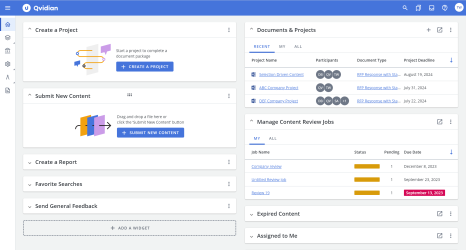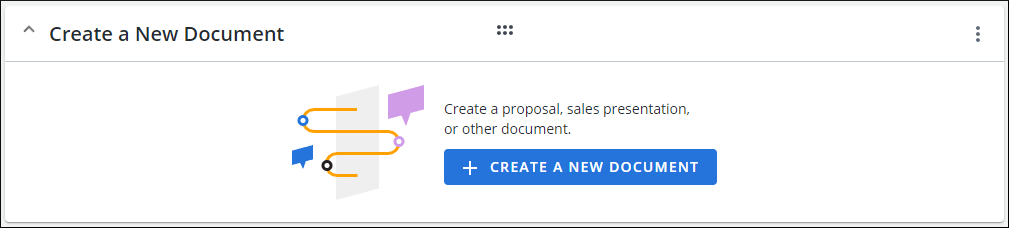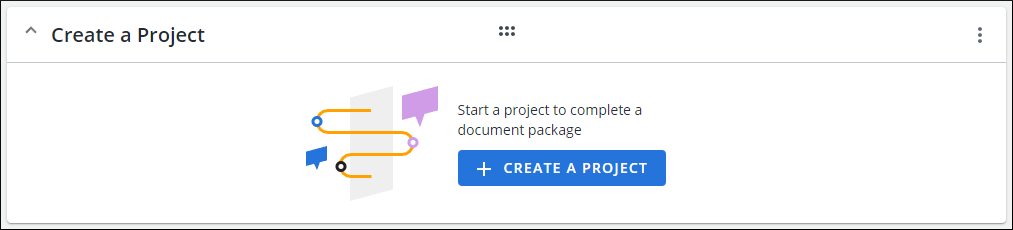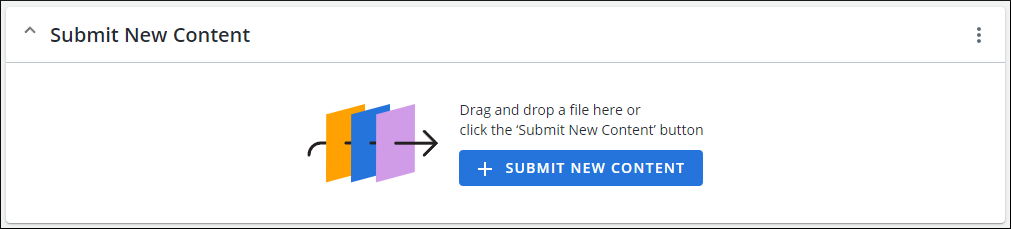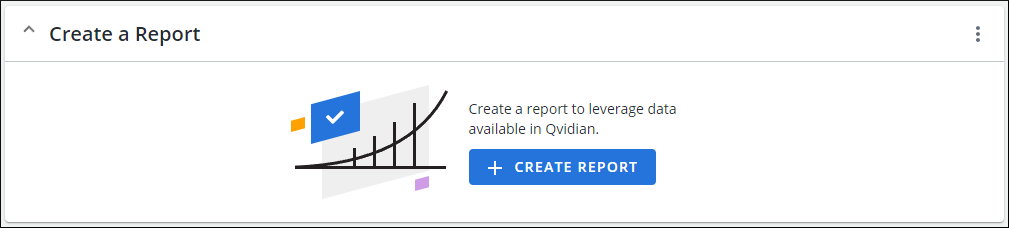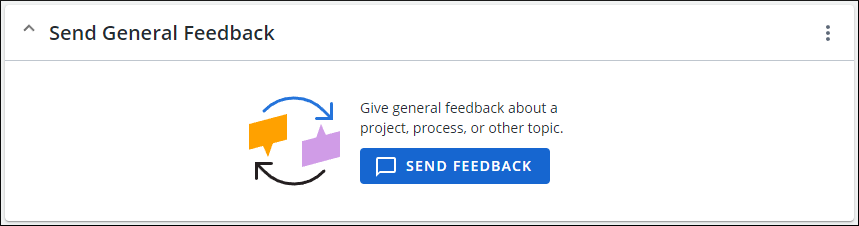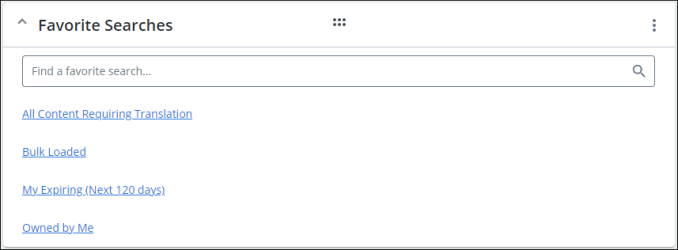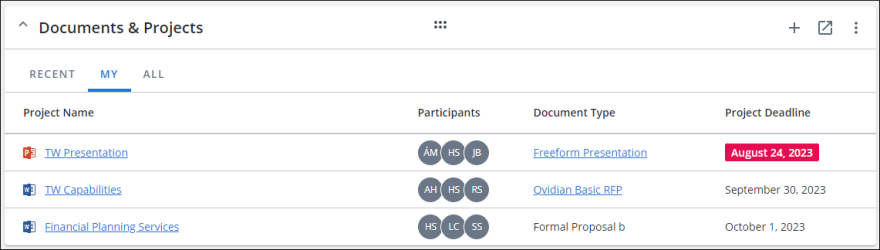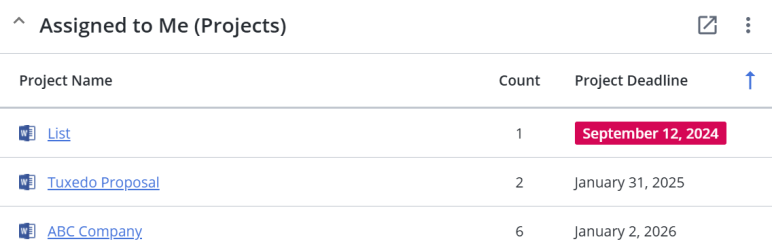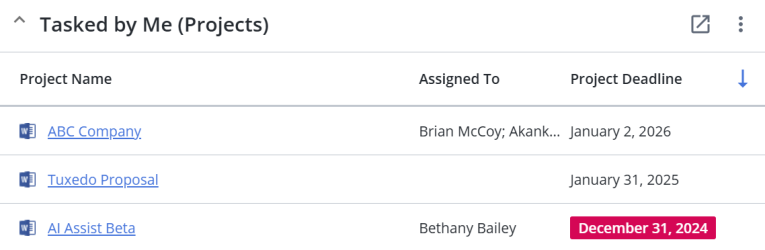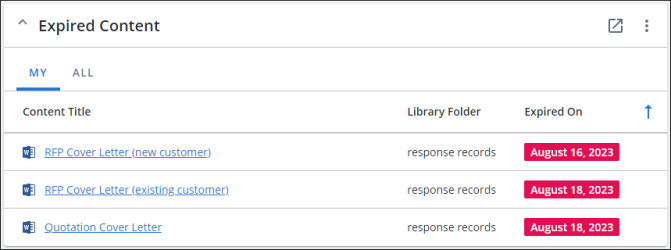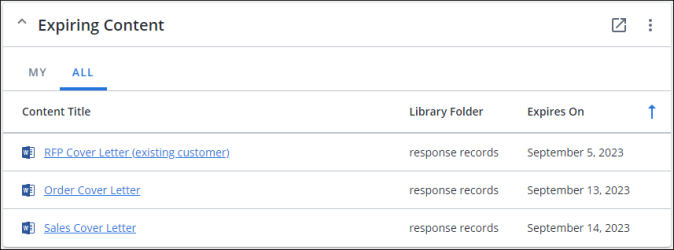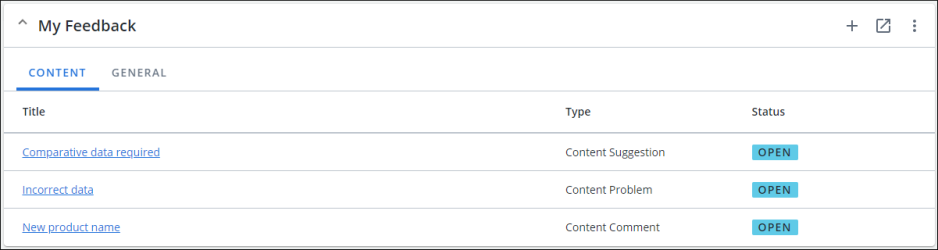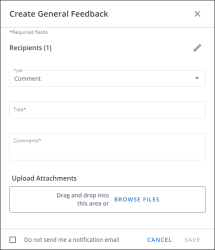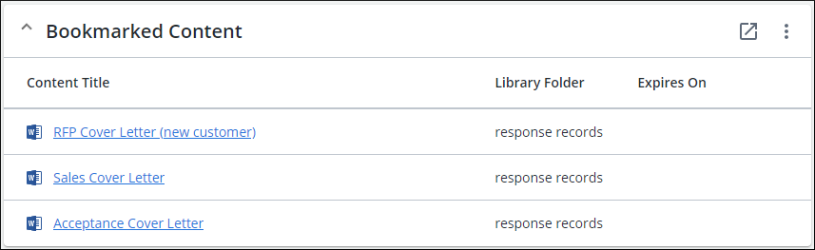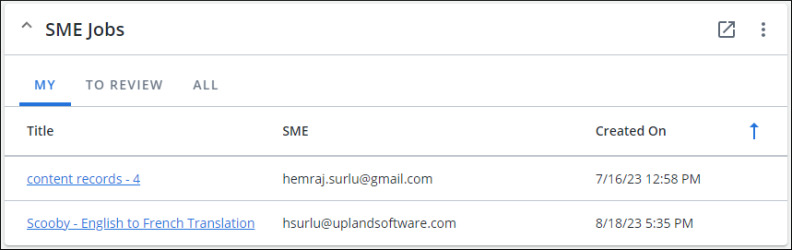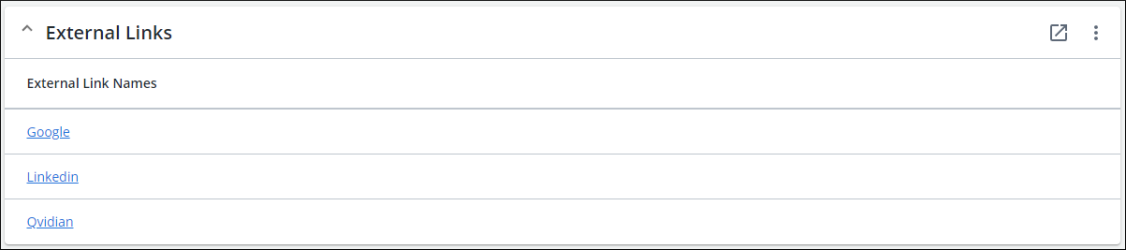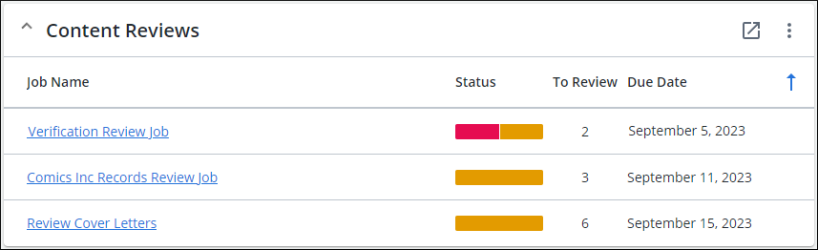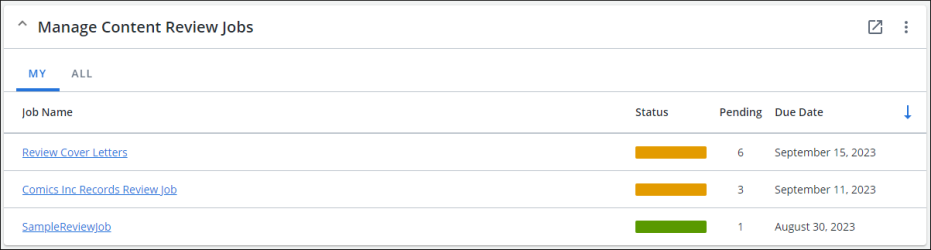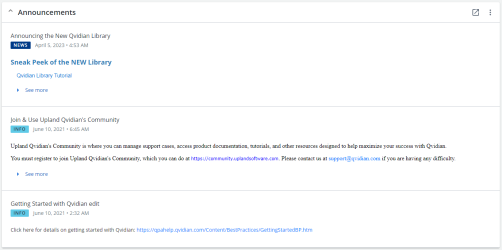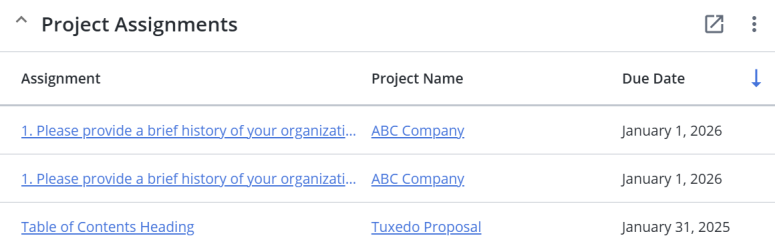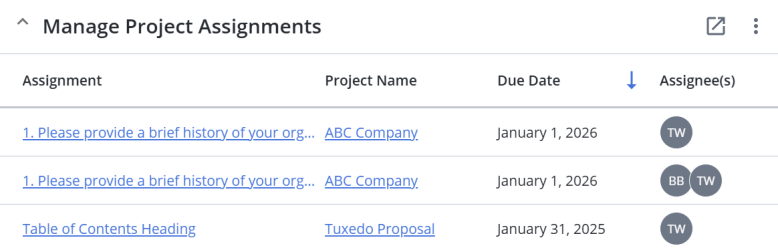The Home page
The Home page displays by default when you open Upland Qvidian or when you click the Home ![]() icon. The Home page contains widgets that allow you to access frequently performed actions and view the status of ongoing tasks and activities. From the action widgets, you can start tasks, such as creating a project or submitting content. The Status widgets are interactive. They display information such as the status of projects or review jobs, expiring content, announcements, and external links.
icon. The Home page contains widgets that allow you to access frequently performed actions and view the status of ongoing tasks and activities. From the action widgets, you can start tasks, such as creating a project or submitting content. The Status widgets are interactive. They display information such as the status of projects or review jobs, expiring content, announcements, and external links.
Note: The following Home page widgets are not available for ProSearch users: Create a New Document, Create Project, Create a Report, Documents & Projects, Tasked by Me (Projects), Content Reviews, Manage Content Reviews, and SME Jobs.
Example of the Home page. Click to expand.
The default Home page is initially configured by your Upland Qvidian Administrator. To add or remove a widget to the home page:
- Use the Profile menu > Customize Home page
- Click the + ADD A WIDGET button.
Action Widgets
The following action widgets may be available on your home page:
From this widget, you can create a proposal, sales presentation, or other document. This widget is only visible if you have been granted the Create New Project permission. For more information on creating documents, see Create a project.
From this widget, you can start a project to complete a document package by entering the project title or adding a file. To create a package, you must first create a project. Once you create the project, you can begin to add content to the project that will be included in your package. For more information on creating a project, see Create a project.
From this widget, you can submit new content to a content manager to add to the Library. You can upload single or multiple files (up to 300MB), such as full attachments, presentations, graphics and Excel files. If you upload multiple records, you will create the same number of records in the library. If you want to submit multiple records, such as Q & A pairs and slide decks, we recommend that the content manager download the file you’ve submitted and then use bulk load to add the files to Qvidian, which will create multiple records based on the number of slides or Q&A pairs in the file. Upland Qvidian limits the types of files you can upload to a list of allowed file types managed in the SelectFileAllowedFileExtensions and FileContentSelectFilter global settings. You can add a file type to the default list and make it available for selection by updating these global settings. For more information on submitting new content to the Library, see Upload and submit content .
Note: Only users with the "Allow User to see features related to content management" permission granted will appear in the Recipients list. Additional permissions may be necessary for the recipient to edit, review, and submit the content.
Note: To determine which submission fields are shown and required, empowering content managers to make more informed decisions when approving or rejecting submissions, see Submit Content Settings.
From this widget, you can create reports to leverage data available in Qvidian. You can create a new report by either adding a new report or duplicating an existing report and editing it properties. Once the report is created, you can assign users as owners, which gives them permission to manage the report. For more information on creating a report, see Create and manage reports .
From this widget, you can give general feedback about a project, process, or other topic. You can submit general and content feedback to Content Managers and Subject Matter Experts (SMEs) to help improve your organization’s library. Content feedback, which is tied to a specific content record or bundle, can used to notify owners that content needs to be updated outside of the standard review process. For example, if there a typo in the file or if a product name change has been overlooked. General feedback, which is not related to a specific record, can be used to request that a new record be created. For more information on giving feedback, see Feedback.
The “Favorite Searches” widget displays a list of up to 5 links to your favorite Saved searches in the Library. Clicking one of the links will open the Library and execute the search. For more information, see Run a saved search.
Status widgets
The following status widgets may be available on your home page:
From this widget, you can manage new and existing created documents and projects in preparation for end users to build them into proposals, presentations, and RFPs. Hover over Participants to see each participant, including the project owner, and their assignment count. Any Due Dates listed in red are considered past due. For more information on Created Documents, see Manage created documents and projects.
From this widget, you can view created document and project tasks assigned to you. When you are assigned to a task in a created document and project, you will receive an email notification from the created document or project’s owner which includes the assignment title and a link to the project. For more information, see Complete your project assignments.
From this widget, you can create assignments for files in a File List subsections and questions in RFP Project questionnaires. You can also create a review and approval assignment for all content in a project, known as a Project Overview assignment. Hover over Participants to see each participant and their assignment count. The following participants can create and manage assignments:
- Project owners can create assignments for questions in a questionnaire, files in RFP project and File List subsections, or all content in the project.
- Participants in the project overview assignment can create assignments for questions in a questionnaire and files in RFP project and File List subsections.
- File List subsection owners can create assignments for File List subsection files.
Note: For more information on assigning tasks, see Create and edit project assignments .
This widget displays the list of feedback you provided. Click the Content tab to view content feedback and the General tab to view the general feedback. You can view and respond to feedback displayed here. For more information on giving feedback, see Feedback.
Create new general feedback
- Click the + icon on the top right of the widget. The "Create General Feedback" dialog displays.
- Add the Recipients of the General Feedback.
- Click the pencil icon on the Recipients field. The Edit Recipients dialog displays.
- Enter the name of the recipients and click Search.
- Select the user from the search results.
- Add more users.
- Select the Type of the General Feedback from the following:
- Comment - Comments on content records or any related topics in general.
- Problem - Feedback on problems and issues.
- Suggestion - Feedback that provide suggestions.
- Question - Feedback asking for information and clarification.
- Enter a Title for the feedback.
- Enter Comments.
- Upload any supporting files by dragging and dropping them to the Upload Attachments field. You can also use BROWSE FILES.
- Click Done.
From this item, you can quickly access your bookmarks without browsing or searching the library. For more information on bookmarked content, see Bookmarks.
From this item, you can quickly access links to currently used sites, such as your company website. For more information on External Links, see Manage External Links.
From this item, Content Managers can access content record review jobs found in the library. This feature is similar to Send to SME, but it is more robust and only available to licensed QPA users. The content review workflow has user-friendly interface, provides more visibility into the review process, includes a preview which allows reviewers to quickly review content without having to download each record, and does not check the records out of the library so that they can continue to be edited. You can also apply a content review workflow to execute later. For more information on Content Reviews, see Content review jobs.
From this item, Content Managers can manage Content Review Jobs.
- My: Only shows the review jobs you created.
- All: Shows all review jobs created by other users with your role.
For more information on managing Content Reviews, see Manage content review jobs.
From this item, you can view news and announcements that have been created by your Qvidian Administrator, who has been granted the Manage News and Announcements permission. To view news and announcements:
- To expand a news feed item, click the drop-down arrow in the bottom left corner of each feed.
- To display all feeds, click View All.
This is the user's view of their project assignments as a list with links to navigate directly to those assignments. For more information, see Project Assignments.
This is the manager's view of assignments in projects they own as a list with links to navigate directly to those assignments. For more information, see Project Assignments.
Customize the Widgets
Widgets displayed on the Home Page are customizable. The Status widgets can be customized to display more or less row items. The Action widgets only allow positioning on the Home Page, opening, and closing them. You can also position the widgets on the Home Page by dragging and dropping the widgets. To customize a widget, you can use the More Options menu on the top right corner of each widget.
The following customization options are available on a widget:
- Move: Move the widgets Up, Down, Left, Right, Top, or Bottom.
- Tabs: Select the tabs to display from the list of items with check boxes. The tab options available on each widget are listed below:
- Documents and Projects widget: Recent Projects, My Projects, and All Projects
- Expired Content widget: My and All
- Manage Content Review Job widget: My, To Review, and All
- SME Jobs widget: My, To Review, and All
- External Links: My and All
- Rows: Set the number of items listed in the widget from the following: 3, 5, 10, 15, or 20. Only available for the "Status" widgets.
- Remove: Remove the widget from the Home Page.
- Collapse All: Collapses all expanded widgets on the Home Page.
- Expand All: Expands All widgets on the Home Page.