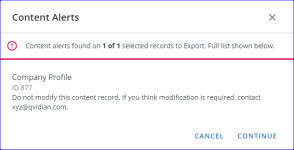Copy content records
Copying a record is typically used to give users access to a contact record without giving them access to the folder in which it resides. You can associate the copied and original content with the Content Management, Translation, and See Also links. If you have the permissions, you may also move records to a different folder.
Copy records to a folder
- Select the content record(s) you want to copy.
- To copy a single content record: Click the More Options
 menu and select More Tools > Copy To. The "Copy Content Records To" dialog displays.
menu and select More Tools > Copy To. The "Copy Content Records To" dialog displays. - To copy multiple content records: Select the checkboxes of the content records you want to copy. Click the More Options
 menu below the Search bar and select More Tools > Copy To. The "Copy N Content Records To" dialog displays.
menu below the Search bar and select More Tools > Copy To. The "Copy N Content Records To" dialog displays.
- To copy a single content record: Click the More Options
- On the Folder tab:
- Select the folder under which you want the copied folder to appear. A blue checkmark will appear next to the selected folder.
- To search for a specific folder, enter the folder name into the Find a Folder... search box and click the Search
 icon or Enter.
icon or Enter. - Click > to expand folder trees to locate the desired folder.
- To search for a specific folder, enter the folder name into the Find a Folder... search box and click the Search
- Click Continue.
- Select the folder under which you want the copied folder to appear. A blue checkmark will appear next to the selected folder.
- On the Preferences tab:
- (Optional) Update the Content Title.
- Select the Enable checkbox to allow permitted users to view enabled content.
- Select the Open copy in a new tab upon creation checkbox to open the copy in a separate tab.
- Specify how you want to handle permissions for the copied folder in the Permission Options section:
- Merge with destination folder permissions: This option merges the copied content record permissions with the permissions of the destination folder.
- Keep existing content permissions: This option applies only the permissions that the content record currently has.
- Inherit from destination folder: This option applies only the permissions of the destination folder where the content record is being copied to.
- Under Link Options, select the Create a link from the original content records to their copies checkbox to maintain links between the original content and its copies. This is useful when creating translations. If selected, the Link Type section will appear:
- Also See: This option creates a See Also reference link.
- Translate: This option creates a Translation link that is used to manage versions of content records in different languages. Once selected, the Translation Options section will appear. Choose the radio button next to either Original is parent or Child is parent, and then select the Translation is up to date check box if applicable.
- Content Management: This option creates a Content Management link that is used to notify the owner(s) of the record of changes to linked records. Once selected, the Notification Options section will appear. Choose the radio button next to either Notify the owner(s) of copy if original changes, Notify the owner(s) of original if copy changes, or Notify all owner(s) of copy if either changes.
- Click Copy.
Note If an alert is enabled for a particular content record, a "Content Alerts" dialog will appear informing the user that the content they are about to copy contains an alert.
Move records to a folder
- Select the content record(s) you want to move.
- To move a single content record: Click the More Options
 menu and select More Tools > Move To. The "Copy Content Records To" dialog displays.
menu and select More Tools > Move To. The "Copy Content Records To" dialog displays. - To move multiple content records: Select the checkboxes of the content records you want to move. Click the More Options
 menu below the Search bar and select More Tools > Move To. The "Copy N Content Records To" dialog displays.
menu below the Search bar and select More Tools > Move To. The "Copy N Content Records To" dialog displays.
- To move a single content record: Click the More Options
- On the Folder tab:
- Select the folder under which you want the content to appear. A blue checkmark will appear next to the selected folder.
- To search for a specific folder, enter the folder name into the Find a Folder... search box and click the Search
 icon or Enter.
icon or Enter. - Click > to expand folder trees to locate the desired folder.
- To search for a specific folder, enter the folder name into the Find a Folder... search box and click the Search
- Click Continue.
- Select the folder under which you want the content to appear. A blue checkmark will appear next to the selected folder.
- On the Preferences tab:
- Specify how you want to handle permissions for the copied folder in the Permission Options section:
- Merge with destination folder permissions: This option merges the copied content record permissions with the permissions of the destination folder.
- Keep existing content permissions: This option applies only the permissions that the content record currently has.
- Inherit from destination folder: This option applies only the permissions of the destination folder where the content record is being copied to.
- Specify how you want to handle permissions for the copied folder in the Permission Options section:
- Click Move.