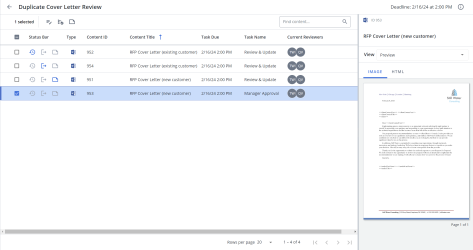Complete a content review job
When you are assigned a content review job, you will receive an email with a link to the job and the review instruction. Clicking the link to open the Content Review page. You can also see your most recent active review jobs in the Content Review item on the Home page and in the My Work menu. All review jobs are listed on the Content Reviews page, which can be accessed by clicking View All in the Content Reviews panel on the Home page, or under Content Reviews in the My Work menu.
When you open a review job, the Content Reviews page opens. The Content Reviews page has an assignments panel on the left and a preview panel on the right. The content records included in the review job are listed in the assignments panel along with their file type, individual due dates, the name of the task to which you are assigned, and the names of all reviewers assigned to the task.
Content review jobs with various statuses. Click to expand.
From the Content Reviews page, you can:
- edit and submit content reviews.
- cancel a check out for a review that is in progress.
- add a note to an assignment.
Working with the content review jobs
Reviewers are able to read content review job instructions by clicking the Information ![]() icon.
icon.
These icons will appear blue in the Status Bar to indicate the following:
- Updated
 icon: This icon appears if the record has been edited by you or another reviewer during the review job process.
icon: This icon appears if the record has been edited by you or another reviewer during the review job process. - Checked Out
 icon: This icon indicates that the file is being edited in a desktop application or being edited in Office for the Web. You can hover over the checked-out icons to see who has the file checked out.
icon: This icon indicates that the file is being edited in a desktop application or being edited in Office for the Web. You can hover over the checked-out icons to see who has the file checked out. - Active Notes
 icon: This icon indicates that the review job currently contains active notes.
icon: This icon indicates that the review job currently contains active notes.
Note: Only one user can edit a Word, PowerPoint or Excel file in a desktop application at a time. The user must save their changes or cancel the checkout before another reviewer can edit it. Multiple users can edit the same file in Office for the Web at the same time. For image and PDF files, only the user who first downloaded the file can upload a revision. However, other users can download it to view. Once a revision has been uploaded, users must download the file again to upload a new version. Users can also upload a revision if the original reviewer cancels their checkout. Only the reviewer who checked out the content record or a Content Manager can cancel a checkout.
Enter text into the Find Content... field and click the Search ![]() icon or Enter.
icon or Enter.
At the bottom right of the display area, use the page scrolling controls (First page, Previous page, Next page, Last page) to move between pages in the grid.
At the bottom right of the display area, use the "Rows per page" dropdown menu to select the number of rows that you want to display on the grid.
Select your desired row(s) using the checkboxes or by clicking the rows and using CTRL+CLICK or SHIFT+CLICK to select multiple records.
Click the content record you want to view. Once selected, the content will appear in the View panel on the right. Select one of the following View options:
- Content Summary: This displays an overview of the content record's status and additional details like comments, alert messages, checkout, linked content IDs, etc.
- Keywords: This displays which are words or phrases are explicitly assigned to content records to categorize them. They also help to search the record.
- Learned Terms: When users acknowledge that a content record returned in a search is an appropriate match for the search text by using the record, search terms are automatically added to record as learned terms to improve search results. A record is considered used when it is: downloaded, copied when in HTML Full Size Preview mode, accepted into an RFP in a created document, or dragged and dropped into an RFP subsection in a project (not including AutoFill).
- Notes: This view allows you to view all notes for the content review. Click Add Notes to add a note to this review. Click Edit Notes to edit an existing note.
- Preview: This view allows you to preview the content record as an image or HTML.
- Image: This displays an image of the content record.
- HTML: This displays the HTML text of the content record. This text can be copied and pasted. The HTML preview zoom slider, which defaults at 100% and is available between 50-400% zoom, can be controlled via the zoom control bar or the right/left/up/down keyboard options at 25% increments and will remember the zoom setting last used.
Note: Manager selected fields will now be displayed for all users in the following panels Content Summary, Keywords, and Learned Terms. Users with full access to the library will see the manager selected fields in the Content Manager Specified Fields section below their preferred fields in panel. Limited Collaborators without access to the library will only see the manager selected fields. Manager selected fields are not editable.
You can show, hide, and order fields that will be displayed in the Content Summary View.
- Click the Configure Content Summary
 icon. The "Configure Content Summary" dialog appears.
icon. The "Configure Content Summary" dialog appears. - To filter the column list, enter text into the search box.
- Select your desired field(s) using the checkboxes or by clicking the rows and using CTRL+CLICK or SHIFT+CLICK to select multiple records. Select the Select All option from the More Options
 menu to enable all the columns and use the Left
menu to enable all the columns and use the Left  and Right
and Right  icons to move the columns between the Available and Selected columns to determine which columns will be displayed on the grid.
icons to move the columns between the Available and Selected columns to determine which columns will be displayed on the grid. - To determine grid order: drag and drop any Selected Fields, select specific field checkboxes and use the Move to Top or Move to Bottom options from the More Options
 menu, or select specific column checkboxes and use the Up
menu, or select specific column checkboxes and use the Up  and Down
and Down  icons to order the columns.
icons to order the columns. - Click Restore Default to return to the default settings.
- Click Save to save the changes and close the dialog or Cancel to close without saving changes.
Edit and submit a content review job
- Do one of the following to open the review job:
- Click the link in the email notification to open the Content Reviews page and then click any of the review job title links.
- From Content Reviews item on the Home page, click any of the review job title links or click View All and then click any of the review job title links on the Content Reviews page.
- Expand the My Work
 menu, then click any of the review job title links or click View All and then click any of the review job title links on the Content Reviews page.
menu, then click any of the review job title links or click View All and then click any of the review job title links on the Content Reviews page.
- Click any content record to preview it. The record displays in the preview panel.
- Click the Edit Content
 icon and select one of the following options:
icon and select one of the following options: - Edit in an Office desktop application (.docx, .xlsx, and .pptx files only)
- Select Edit in Word, Edit in Excel, or Edit in PowerPoint. The file opens in the application.
Edit the content as necessary.
Note: We recommend that you do not change the Track Changes setting in Word. The Content Manager will enable or disable it prior to creating the review job and approving the record.
Click the Save button in the upper left of the application toolbar and close the application.
Caution: Do not save your file using Save As or the connection to the review job will be broken and you will not be able to upload the revision.
- Edit in Office for the Web (Word, Excel, PowerPoint)
- Select Edit in Office for the Web. The Microsoft 365 portal opens in a new browser window.
Sign into Microsoft 365. The file opens in Office for the Web and the record is now checked out. Once you sign in, your credentials are remembered until you sign out or clear your browser’s cache.
- Edit the content as necessary.
- Close the Office for the Web browser window. Changes to the file are saved automatically.
Note: You must have a Microsoft 365 account to edit files in Office for the Web. To obtain a Microsoft 365 license, visit https://products.office.com. For more information on editing a file in Microsoft 365, or Microsoft Office desktop applications, visit the Microsoft Support website at: https://support.microsoft.com.
- Download a file for editing and upload a revision (PDF and image files)
- Select Download for Edit. You will be prompted to open or save the file. The file is now checked out.
- Edit the content as necessary, and then save the file on your computer.
- Once finished, select Upload Revision, browse to the saved file, select it, and click Open.
- Edit in an Office desktop application (.docx, .xlsx, and .pptx files only)
- Click the Save & Submit
 icon to submit the record(s). Once a record is submitted, it will be removed from your list of assignments and you will no longer have access to it.
icon to submit the record(s). Once a record is submitted, it will be removed from your list of assignments and you will no longer have access to it.
Cancel a check-out
If you, another reviewer, or a content manager has a content record checked out, the Checked Out ![]() icon will display next to the record in the assignments panel. If you do not have any changes to make to the record, you do not need to cancel a check-out to submit your review.
icon will display next to the record in the assignments panel. If you do not have any changes to make to the record, you do not need to cancel a check-out to submit your review.
- To cancel a checkout, select the record in the assignment panel, click the Edit Content
 icon and select Edit Content > Cancel Checkout.
icon and select Edit Content > Cancel Checkout.
Add/edit a document note
You can add notes to the content records that are only visible to you and the person managing the review. These notes can be used to leave comments, suggest changes to the content record's properties, and call out changes to the file. This can be particularly useful for file types, such as Microsoft PowerPoint and Excel that do not offer a change tracking feature. The Microsoft
- To add a note, click Add Note. The "Add Notes dialog" will appear. Add your note and click Save.
- To edit a notes, click Edit Note. The "Edit Notes dialog" will appear. Edit your note and click Save.
Manage your content review jobs
When you expand the My Work ![]() menu in the side navigation menu, the most recent content review jobs and projects to which you are assigned will be listed.
menu in the side navigation menu, the most recent content review jobs and projects to which you are assigned will be listed.
- To open a job from the My Work menu, click the title of the review job.
- To view all your content review jobs, click then in the My Work menu, and then click View All Review Jobs.