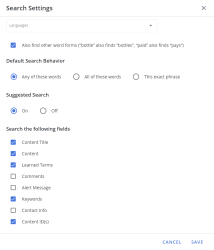Search Preferences & Settings
To provide a consistent starting point for your searches, you can set search settings like languages, default search behavior, search suggestion, and the fields to search using the Search Settings option. You can combine the search settings, filters to restrict the search results, folders, and folder settings and save your search preference into a workspace. Depending on your requirements, you can create multiple workspaces to save frequently used search settings, filters, folders, and folder settings for different search requirements. When you open the library, the search preference associated with your default workspace is automatically assigned.
Note: For more information on working with workspaces, see The library.
Configure the Search Settings
- From the More Options
 menu to the right of the Search bar, select Search Settings. The "Search Settings" dialog will appear.
menu to the right of the Search bar, select Search Settings. The "Search Settings" dialog will appear. - Choose one or more Languages to search, if you store content in multiple languages. All languages are selected by default.
- Select the Also find other word forms ("bottle" also finds "bottles", "paid" also finds "pays) checkbox to use inflectional searching, which finds matches based on different forms of your search terms, like plurals and terms.
- Choose the Default Search Behavior in the searched content records.
- Any of these words: Searches for any of the words entered in the search box. This is the default search behavior.
- All of these words: Searches for all the words entered in the search box in any order.
- This exact phrase: Searches for the exact phrase you enter in the search box. If the text entered in the search box contains numerical and text characters or only text, then the search returns records with the exact phrase. If the text entered in the search box contains only numbers, the search returns records whose Content IDs match the number.
Note: Regardless of the setting, you can still insert AND or OR between search words or phrases to define how the search interprets the text. For more information on how the search engine uses Boolean operators, see Search operators.
- Turn the Suggested Search option On or Off. The Qvidian search engine provides suggestions as you start typing in the search box. It recognizes previous searches made by you and other users whose role is the same as you.
- Select or deselect the content record fields to be searched under the Search the following fields section. These fields are selected by default: Content Title, Content, Learned Terms, Keywords, and Content ID(s).
- Click Save.