Note: Upland Software has made the decision to discontinue Rant & Rave’s Proactive Communications (Pro Comms) solution. We will continue to support all current Pro Comms functionality for customers with active agreements until our End-of-Support date, December 31, 2023.
Customers will be given the option to use a new Messaging API solution that will enable a more modern and robust messaging capability for our customers. Please contact your Customer Support Manager if you require more information.
Contacts are the individuals within your business or associated with your business that you want to communicate with you. You can manage your contacts and lists of contacts so you can send messages to them by text or email.
Use lists to communicate to your contacts on a regular basis, for example, to invite all managers to give feedback on the performance or their team at the end of each quarter. For more information, see Working with lists.
Finding a person
You can search the contact list to determine whether a person already exists in the Proactive Communication contact database.
From the Proactive Communication home page:
- Click Contacts in the pane on the left.
-
Click Find a Person.
You see the contacts search form, where you can define one or more search criteria.
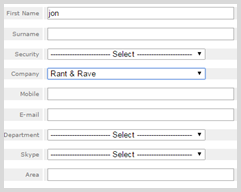
-
Enter your search criteria in one or more fields.
Tip: You can use the wildcard character (%) in your search. For example, to find "jonathan", search for "jon" and the search will match the start of the word. However, this will not find "johnathan". You can search for "jo%n", which will match any characters between the "o" and the "n". This will find names like "jonathan", "johnathan", "john" and "joanne".
-
If your search returns a large number of contacts, you can re-order the results.

- Select the field to sort by.
- Select the order to sort by.
-
Click Find.
- To navigate to another page, click the page number or click Next.
- Name
- Company name
- Contact information, including landline, mobile, and email, as available.
- When you locate the contact in the search results, you can do the following:
- Click the name field to open additional details for the contact, which you can then edit. You can also select Contacts in Department to show all of the contacts in the same department.
- Click the SMS (
 ) icon to send a text message to the contact's mobile number.
) icon to send a text message to the contact's mobile number. - Click the Edit (
 ) icon to update the person's details. For more information, see Editing a contact.
) icon to update the person's details. For more information, see Editing a contact. - Click the Note (
 ) icon to add a memo to the contact record. If a memo already exists, then the Note icon will have lines in it.
) icon to add a memo to the contact record. If a memo already exists, then the Note icon will have lines in it.
- Click the Delete (
 ) icon to remove the contact from the Rant & Rave database and any directory lists to which it belongs. For more information, see Deleting a contact.
) icon to remove the contact from the Rant & Rave database and any directory lists to which it belongs. For more information, see Deleting a contact.
You see the search results.

If there are more results than can be displayed on one page, you can navigate the results using pagination links at the bottom of the page.

The search results include the following fields:
The user's role is signified by a circled letter at the end of the row: ![]() for administrator,
for administrator, ![]() for contact, and
for contact, and ![]() for user.
for user.
Finding a company
You can search the contact list to determine whether a company already exists in the Proactive Communication contact database.
From the Proactive Communication home page:
- Click Contacts in the pane on the left.
-
Click Find a Company.
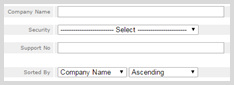
You see the company search form, where you can define one or more search criteria.
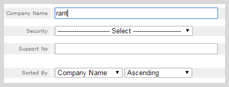
-
Enter your search criteria in one or more fields.
Note: You can use the wildcard character (%) in your search. For example, to find "rant & rave", search for "rant" and the search will match the start of the word. You can search for "rant % rave", which will match any characters between the "rant" and the "rave", including "&" or "and".
-
If your search returns a large number of contacts, you can re-order the results.

- Select the field to sort by.
- Select the order to sort by.
-
Click Find.
You see the search results.

If there are more results than can be displayed on one page, you can navigate the results using pagination links at the bottom of the page.

- To navigate to another page, click the page number or click Next.
The search results include the following fields:
- Company name
Organisation type: Business Partner, Competitor, Customer Government, Press, Prospect, Supplier, or Trade Organisation
- Company information, including known means of contact: landline, mobile, web, fax, and email, as available.
-
When you locate the company in the search results, you can do the following:
- Click the company name field to open additional details, including a list of contacts in the company.
- Click the Edit (
 ) icon to update the company's details. For more information, see Editing a contact.
) icon to update the company's details. For more information, see Editing a contact. - Click the Contacts (
 ) icon to see a list of people in the company.
) icon to see a list of people in the company. -
Click the Export (
 ) icon to export a list of people in the company to a comma-separated values (CSV) spreadsheet. The file is downloaded automatically.
) icon to export a list of people in the company to a comma-separated values (CSV) spreadsheet. The file is downloaded automatically. Note: The Export icon depicts a person and an Excel icon. If there are no contacts in the company, the Excel part of the icon is grayed out.
- Click the Delete (
 ) icon to remove the company from the Account database. For more information, see Deleting a contact.
) icon to remove the company from the Account database. For more information, see Deleting a contact.
Adding a person
A contact is a person with whom you want to communicate, using SMS text messaging or email in Rant & Rave.
From the Proactive Communication home page:
- Click Contacts in the pane on the left.
-
Click Add a person.
You see the contacts form, where you can add the person's details.
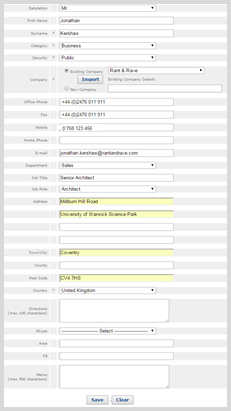
-
Enter the person's information in one or more fields.
Fields marked with an * (asterisk) are required fields.
-
When you are done, click Save.
You see a confirmation message.
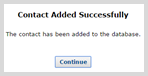
- Click Continue.
Adding a company
You can contact a company, using SMS text messaging or email, in Rant & Rave.
From the Proactive Communication home page:
- Click Contacts in the pane on the left.
-
Click Add a company.
You see the company form, where you can add the company's details.
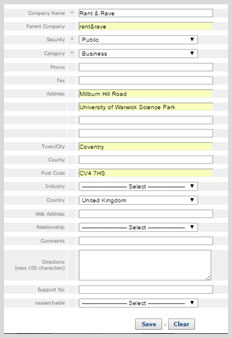
-
Enter the company's information in one or more fields.
Fields marked with an * (asterisk) are required fields.
-
When you are done, click Save.
You see a confirmation message.
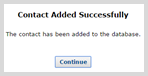
- Click Continue.
Editing a contact
You can edit a contact's information, based on your permissions.
From the Proactive Communication home page:
- Click Contacts in the pane on the left.
- You can search by contact name or by company:
- To search by contact name, select Find a Person, enter part or all of the name, and then click Find.
- To search by company, select Find a Company, enter part or all of the company name, and then click Find. Click the Contacts (
 ) icon and locate the person in the contact list.
) icon and locate the person in the contact list. - Click the Edit icon.
You see the contacts form, where you can edit the person's details.

-
Enter the person's information in one or more fields.
Fields marked with an * (asterisk) are required fields.
-
When you are done, click Save.
You see a confirmation message.
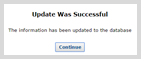
- Click Continue.
Deleting a contact
You can delete a contact, based on your permissions.
From the Proactive Communication home page:
- Click Contacts in the pane on the left.
-
Locate the contact in the list.
You can search by contact name or by company.
- To search by contact name, select Find a Person, enter part or all of the name, and then click Find.
- To search by company, select Find a Company, enter part or all of the company name, and then click Find. Click the Contacts (
 ) icon and locate the person in the contact list.
) icon and locate the person in the contact list.
- Click the Delete (
 ) icon at the end of the row.
) icon at the end of the row. You see a confirmation message.
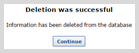
- Click Continue.