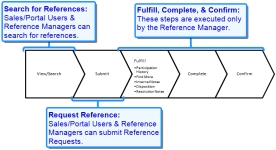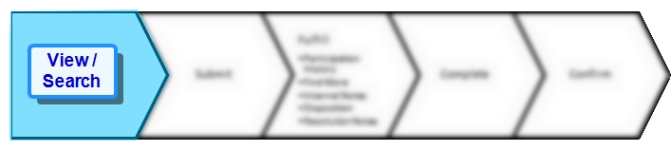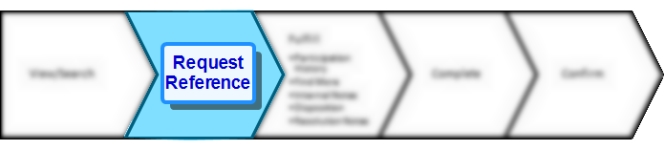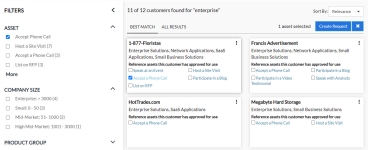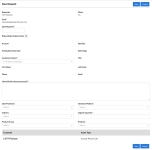Add, edit, and perform other actions associated with Reference Requests.
Reference Requests Workflow
Viewing & Searching References
- Click the References Tile on the RUX Overview. You will be directed to the References Search Results page.
- (Optional) Sort and filter the Search Results page to locate your desired Reference. For more information on displaying search results, see Searching .
- Click
 to view details associated with the desired Reference.
to view details associated with the desired Reference.
Requesting References
- Locate your desired Reference customer.
- Once found, select the check box(es) next to the required Reference Activity.
- Click Create Request. The New Request dialog will appear.
- Add your request details. Fields marked with an asterisk are required.
- Date Required: When the reference is required by.
- How will this reference be used: Provide as much detail as possible to help the reference manager assign the appropriate reference.
- Opportunity: If this is a sales request, search for the applicable opportunity.
- Original Requester: This is the name of the sales rep that originally submitted the request.
- Click Submit. This newly created request will appear in My Requests and be sent to the Customer Reference team for review and fulfillment.
Note: Requests can also be created using the My Requests page.
Checking Request Status
The My Requests page displays the complete list of requests including any important details.
- Click the My Requests link, located in the header navigation menu. For more information on using the header menu, see RUX Overview.
- To view details of a specific Request, click the Request ID. The Request Details dialog will appear displaying information on how the request will be used, total project revenue, anticipated close date, status, and more.
- To create a brand new Request, click Add Request. For more information on creating Requests, see Requesting References.