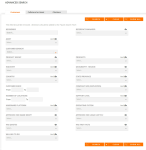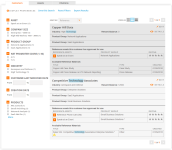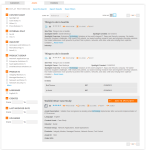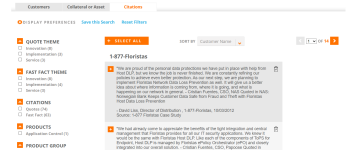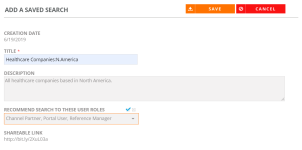There are several ways to search in the RO Platform: basic/keyword search, advanced search, and saved or recommended search. You can access all search options by clicking the Search or Advanced Search icons on the main menu bar.
Performing a Search
Use the persistent Search bar to perform a basic search of available customers, collateral or assets, and citations.
- Navigate to the persistent Search bar, located on the right side of the header.
- (Optional) Select a search filter from the drop-down menu (e.g. Customers, Collateral, Citations).
- Enter text into the Search box. The system will begin locating customers, collateral, or citations as soon as two or more characters have been entered in the search box.
- Click the Search button or Enter to generate a list of customers, collateral or citations that match your search criteria.
- Select a search result. You will be directed to the Search Results page; for more information, see Viewing Search Results .
- Navigate to the Advanced Search page to find customers or assets that match various search parameters.
- Select the Customers, Collateral, or Citations tab.
- (Optional) Enter a value into the Keywords search box.
- Exact Phrase: Enter text surrounded by quotation marks and the search will match only on an exact phrase.
- “OR” Search: Enter 2 or more words not surrounded by quotation marks and the search will match on each word independently, assessing record relevancy based on total number of words that are matched. The following words will be ignored in an "OR" search: $, about, all, also, an, and, any, are, as at, both, but, by, came, can, come, could, did, do, does, each, else, for, from, get, got, had, has, have, he, her, here, him, his, how, if, in, into, its, just, like, many, me, might, much, must, my, never, no, now, of, on, only, or, other, our, out, said, same, see, should, since, so, still, such, take, than, that, the, their, them, then, there, these, they, this, those, to, too, up, use, very, want, was, way, we, well, were, what, when, where, which, while, who, will, with, would, you, your.
Note: The And/Or option indicates whether you would like to include any or all the selected search criteria. When And is selected, the search will include all of the selected criteria. When Or is selected, the search will include any of the selected criteria.
- (Optional) For each item you want to include in the search, click the drop-down arrow in each field and select the item(s) in the list. When selected, a check mark appears next to the item; to clear the item, select it again.
Note: Customer Search field is accessible only to Admins and Reference Managers. This allows admins to identify which customers are currently visible to their users.
- Click the Search button or press Enter to generate a list of customers and assets that match your search criteria.
- Select a search result.
Note: Click the Clear button to clear all search criteria. Click the Show All button to show all available results regardless of search criteria.
To learn more about the modernized Advanced Search, refer to Advanced Search (Modernized).
To search using Saved/Recommended searches, go to Activity Hub.
Viewing Search Results
After conducting your search, you will be directed to the Search Results page.
- Once you have completed your search, select the Customers tab to view your results.
- To narrow your search results further, select the check box for additional filters, such as Asset, Product Group, Industry, etc., from the left-hand column.
- To change your search preferences, click the Display Preferences link.
- Update any of the following options:
- Number of Results Per Page: Select how many results will display per search results page.
- Display Supported Reference Activities: Select Yes from the drop-down menu to display the reference activities that the reference contact(s) are willing to participate in.
- Display Content Assets: Select Yes from the drop-down menu to display content assets tied to the customer(s).
- Click Update Results to save your preferences. The system will remember your preferences the next time you perform a search.
- Update any of the following options:
- Select one of the following sorting options from the Sort By drop-down menu: Most Recent, Relevance, or Customer Name. For more information on how "Relevance" sorting works, see Relevant Search: Order of Customer Search Results.
- To determine the amount of details displayed on the search results page, click the expanded or truncated icons in the View As field. Your selection will be highlighted in blue.
- Once you are finished setting the search results, click any of the following links:
- Save this Search: Saves your search for future use. For more information, see Saving & Sharing a Search.
- Reset Filters: Resets any search filters and preferences set on this page.
- Print Results: Generates a report in a pre-defined format. Only available for Portal users. For more information on Export functionality, see Administration.
- Export Results: Generates a downloadable report using your search results in the format of your choosing. This is only available for Reference Managers. For more information on Export functionality, see Administration.
- Once you have located your desired search result, perform any of the following actions:
- Click Details to view any additional customer details. You can also view customer details as a PDF.
- Click Edit to update any information found on the customer record. For more information on editing customer information, see Editing Customer Information.
- Click the + button to create a request using associated Reference Activities. Once a Reference Activity is selected, click the Create Request button to begin the request process. For more information on requests, see Requesting References .
Note: The "Allow Non-Reference Manager Record Review" Administration setting must be enabled for users with roles other than Admin or Reference Manager to edit the record.
Note: When a Portal or Sales User submits updates using the Edit functionality, an email is sent to the Reference Manager. These email alerts contain links to the Record Review, where Reference Managers can approve or deny any edits made to the customer record. For more information, see Record Review.
Note: Any customer or customer information displaying an asterisk* will not be visible to the sales users.
Relevant Search: Order of Customer Search Results
The following factors can be set to determine the order in which your customer search results will appear. These settings are defined and managed by your company's System Administrator and Upland RO Innovation.
- Does the searched keyword appear in?
- Select Configured fields: These are client specific fields configured in the system.
- Customer Name
- Implementation
- Usage Details
- Does the customer record?
- Have Participation Assets
- Have Content Assets
- How complete is the customer search results expanded view filled out (e.g. records populated vs. not populated with values)?
- Implementation Create Date: How recently was the implementation record created?
- Once you have completed your search, select the Assets tab to view your results.
- To narrow your search results further, select the check box for additional filters, such as Asset, Product Group, Industry, etc., from the left-hand column.
- Click the Display Preferences link to change how many results display per search results page, using the Number of Results Per Page drop-down menu. Click Update Results to save your preferences. The system will remember your preferences the next time you perform a search.
- Select one of the following sorting options from the Sort By drop-down menu: Favorites, Most Recent, Rating, Relevance, or Title. For more information on how "Relevance" sorting works, see Relevant Search: Order of Asset Search Results.
- To determine the amount of details displayed on the search results page, click the expanded or truncated icons in the View As field. Your selection will be highlighted in blue.
- Once you are finished setting the search results, click any of the following links:
- Save this Search: Saves your search for future use. For more information, see Saving & Sharing a Search.
- Export Results: Generates a downloadable report using your search results in the format of your choosing. This is only available for Reference Managers. For more information on Export functionality, see Administration.
- Reset Filters: Resets any search filters and/or preferences set on this page.
- Once you have located your desired search result, perform any of the following actions:
- Click the Heart icon to add the asset to your favorites.
- Click the Star icon to rate the asset.
- Click Preview to preview the asset.
- Click Share to share the asset on social media.
- Click Clone to upload a similar piece of content.
- Click Edit to make any changes to the current asset.
- Click Send to email the current asset.
- Click Add to Spotlight to add any assets to a Spotlight. Once a Spotlight is selected, click the Create Spotlight button to begin the request process. For more information on creating or editing Spotlights, see Using Spotlights .
Note: The following Assets actions are ONLY available to the reference manager: Heart icon, Start icon, Preview, Share, Clone, Edit, and Send.
Relevant Search: Order of Asset Search Results
The following factors will dictate the order in which your asset search results will appear:
- Does the searched keyword appear in?
- Select Configured fields: These are client specific fields configured in the system.
- Title
- Description
- Document Body
- Spotlight Site Title
- Spotlight Overview
- Document Create Date: How recently was the content asset record created?
- Document Last Use Date: How recently was the content asset record viewed or used?
- Once you have completed your search, select the Citations tab to view your results.
- To narrow your search results further, select the check box for additional filters, such as Citations, Location, Quantity, etc., from the left-hand column.
- Click the Display Preferences link to change how many results display per search results page, using the Number of Results Per Page drop-down menu. Click Update Results to save your preferences. The system will remember your preferences the next time you perform a search.
- Select one of the following sorting options from the Sort By drop-down menu: Most Recent or Customer Name.
- (Optional) Once you are finished setting the search results, click any of the following links:
- Save this Search: Saves your search for future use. For more information, see Saving & Sharing a Search.
- Reset Filters: Resets any search filters and/or preferences set on this page.
- Once you have located your desired search result, perform any of the following actions:
- Click the
 icon to select any citations that you wish to add to your customer document. Click Generate PDF to produce a branded PDF. Click
icon to select any citations that you wish to add to your customer document. Click Generate PDF to produce a branded PDF. Click  to remove a citation from your PDF.
to remove a citation from your PDF. - Click
 to copy the citation text to your clipboard.
to copy the citation text to your clipboard.
- Click the
Saving & Sharing a Search
- Once you have completed your search and viewed your results, click Save this Search.
- Complete the required fields and select which roles have access to this saved search.
- To share this search to other users, select the desired user roles from the Recommend Search To These User Roles drop-down menu.
- Click Save.
Note: Reference Managers and Admins can share saved searches by recommending them to certain User Roles. For example, the next time a Sales User logs into RO they will see the Recommended Search that their Reference Manager has shared with them.