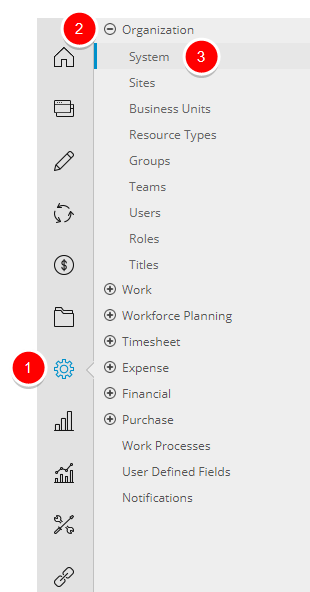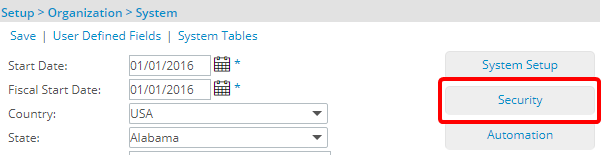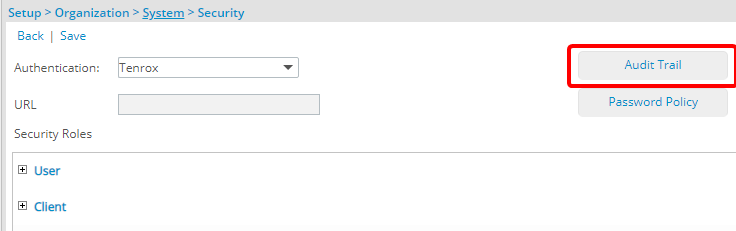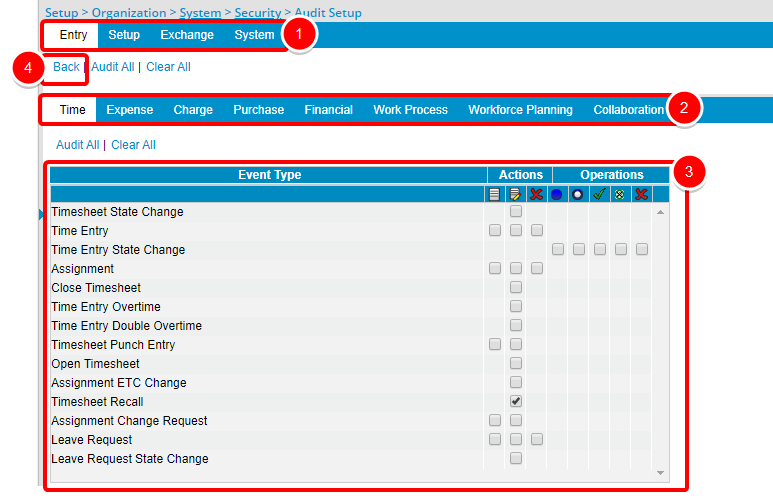The Audit Trail feature monitors all events occurring in the system and provides a detailed account of each event (date, description, user name, group, entry date and change). By classifying all transactions into logical categories, each with its own audit settings, the Audit Trail feature allow users to control the types of transactions included in the logs.
1. Select System (OBS)
- Click Setup from the Icon Bar.
- Click Organization from the Navigation Menu.
- Click System.
3. Click Audit Trail
- From the Security page click the Audit Trail button to open the Audit Setup page.
4. Make Your Selections
- Click the Entry, Setup, Exchange or System tab to select the corresponding components to be audited in the system and then click the appropriate subtab to display the auditing options.
- Each subtab lists the feature-specific Event Types, as well as the Actions and Operations that can be set for each event.
- Select the appropriate check boxes to set the required Actions and Operations for each event.
- Click the Back link to exit the Audit Setup page.
Note: A tooltip is displayed by hovering the cursor over each icon.
Note: Click the Audit All or Clear All link to enable or disable all auditing options respectively.
For more information on:
- Available Audit Trail Components click here.
Menu