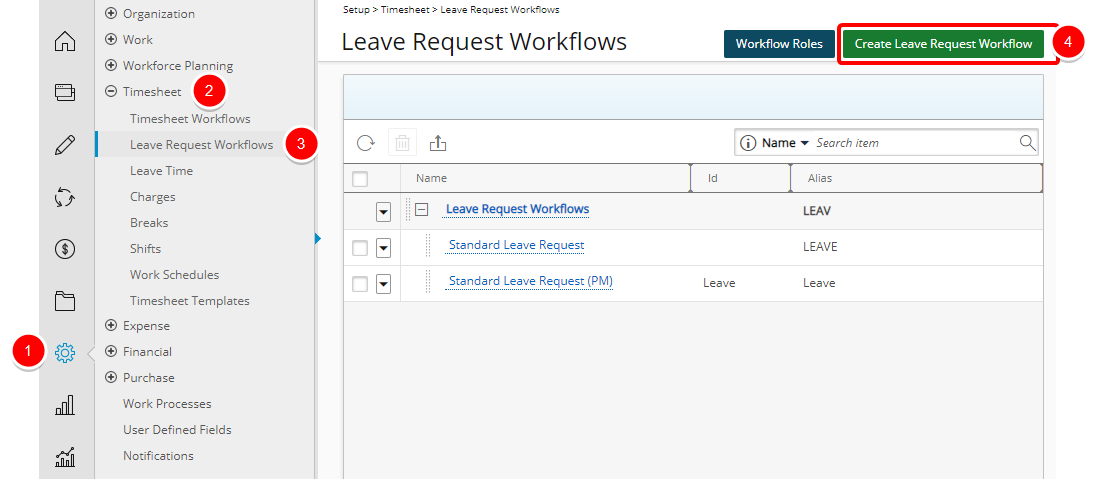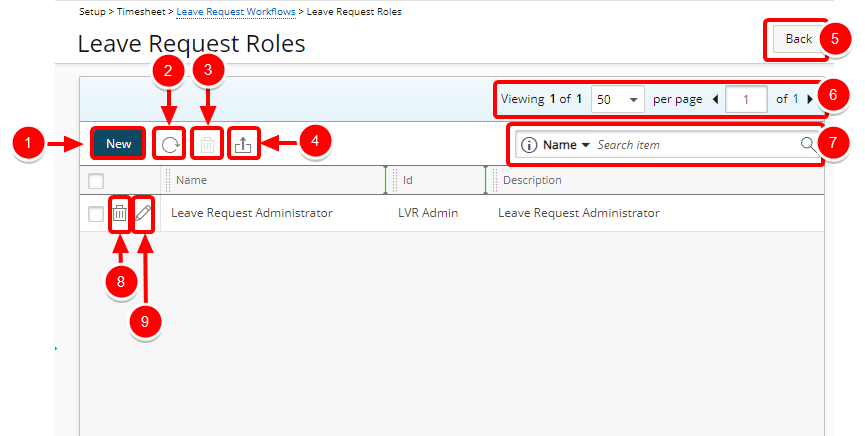Leave Request Workflow Roles
A workflow role may be needed if the Leave Request Workflow process requires review/approval by a role, at some point in the workflow, that does not fall under any of the readily available, out-of-the-box manager roles (project, group, approval, functional), or that is designated to only specific users.
The manner in which to create a workflow role is basically the same with the main difference being the navigation to access the Workflow Role Edit page.
This article details how to access the Leave Request Roles page with a link to the article detailing how to create a workflow role and associate it to a state.
Version Note: Leave Request under Work Process, previously located at Setup > Work Processes > Administrative, has been removed and no longer falls under Work Processes. The Leave Requests Workflow Type is available as of Tenrox 2019 R1.
1. Click Create Leave Request Workflow
- Click Setup in the Icon Bar.
- Click Timesheet in the Navigation Menu.
- Select Leave Request Workflows.
- Click Create Leave Request Workflow button.
2. View Leave Request Roles List Page
The Leave Request Roles list page will display with the following options:
- New: Click New to enable inline editing to add a new Leave Request Role.
- Refresh: Click Refresh to refresh the list.
- Delete: The multi-Delete button is enabled when one or more Leave Request Role(s) are selected.
- Export to Excel: Click the Export to Excel button to download the Leave Request Role list as an Excel file.
- Back: Click the Back button to return to the Leave Request Workflows page.
- Pagination: Included at the top to facilitate function.
- Search: Search for available Leave Request Roles
- Delete: Click Delete to delete the selected Leave Request Role.
- Edit: Click Edit to enable inline editing to edit the Leave Request Role.
For more information on:
- How to create a workflow role and associate it to a state click here.