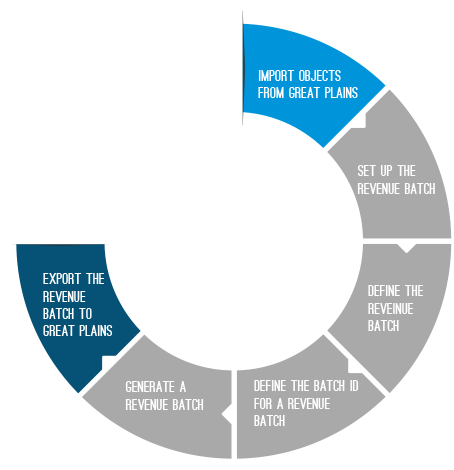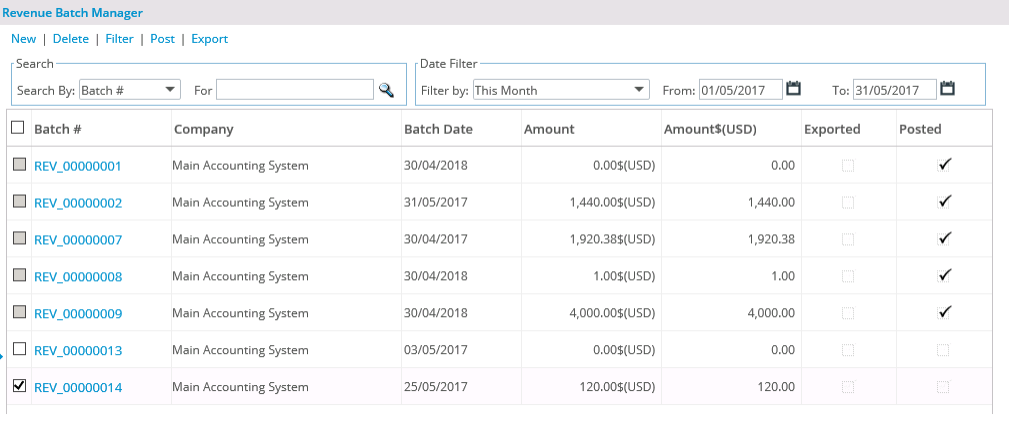How do I export revenue batches?
The Revenue Batch allows recognizing deferred revenue up to the selected date (revenue batch date) and sending it over to the accounting system.
Import Objects Into Tenrox
Before exporting the Revenue batches, the GL accounts are imported into Tenrox. Click here to view the how do I import objects from Great Plains into Tenrox article for more information.
Export Process
The export process creates a new G/L batch or appends to existing G/L batch in Great Plains. Each G/L batch within Great Plains contains one or multiple Journal Entries. And each Journal Entry contains one or multiple Journal Entry Details.
The Tenrox Revenue Batch is sent to Great Plains as follows:
- The Revenue Batch is exported in the selected G/L Batch.
- Each Project within the Tenrox Revenue Batch is created as a single Journal entry in the G/L Batch.
- Each Project transaction within the Tenrox Revenue Batch is created as a single Entry Detail for that batch's corresponding Entry in the G/L Batch.
Exporting a Revenue Batch to Great Plains
Once the Great Plains accounting system is setup, clicking the Export link, from either the Revenue Batch Manager page or from the Revenue Batch Edit page, opens the Export G/L Batch page from where the user can select a G/L Batch to which the Revenue Batch is to be exported.
The Export G/L Batch page
At the top of the Export G/L Batch page, the following two (2) are available:
| LINK |
DESCRIPTION |
|---|---|
| Back
|
Click this link to close the page and return to either the Revenue Batch Edit page or Revenue Batch Manager page. |
| Export
|
Click this link to proceed with the exporting. Upon clicking, a message displays reading: "The Revenue Batch will be posted once it is successfully exported. Once a Revenue Batch is posted, it can no longer be modified, deleted or re-exported to the accounting system. This process cannot be reversed. Are you sure you want to continue?"
|
| New (icon)
|
Click this icon, found to the far left of the table header, to create a new G/L Batch to which the Tenrox Revenue Batch is to be exported. |
The table
For each batch listed, it displays the Number, the Status, the Description, the Entries and the Amount:
| COLUMN |
DESCRIPTION |
|---|---|
| Number
|
The Batch Id, which can be up to 15 characters long. |
| Status
|
Indicates whether the batch is Available or not. |
| Description
|
The description of the G/L Batch, which can be up to 60 characters. |
| Entries
|
The number of entries within the batch. |
| Amount
|
The total amount of the batch. |