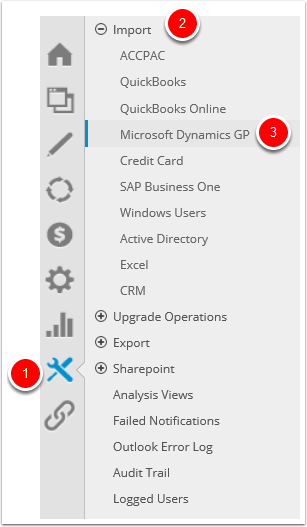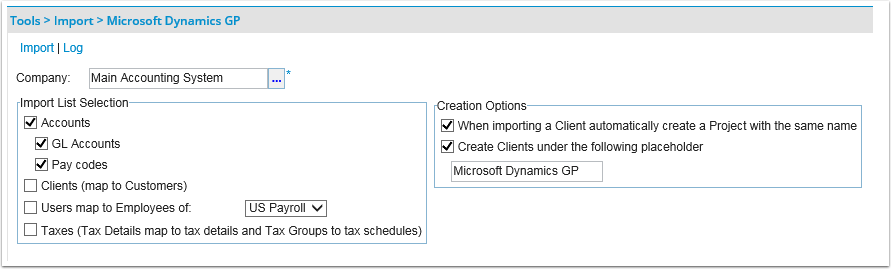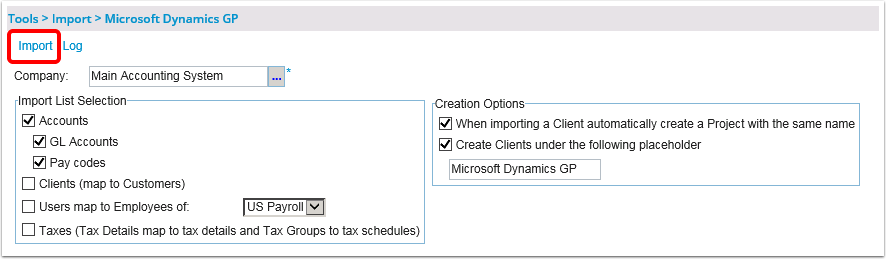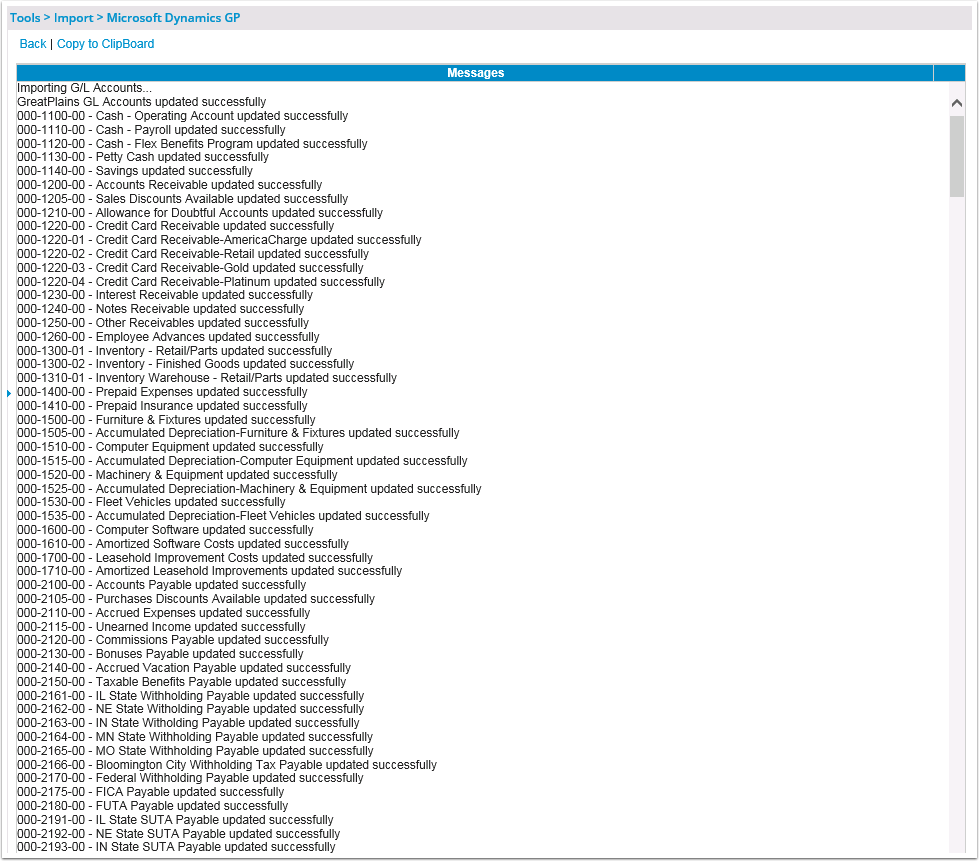How do I import objects from Great Plains and Tenrox?
After successfully setting up the connection to the Great Plains database, the objects from Great Plains are imported into Tenrox. Click here to view the article on mapping objects between Great Plains and Tenrox article.
1. Access the Microsoft Dynamic Great Plains page
- Click Tools on the Icon Bar.
- Click Import from the Navigation Menu.
- Click Microsoft Dynamics Great Plains to select the objects to import from Great Plains into Tenrox.
2. Complete the information and select the options as required
| Company *
|
Click Company browse button (...) to select the Great Plains company from which the objects will be imported into Tenrox. Note: The Company box displays the default company from which all the selected Great Plains objects are imported; for information on setting up the company connection, click here. |
| Import List Selection
|
Under this section, select the appropriate options: |
| Accounts:
Select this option to specify the types of accounts to import from Great Plains into Tenrox:
Note:
Available as of: Tenrox 2014 R3 The recognized association of Payment Terms to Client, which is in line with the recent addition of Payment Terms as a seperate and configurable object in Tenrox. |
|
| Clients (map to Customers):
Select the Clients (map to Customers) option to import the customers from Great Plains into Tenrox. Under Creation Options, the placeholders can be created when importing the customers. Note: The import of Payment Terms is linked to the import of Clients; that is, when importing Clients into Tenrox, the Payment Terms will be imported at the same time. The correct Payment Term will be associated to the Client when the client is being created.The Apply to Net Amount option maps to the Apply to Tax option in Great Plains. If a Payment Term is not selected for the Customer (Client) in Great Plains, the Tenrox system default Payment Term will be set. Available as of: Tenrox 2014 R3 Payment Term included in importing Client/ Customer. |
|
| Users map to Employees of <x>: Select the Users map to Employees of option to import the employees associated with the US Payroll module into Tenrox. |
|
| Taxes (Tax Details map to tax details and Tax Groups to tax schedules):
Select the Taxes (Tax Details map to tax details andTax Groups to tax schedules) option to import both the tax details andtax schedules into Tenrox. |
|
| Creation Options
|
Under this section, based on whether the Clients (map to Customers) option has been selected, the placeholders can be created when importing the customers:
Note: A placeholder allows users to design a hierarchy and organize the Client tree structure; for example, all clients imported from Great Plains can be grouped together under a placeholder named Great Plains Clients. If an object is set as a placeholder, it cannot be used as a regular object. |
* Required
- Complete the information and select the options as required.
3. Click the Import link
- Click the Import link to import the objects into Tenrox.
Note:
- If a placeholder option is selected but the placeholder box is left blank, the Import link is disabled.
- After the objects are successfully imported from Great Plains into Tenrox, locate the transferred objects in the Tenrox application. for more information see table Viewing the Imported Objects in Tenrox.
4. View the Message grid
- The Message grid displays the names and the total number of objects imported, as well as warning or error messages encountered during the import process.
5. View the imported objects
| To view Accounts
|
Click Setup>Financial>System and then click the Chart of Accounts button to display the Great Plains accounts under the specified placeholder |
| To view Clients
|
Click Setup>Work>Clients to display the Great Plains customers under the specified placeholder |
| To view Users
|
Click Setup>Organization>Users to display the Great Plains employees under the specified placeholder |
| To view Tax Details
|
Click Setup>Financial>System and then click the Tax Details button to display the Great Plains tax details under the specified placeholder |
| To view Tax Groups
|
Click Setup>Financial>System and then click the Tax Groups button to display the Great Plains tax schedules under the specified placeholder |
- View the objects you've selected to import in the areas where they are housed, as detailed in this table.
Note:
- When importing Customers (Clients) into Tenrox, the Payment Terms are imported at the same time. The Payment Term associated to the Customer will be properly associated when the client is being created.
- If a Customer (Client) does not have a Payment Term configured in Great Plains, the system default Payment Term will be set.
- If a Payment Term receivables account is associated to the Customer in Great Plains, this account will also be imported to the Client in Tenrox.
- The Payment Term Apply to Net Amount option maps to the Apply to Tax option in Great Plains.
Available as of Tenrox 2014 R3 Payment Terms added as a seperate and configurable object in Tenrox.