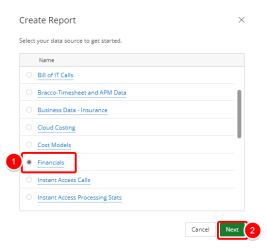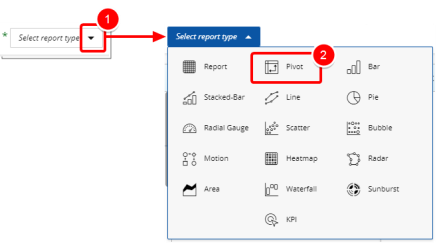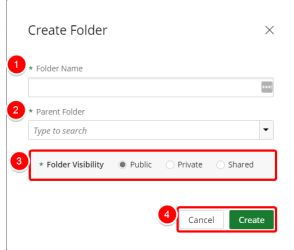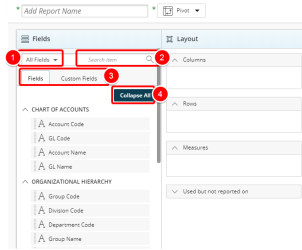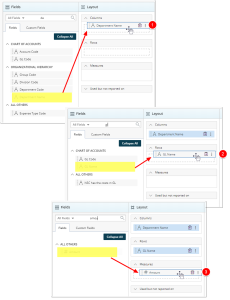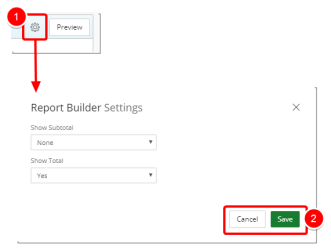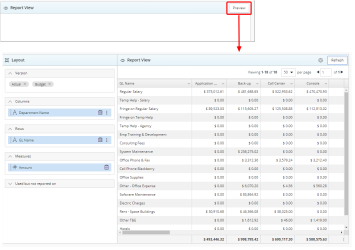Create a Pivot Table
You can create a variety of different reports in Upland Analytics ranging from the simple to the complex. Upland Analytics provides a simplified approach to creating a report or graph. The Pivot Table is a simple spreadsheet-like presentation in an interactive way to quickly summarize large amounts of data.
1. Create Report
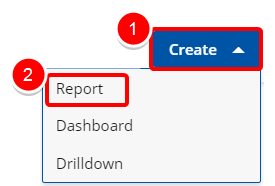
Access the Create Report modal by:
- Click the Create button on the Main Menu Bar.
- Then select Report from the menu.
2. Select your Data Source
- Select your data source from the list of available data sources to get started.
- Click Next to continue
Note: Data sources in this step are provided for example only. Your Data Sources will depend on the modules licensed and the permissions granted. For more information click here.
3. Add a Report Title
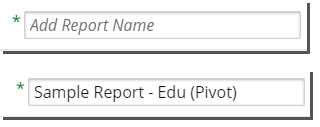
- Click on the Add report name box and type the name of your report.
4. Select a Report Type
- Click the arrow button next to "select report type"
- Select Pivot from the list of available report types to get started.
5. Select a Folder
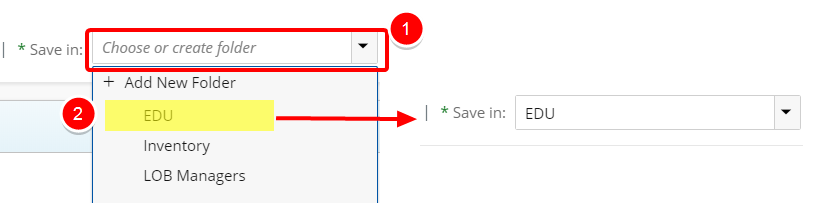
- Click the Save In arrow to view and select an available folder where your graph will be saved.
- Do one of the following to make your selection:
- Choose or create folder: Enter values in this box to filter and find the folder where your graph will be saved.
- Click the arrow and select Add New Folder to create a new folder where your graph will be saved. See Create a Folder below.
- Click the Add button to open the Create Folder modal.
- In the Folder Name box, type your new folder name.
- Select the desired Parent Folder from the list.
- Select your Folder Visibility.
- Public: By default, this option is selected. This option allows your folder to be viewed by all users.
- Private: option will allow you to hide your folder from other users.
- Share: This option allows you to set your folder to be viewed by specific user(s).
- Click Create to create your new folder or Cancel to return to the previous page.
- Click Create to create your new folder or Cancel to return to the previous page.
6. Filter or Search for Data Fields
- Select the desired Filter to apply to the list of available Fields. The available options are:
- All Fields
- Dimensions
- Measures
- Date
- Start typing in the Search item box to begin searching for available Fields.
- You can alternate between Fields and Custom Fields by clicking on either one of the tabs.Tip: Note: For more information on how to create and use Custom Fields please refer to: Create and Use Custom Fields
- Click Expand All or Collapse All to view or hide all available options in order to easily narrow down on the desired field(s).
7. Select your Data Field(s)
- Columns: Drop the non-numeric Fields that will appear in your report as columns (vertically).
- Rows: Drop the non-numeric Fields that will appear in your report as rows (horizontally).
- Measures: Drop the numeric Fields that will serve as the pivot in the columns of your report.
Note: Data Dimensions will appear based on the selected Report Type.
7. Add a Filter (Optional)
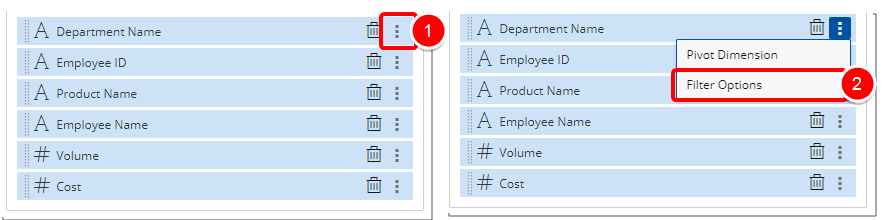
- Click the Ellipsis button
- Select Filter Options from the context menu.
Note: Refer to
Add Filter(s) in a Report article for further assistance, as the options and steps for creating filters varies depending on the selected Field type.
8. Report Builder Settings
- Click on the Settings button to view the available Report Builder Settings options:
- Show Subtotal: By default, None is selected which means the report will not display a subtotal. If you select First, a subtotal will appear in the first column of your report. If you select All, a subtotal will appear for every numerical column of your report.
- Show Total: By default, Yes is selected. If you select No, a total will not be displayed in your report.
- Click Save to save your changes or Cancel to return to your Report edit page.
9. Preview Report
- Click the Preview button to preview your report.
Note: You can Preview your report at any time by clicking on the Preview button.
10. Save Report
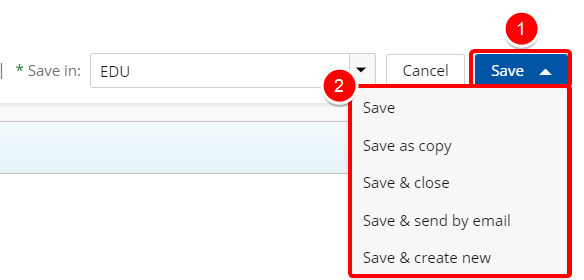
- Click Save to open the Save context menu
- Choose one of the available Save options.
- Save: Selecting this option will save the report without exiting the report edit page.
- Save as copy: Selecting this option will save a copy of the report. You will need to rename the report in the Navigation Menu.
- Save & Close: Selecting this option will save the report and close the report edit page. The report will then run.
- Save & send by email: Selecting this option will save the report and close the report edit page. A modal window will then give you the options to send the report. For more information refer to Email a Report.
- Save & Create new: Selecting this option will save the report and close the report edit page giving you the option to create a new report.
Menu