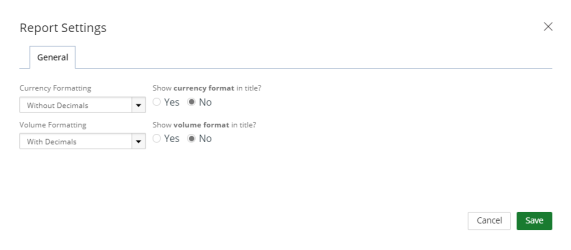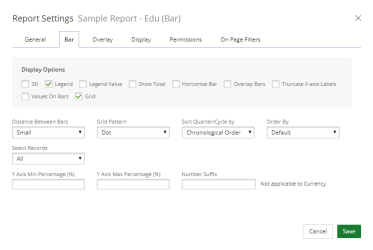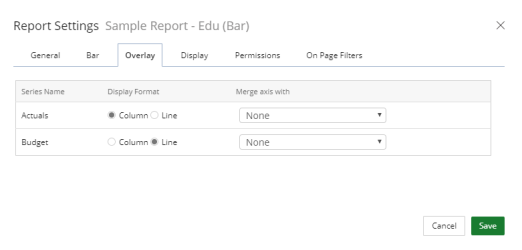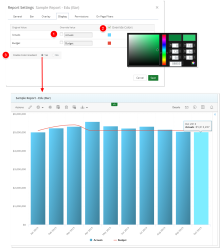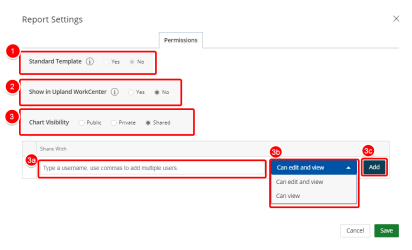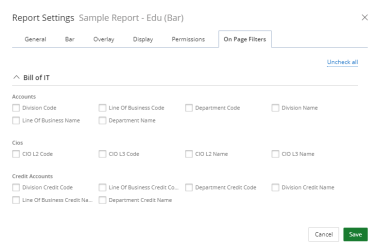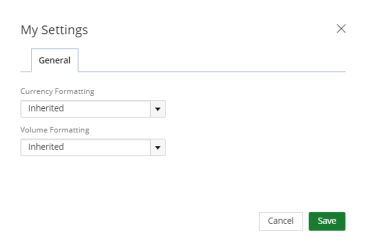Bar Graph Settings
You can customize a new or existing Bar Graph using the available setting options.
Vous pouvez personnaliser un nouveau graphique à barres ou un graphique à barres existant en utilisant les options de réglage disponibles.
Graph Settings
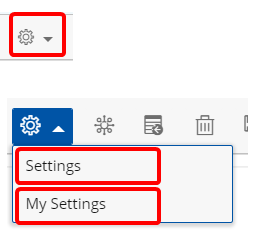
-
Click the Settings drop-down arrow to view the available options:
- Settings - available only to the Master Administrator or the report/graph creator.
- My Settings - available to users with the access rights to view the report/graph.
1. Settings
1.1. Access Settings
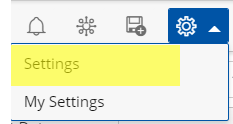
- Click Settings to access the bar graph settings.
1.2. Select a tab

Select one or more options within the tabs:
- Select one of the Currency Formatting options:
- Inherited: Selected by default
- With Decimals: 1,000.00
- Without Decimals: 1,000
- Thousands: 100,000.00 or 100,000
- Thousands with decimals: 100.00
- Millions: 1,000,000.00 or 1,000,000
- Millions with decimals: 1.00
- Select one of the Show currency format in title options:
- Yes to display the currency format in the report/graph title.
- No the currency format will not display in the report/graph title.
- Select one of the Volume Formatting options:
- Inherited: Selected by default
- With Decimals: 1,000.00
- Without Decimals: 1,000
- Thousands: 100,000.00 or 100,000
- Thousands with decimals: 100.00
- Millions: 1,000,000.00 or 1,000,000
- Millions with decimals: 1.00
- Select one of the Show volume format in title options:
- Yes to display the volume format in the report/graph title.
- No, the volume format will not display in the report/graph title.
Note: This option is not available when Inherited is selected in the Currency Formatting drop-down list.
Note: This option is not available when Inherited is selected in the Volume Formatting drop-down list.
Note: Click Save at anytime to view your changes.
Select one or more of the desired Display Options. Depending on your choices the Additional Bar Graph Settings may differ.
Available Display Options:
- 3D: By default, 3D is not selected. Selecting this option will display the graph in 3D.
- Legend: By default, Legend is selected. Removing this selection will remove the labels of your data values from the Graph.
- Legend Value: By default, Legend Value is selected. Removing this selection will remove the text and numeric values from the Graph.
- Show Total: By default, Show Total is not selected. Selecting this option will display the grand total within the upper right corner of your Graph.
- Horizontal Bar: By default, Horizontal Bar is not selected. Removing this selection will result in the bars displaying vertically in your Graph.
- Overlap Bars: By default, Overlap Bars is not selected. Selecting this option will overlap the Bars in your Graph.
- Truncate X-axis Labels: By default, Truncate X-axis Labels is not selected. Selecting this option will modify the X-axis Labels in your Graph.
- Values On Bars: By default, Values On Bars is not selected. Selecting this option shows the total amount at the top of the data bar with a scale to adjust the vertical percentage from 0 - 90.
- Grid: By default, Grid is not selected. Selecting this option allows you to show the grid layout within your graph. By default, Solid Lines is selected. You can customize your Grid layout patterns by selecting any of the available options in the Additional Bar Graph Settings for Grid Pattern.
- Sort Quarter/Cycle by: By default, Chronological order is selected which allows you order your data based on time. Selecting Year over Year to this option allows you to view your data within the same year.
- Overlaps bars: By default, No is selected. Selecting yes to this option brings your data together showing no separation of the data bar values within your graph.
- Display Values Over Bars: By default, No is selected.
- Truncate x-axis Labels: By default, No is selected.
- Distance between bars: By default, Small is selected.
- Y Axis Min Percentage: This options allows you to zoom into your graph based on the lowest percentage.
- Y Axis Max Percentage: This options allows you to zoom into your graph based on the highest percentage.
- Grid Pattern: By default, Solid Lines is selected. You can customize your Grid layout patterns by selecting any of the desired options.
- Cumulative Bars: By default, is Not selected.
Note: Click Save at anytime to view your changes.
- Select the Original Label Value you want to override and type the new Override Value in the box.
- Select Override Colors, then click on the color and make a new color selection.
- Enable Color Gradient: When selected the bars in your graph will display in gradient instead of a solid color. By default No is selected.
Note: Click Save at anytime to save your changes.
- Select Yes/No for Standard Template.
- Select Yes/No for Show in Upland WorkCenter to allow the report to display in Upland WorkCenter.
- Select your Report/Chart Visibility.
- Public: By default, this option is selected. This option allows your graph to be viewed by all users.
- Private: This option allows your graph to be viewed by you only.
- Share: This option allows you to set your graph to be viewed by a specific user(s) or role(s) and give permissions. The Shared With field displays:
- Click the Select a value field and select the user(s) or role(s) to share your graph with.
- Click the arrow and select the permission for each user or role. The available options are:
- Can edit and view: The default
- Can view
- Click Add.
Note: The roles display as follows: User Role Label (User Role Name).
Note:
Click Save at anytime to save your changes.
- Select the options you would like to make available for filtering on your bar graph.
Tip: For more information on how to create On Page Filters, visit: Create a Page Filter.
Note: Click Save at anytime to save your changes.
2. My Settings
2.1. Access My Settings
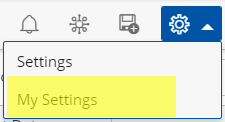
- Click My Settings to access your Bar Graph Settings.
Warning:
The options available to you in the My Settings page overwrite those that were set in the Graph Settings by the Report Owner as described in Step 1 above, and will only apply to your personal view.
2.2. General tab
Select how numbers should be displayed on your report:
- Select one of the Currency Formatting options:
- Inherited: Selected by default
- With Decimals: 1,000.00
- Without Decimals: 1,000
- Thousands: 100,000.00 or 100,000
- Thousands with decimals: 100.00
- Millions: 1,000,000.00 or 1,000,000
- Millions with decimals: 1.00
- Select one of the Volume Formatting options:
- Inherited: Selected by default
- With Decimals: 1,000.00
- Without Decimals: 1,000
- Thousands: 100,000.00 or 100,000
- Thousands with decimals: 100.00
- Millions: 1,000,000.00 or 1,000,000
- Millions with decimals: 1.00
Note: Click Save settings to save your changes.
Menu