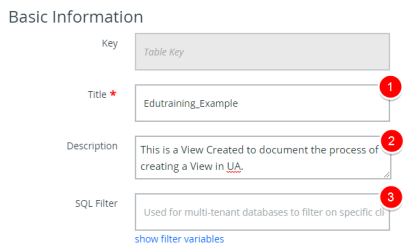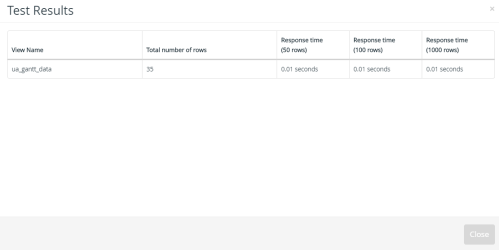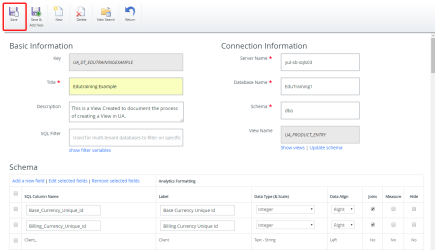Create a View
Note: Each user's profile is uniquely configured and permissioned. Your view and options may differ slightly depending on the permissions granted.
Warning: You must have a clear understanding of the database schema to be able to manage Upland Analytics Sources and Views. Database schemas are blueprints of how the data is organized in the database. Upland Analytics allows for great flexibility in managing the Sources and Views but it is only recommended for users with knowledge and understanding of the Database schemas and its administration.
1. Access Upland Analytics Views
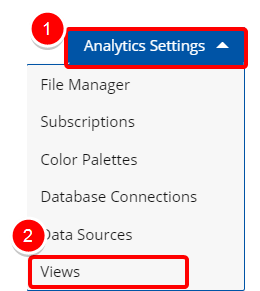
Access the Upland Analytics Views:
- Click the Analytics Settings from the Main Menu Bar.
- Then select Views from the menu.
2. Click New
- Click New, upon accessing the Upland Analytics Viewslist page.
Tip: The Server Name, Database Name and the Object Schema are the same across all Views within the same site. Therefore, it's recommended to take note of the Server Name, Database Name and the Object Schemaas this information is required in step 3.2 Enter Connection Information.
3. Create New View
When creating a new View there are three mandatory fields: Title, Server Name, Database Name and Schema. Follow the steps described below to create your View.
Enter the following information:
- Title: This is the name of the View, which is a required entry.
- Description: This field allows entering a description for the View.
- SQL Filter: Click Show Filter Variables to view a list of all available filter variables. You can then define variables and their respective values that can be used to apply a filter on the current data view. Useful for multi-tenant databases to filter the views data by client.
Note: The Key is generated automatically.
Enter the following information:
- Server Name: This is the database server name where the database resides. It is a required entry.
- Database Name: This is the database name, which is a required entry.
- Schema: This is the database schema, which is a required entry.
- View Name: This is the name of the View.
Tip: The Server Name, Database Name and the Object Schema are the same across all Views within the same site. You can copy them either by opening an existing View or from the Upland Analytics Viewslist page.
- Click Show Views to see a list of all Views.
- Select the necessary View from the list.
- Click Load to load the selected schema.
- The available Fields will be added to the Schema section.Note: After the addition of the Fields to the Schema, notice that the Title Within the Basic Information section will change. Re-enter the necessary Title before saving your changes.
4. Click Save
- Click Save to apply your changes.
Note: In order for users to be able to use the newly created View, it must first be added to the Available Views in a Data Source. For more information on how to add a View to the Data Source visit: Add a New View to a Data Source
Menu