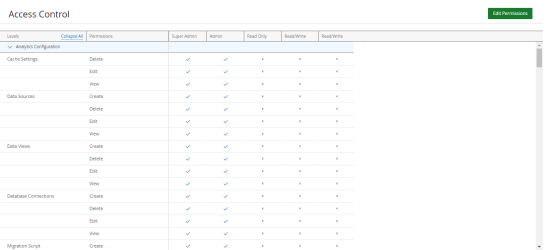Access Control
Access control is a security technique that regulates what roles can view or use options in a UA.
The following columns display:
-
Levels: Displays the UA application options that you can apply permissions to.
-
Permissions: Displays the permissions that you can give a role per option.
-
Roles: Displays the default roles and any added roles and the association of actions per role.
Default roles
UA includes a set of default roles which provide access to certain, commonly needed, privileged capabilities and information. Administrators can grant these default roles to users and add new custom roles. The default roles are: Super Admin, Admin, Read Only, and Read/Write. By default, the Super Admin and Admin are granted full access to all of the UA options. You cannot edit the Super Admin permissions.
Permission structure
The permission structure is by the following UA areas: configuration, preferences, reporting, administration and data visibility.
Add a role to the ACL
- Click
 the Icon Bar.
the Icon Bar. - Select Access Control from the User Management drop-down menu. The Access Control page displays.
- Click Edit Permissions.
- Click Add Role. The Add Role dialog box displays.
- In the Role Name field, type a name for the new role.
- Click Add. The new role column displays.
- Check the permission boxes to select the permissions as necessary.
- Click Save. A success message displays. The new role displays as an option on the User Profile page.
Delete a role from the ACL
- Click
 the Icon Bar.
the Icon Bar. - Select Access Control from the User Management drop-down menu. The Access Control page displays.
- Click Edit Permissions.
- Click
 next to the role that you want to delete. A confirmation dialog box displays.
next to the role that you want to delete. A confirmation dialog box displays.Note: If you don't see the icon next to the role that you want to delete, you do not have permission to delete that role.
- Click Yes. A success message displays.
- Click Save. A success message displays.
Edit permissions
- Click
 the Icon Bar.
the Icon Bar. - Select Access Control from the User Management drop-down menu. The Access Control page displays.
- Click Edit Permissions.
- Check or uncheck the permission boxes as necessary.
- Click Save. A success message displays.