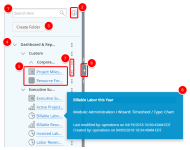Analytics Menu
The Analytics Menu contains a list of all existing reports, graphs/charts, and dashboards.
Note: Each user's profile is uniquely configured and permissioned by the Account Administrator. Your Analytics Menu options may differ slightly. Contact your Account Administrator for further assistance.
From an existing report, graph/chart, or dashboard menu, you can perform the following actions:
- Search item: Type the report, graph/chart, or dashboard name you want to search for in the box. The list updates and displays any report, graph/chart, or dashboard name containing the character(s) typed.
- Information: Click this icon to display instructions on how to search using keywords.
- Create a Folder: Click this icon to create a new folder where you can save your report, graph/chart, or dashboard. See Create a folder for more information.
- Click on an existing folder to expand and view its content.
- Click on a report, graph/chart, or dashboard name to view them.
- Hover over any of the items in the list to display a tooltip.
- Click
 and then click on one of the following:
and then click on one of the following: - Available for folders:
- Edit: Opens the folder in edit mode where you can modify it. See Edit a folder for more information.
- Delete: Permanently deletes the folder.
- Available for reports:
- Edit: Opens the report in edit mode where you can modify it. See Edit a report for more information.
- Copy: Creates a copy of the report and gives you the option to save it under another name or folder. See Copy a report for more information.
- Delete: Permanently deletes the report.
- Move:
- Run Offline: Creates a PDF file. It will be emailed to you once generated by Upland Analytics.
- Subscribe: Subscribes to the report. You will be alerted by email when the report is generated.
- Run Report: Generates the report.
- Set as Homepage: Sets the report as your home page.
Note: Edit and Delete are available only to the Administrator or the report creator.
- Available for graphs/charts:
- Edit: Opens the graph/chart in edit mode where you can modify it. See Edit a graph/chart for more information.
- Copy: Creates a copy of the graph/chart and gives you the option to save it under another name or folder. See Copy a graph/chart for more information.
- Delete: Permanently deletes the graph/chart.
- Move: Moves the graph/chart to another folder.
- Run Offline: Creates a PDF file. It will be emailed to you once generated by Upland Analytics.
- Subscribe: Subscribes to the graph/chart. You will be alerted by email when the graph/chart is generated.
- Run Chart: Generates the graph/chart.
- Set as Homepage: Sets the graph/chart as your home page.
Note: Edit and Delete are available only to the Administrator or the report creator.
- Available for dashboards:
- Edit: Opens the dashboard in edit mode where you can modify it. See Edit a dashboard for more information.
- Copy: Creates a copy of the dashboard and gives you the option to save it under another name or folder. See Copy a dashboard for more information.
- Delete: Permanently deletes the dashboard.
- Move: Moves the dashboard to another folder.
- Run Dashboard: Generates the dashboard.
- Set as Homepage: Sets the dashboard as your home page.
Note: Edit and Delete are available only to the Administrator or the report creator.
- Click
 to close the Analytics Menu.
to close the Analytics Menu.
Note: Edit and Delete are available only to the Administrator or the report creator.
Note: The Analytics Menu overlaps the main dashboard when opened or expanded.