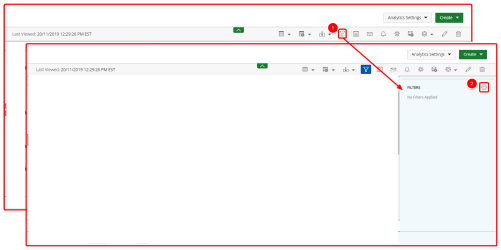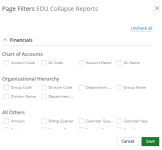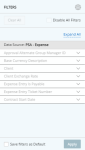Add/remove a field from the On-Page Filter drawer
On-Page Filters allow users with access to the report, graph/chart, or dashboard to be able to screen data in the data source to determine whether the data should be included in or excluded from the calculations of the report results.
Report creators must first add fields to the filter drawer for the report, graph/chart, or dashboard and then users can apply On-Page Filters to their view of the report, graph/chart, or dashboard.
Note: If you do not have permission to add fields, please contact the report creator.
- From an existing report, graph/chart, or dashboard, open the Main Menu bar and click
 to open the filter drawer.
to open the filter drawer. - Click
 . The Page Filters dialog box displays.
. The Page Filters dialog box displays. - Click the checkbox next to the field(s) you want to add and click Save. The fields that you selected display in the filter drawer.
Note: If you get a Permission not granted error message, you can apply filters, however, you cannot add a field. You must ask the report creator to add a field for you.
To apply an On-Page Filter, see Apply an On-Page Filter.
Remove a field from an On-Page Filter
- From an existing report, graph/chart, or dashboard, open the Main Menu bar and click
 to open the filter drawer.
to open the filter drawer. - Click
 . The Page Filters dialog box displays.
. The Page Filters dialog box displays. - Do one of the following:
- Clear the checkbox next to the field(s) you want to remove.
- Click Uncheck all to remove all fields.