A Compose Profile is a collection of settings that Administrators can use to manipulate a document’s original and final format. The settings perform a series of checks, transformations, and enhancements to the document before and after Optical Character Recognition (OCR) processing. Compose Profiles can be created to manage the look and feel of different document types in your company by using the Configuration node on the Server Administrator tree. In addition, Compose Profiles can be applied to rule sets or set as job properties to your workflow configurations.
Before you begin
Compose Profile settings can be applied to the following document types.
-
doc
-
docx
-
pdf
-
rtf
-
txt
-
xls
-
xlsx
Document Delivery failures will occur:
-
If you apply a Compose Profile that has a different final format than a rule is set for. For example, the Compose Profile for a *.doc final format is applied to a *.xls final format.
-
If you set a Compose Profile job property to a rule that has a different final format than the job property is set for.
-
If the Compose Profile name does not exist; for example, it was renamed, removed, or deleted.
Note: Compose Profiles created and applied to rules using the Server Administrator Console take precedence over Compose Profiles properties set by other methods.
Pre and Postprocessing Settings at a Glance
There are two types of settings that can be applied to a document which include:
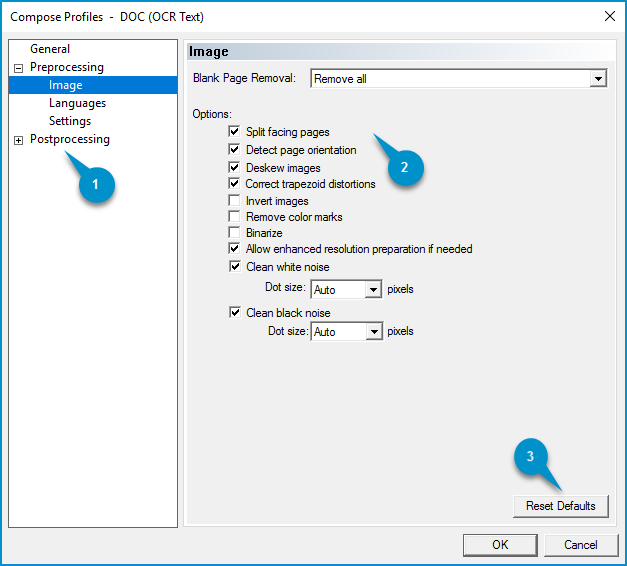
|
Compose Profile Dialog Box Legend |
Description |
|---|---|
|
1. Navigation and Selection pane |
Use the Plus or Minus (+) (-) icons to expand or collapse the Pre and Postprocessing categories. Use to navigate and select different categories. |
|
2. Preprocessing and Postprocessing pane |
View and select Pre and Postprocessing settings. |
|
3. Reset Defaults button |
Use the Reset Defaults button to reset specific default settings, if necessary. |
Access Compose Profiles
Compose Profiles are in the Server Administrator Console.
To access Compose Profiles
-
Open the Server Administrator Console. The Server Administrator Console window appears.
-
Click the Expand arrow (>) next to Server Administrator. The Server name appears.
-
Click the Expand arrow (>) next to the Server name. The Server tree appears.
-
Go to Configuration node.
-
Click the Expand arrow (>) next to the Configuration name. The Server tree appears.
-
Click Compose Profiles. The Compose Profile window appears.
Access Compose Profiles Document Types
You can access the Compose Profiles for different document types by using the New menu in the Server Administrator or Actions pane.
To access the Compose Profiles for different document types
From the Server Administrator pane
-
Go to the Server Administrator pane.
-
Right-click Compose Profiles. The Compose Profiles menu appears.
From the Actions pane
-
Go to the Actions pane.
-
Click More Actions. The Compose Profile menu appears.
See also