The following examples show you how Compose Profiles can be used in different business case scenarios. These examples are for illustrative purposes only and may not reflect your company’s unique configurations. There are several Compose Profile document types that you can use to address your company’s document capture, process, and delivery requirements.
Apply a Compose Profile to a Rule Example
The Administrator at Finance Company A creates a Compose Profile for Word documents that will be archived. Before archiving, the following document transformations are required.
-
All blank pages must be removed.
-
The language must be set to Spanish so that special characters used are recognized during the OCR process.
-
All color pages must be converted to black and white.
The Administrator specifies the following Pre and Postprocessing settings using the Compose Profiles dialog box.
See the Compose Profile Pre and Postprocessing settings selected below.
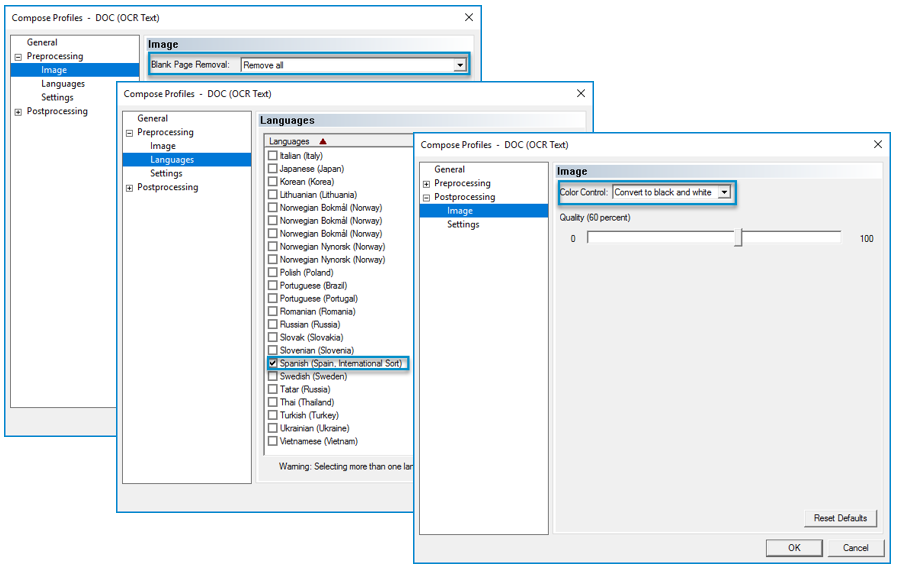
The Administrator applies the Compose Profile to a rule by using the Rule properties > Actions > Compose Profiles tab.
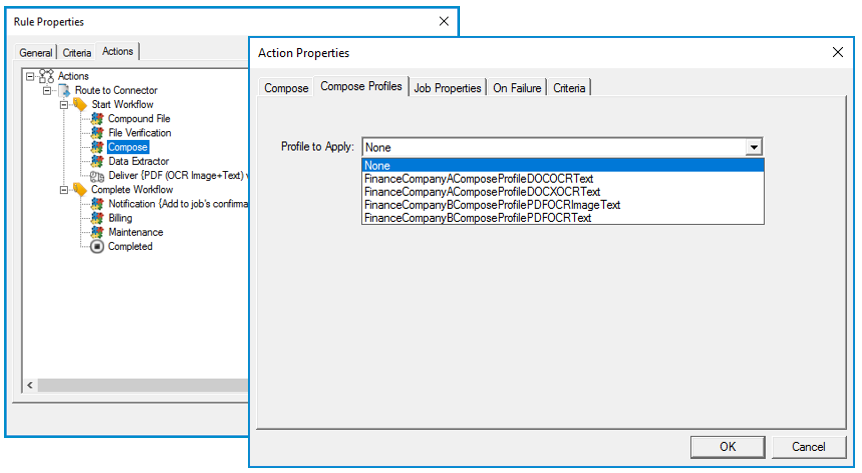
Set a Compose Profile to a Job Property Example
The Administrator at Finance Company B creates a Compose Profile for PDFs that will be used as training materials by employees at regional offices. Before distribution, the following document transformations are required.
-
All font formatting used in the documents must be preserved.
-
All Table of Contents and topic links must be preserved.
-
All paper sizes for text and images must be preserved.
-
All resource hyperlinks in the training materials must be preserved.
The Administrator specifies the following Pre and Postprocessing settings using the Compose Profiles dialog box.
See the Compose Profile Pre and Postprocessing settings selected below.
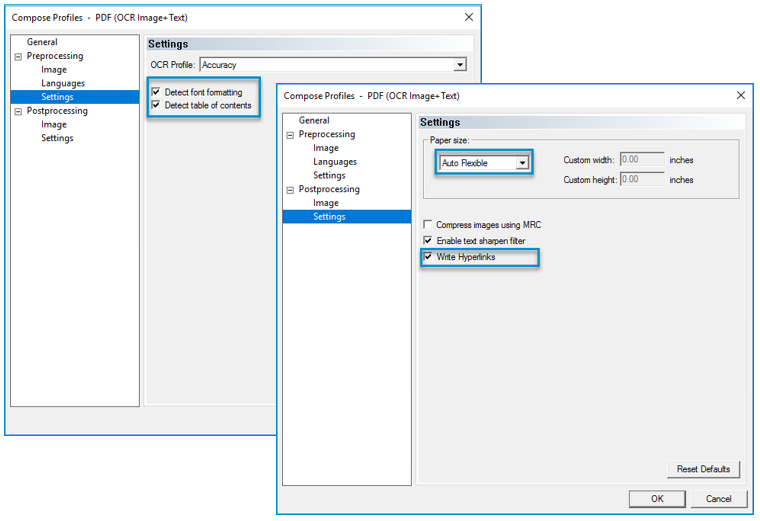
The Administrator sets the Compose Profiles to a job property by using Rule properties > Actions > Job Properties tab.
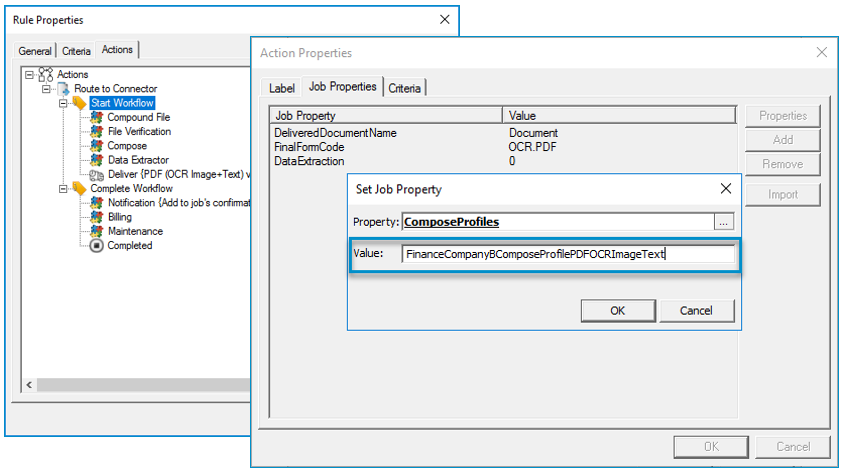
See also