Using MyPrints
The MyPrints button appears on the Device Home Screen for device client use after the Administrator has successfully configured the Secure Print connector and device group.
The device client user is required to sign in before accessing the MyPrints button.
To use MyPrints
-
The device client user sends print jobs to the Brooksnet Remote Print Manager.
-
The device client user signs in at the device. The Device Home screen appears.
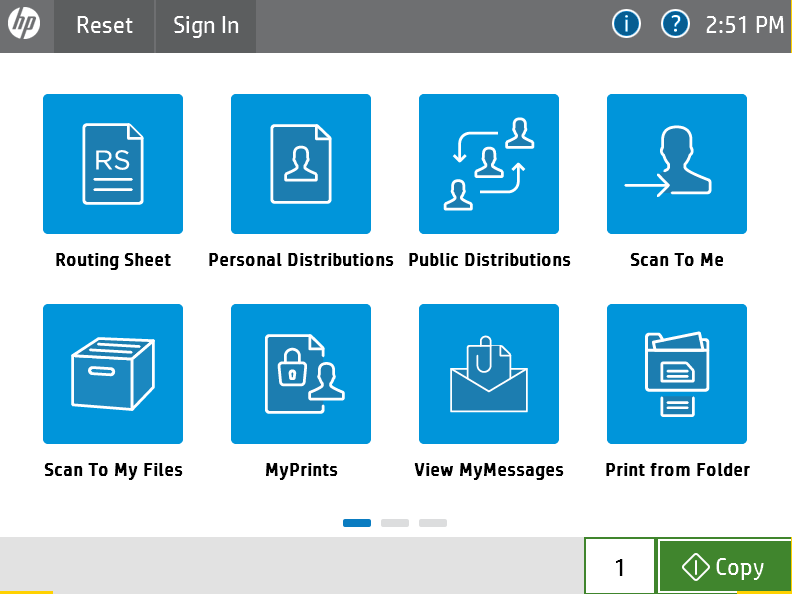
-
The device client user selects MyPrints. The My Prints: Pending Print screen appears.
-
The device client user chooses which item to print on the MyPrints: Pending Print screen. The MyPrints: Details screen appears.
-
The device client user selects Print Document. The Print Submitted message appears.
-
The device client user selects Done.
Note: The device client user can select the Back and Cancel buttons to continue to print or cancel print jobs.
See also