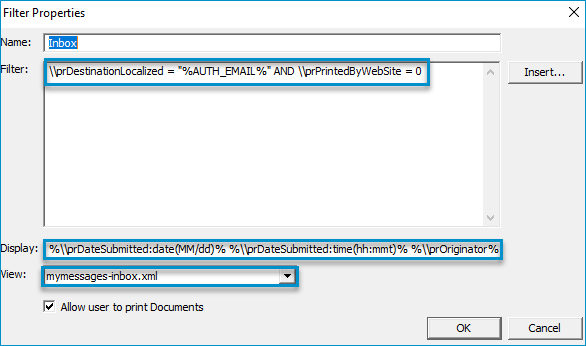Administrators can set up MyMessages by adding a MyMessages button to a new or current device group.
Adding a device group and MyMessages button
You can add or use a current device group by using Devices on the Server Administrator tree. The MyMessages button is added to the device group and displayed on the Device Home screen for device client users.
To add a device group
-
Start the Server Administrator.
-
Expand the Server Administrator tree, if necessary.
-
Right-click Devices. The Devices shortcut menu appears.
-
Select New > Device Group name; for example, HP OXPd group. The Group Device Properties dialog box appears.
-
Select the appropriate tab and specify your General, Settings, and Authentication properties, if necessary.
-
Select the Buttons tab. The Device Home Screen buttons appear.
-
Click Add. The Add button dialog box appears.
-
Select MyMessages on the Type drop-down list.
-
Rename the MyMessages button in the Name box. (optional) The MyMessages button appears on the Device Home Screen list.
-
Click MyMessages and select the Properties button. The Button Properties dialog box appears.
-
Select the General tab, ensure both Enable this button for use on the device and Require authentication are selected.
See the Device Group > Button Properties dialog box > General tab example below.
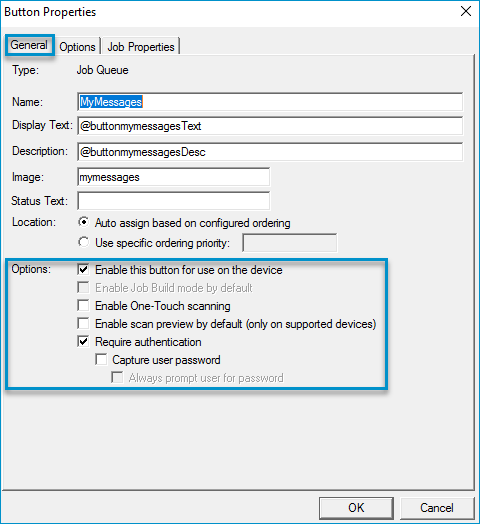
-
Select the Options tab.
-
Select Inbox and the Properties button.
-
Ensure the Inbox Filter, Display and View defaults appear in the appropriate boxes.
See the Filter Properties dialog box example below.
-
Click OK on the Filter Properties dialog box.
-
Repeat steps 13 – 15 for the History filter.
Note: Inbox and History are the default filters. You can add custom filters specific to your workflow requirements by using the Add button.
-
Select the Job Properties tab and ensure the following Job Properties and Values appear in the list.
-
Originator is set to AccuRoute.
-
Originator Type is set to 0.
-
Destination is set to Queue.
-
Recipient Type is set to 2.
-
TemplateFileName is set to StatusReport.
-
TemplateUseSystem is set to 1.
-
Click OK on the Button Properties dialog box.
-
Click OK on the New Group Device Properties dialog box.
See also