In response to growing Data Security concerns and Compliance with Europe's General Data Protection Regulation (GDPR), Administrators can restrict the use of the Server Administrator MMC (Microsoft Management Console). Administrators use permissions to limit what other administrator or power user groups can see and do in the Server Administrator.
Administrators can require other administrator groups to log on, grant or limit the following permissions.
-
Allow Viewing Documents
-
Manage Groups
-
Manage Server Access Features
-
Manage View Document Settings
Before you begin
Administrators must complete the following tasks.
-
Use Active Directory Users and Computers for Windows to create your Administrator and/or Power user groups. Refer to Windows Help for assistance, if necessary.
Note: Administrators can disable secure access as needed.
Server Administrator Secure Access at a Glance
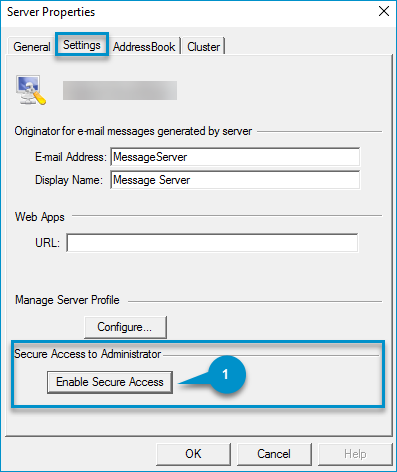
|
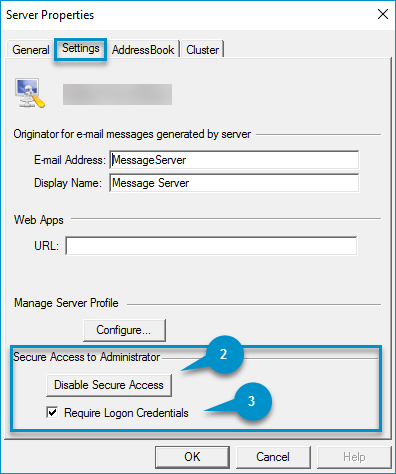
|
|
Server Properties Dialog Box Legend |
Description |
|---|---|
|
1. Enable Secure Access button |
Use to enable group members Server Administrator MMC access and select groups. |
|
2. Disable Secure Access button |
Use to remove secure access to the Server Administrator MMC. Only the secure access flag is removed from the group configurations. Secure access groups are not removed or deleted. Note: You will not be able to see the Administrator > Access property in the Group properties dialog box when this property is disabled. |
|
3. Require Logon Credentials |
Use to enforce logging on before accessing the Server Administrator tree. Notes:
|
Accessing Server Administrator properties
You can access the Server Administrator properties by using the Server Administrator tree.
To access Server Administrator properties
-
Start the Server Administrator.
-
Expand the Server Administrator tree, if necessary.
-
Right-click the Server name that appears on the tree. The Properties shortcut menu appears.
-
Select Properties. The Server Properties dialog box appears.
-
Use the Server Properties dialog box to apply new or modify the server properties.
See also
Setting up Server Administrator Secure Access
Server Administrator Secure Access in Action