The following example shows you how Redaction can be applied to different business case scenarios. This example is for illustrative purposes only and may not reflect your company’s unique configurations.
Note: The CM profiles, Redaction settings, Groups, and RuleSets steps are the only steps that are highlighted in this example. See Setting up Redaction for more information about licenses, requirements, and other considerations.
Manual and Auto Redaction Example
The Administrator at Cargo Airline Company A creates CM Profiles for its Human Resources Security Station and Content Review users. Content meeting certain criteria for employees separated from the company will be redacted before archiving.
CM Profiles
-
CM Profiles content criteria are created to identify Social Security, Passport, and Driver’s License numbers for redaction.
See the Social Security Number CM Profile content criteria example below.
Redaction Settings
Manual redaction is applied to documents that will allow Security Station and Content Review users to identify and redact other critical content, if necessary.
See the CM Profile Properties dialog box with manual redaction example below.
Redact (Auto redaction) is applied to documents that meet the content criteria specified for Social Security, Passport, and Driver’s License numbers.
See the CM Profile > Content Criteria Properties dialog box with Redact example below.
Group access to CM Profile IDs
Security Station and Content Review groups are given access to the appropriate CM Profile IDs.
See the Group Properties > CM Access dialog box example below.
User RuleSets CM Components and Job Properties
CM components and job properties are included and added to the user-defined ruleset.
See the Rule Properties dialog box examples below.
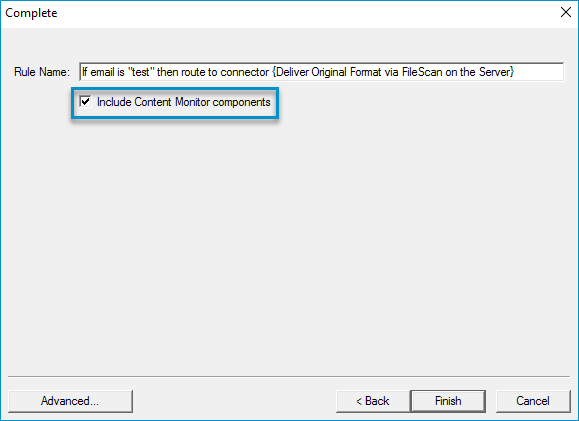
|
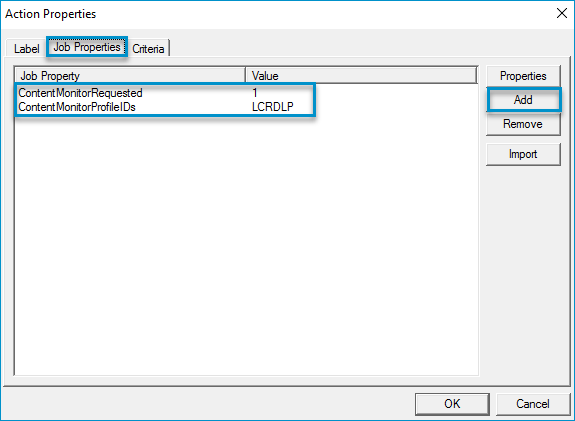
|
See also