You can apply Kerberos Delegation to a network share folder workflow by using the System job property UseKerberosDelegation. Before applying Kerberos Delegation to a network share folder workflow, you must configure Windows for Kerberos Delegation.
Note: There are different ways of applying Kerberos Delegation to a network share folder workflow based on your company’s unique document requirements. We will be setting the System job property UseKerberosDelegation to a workflow rule as an example in this Help topic for illustrative purposes.
To apply Kerberos Delegation to a network share folder workflow
-
Open the Server Administrator Console.
-
Go to RuleSets on the Server Administrator tree.
-
Select the appropriate rule. The Rule Properties dialog box appears.
-
Click the Actions tab and select Start Workflow.
-
Click Properties. The Action Properties dialog box appears.
-
Click the Job Properties tab and click Add. The Set Job Property dialog box appears.
-
Type UseKerberosDelegation in the Property box.
Tip: You can use the Set Job Property Ellipsis (...) button to search for the UseKerberosDelegation property.
-
Type 1 in the Value box.
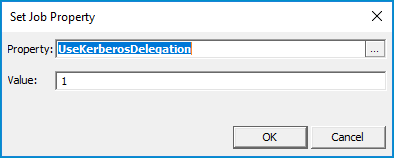
-
Click OK on the Set Job Property dialog box.
-
Ensure the UseKerberosDelegation job property and its value of 1 appears in the Job Property area.
-
Click OK on the Action Properties dialog box.
-
Click OK on the Rule Properties dialog box.