When a message arrives on the server via a connector, the server tries to find a rule in the RuleSets folder and match the message against the existing rules to determine how it should be processed. The server matches the messages against the rules that are at the top of the list first, followed by rules at the bottom. If the message does not match the first rule, the server automatically skips the rule and tests the message against the next rule in the list.
Note: Position specific and more important rules at the top of the list, and general rules at the bottom of the list.
Prioritizing RuleSets
The followings RuleSets folders are automatically set up during the server installation.
- User - The User RuleSets folder contains all user-created and customized rules. The folder is created during installation and is empty by default. You can use the User RuleSets folder to create and store your custom rules or create other RuleSets folders.
-
Received Faxes - The Received Faxes RuleSets folder lists all the inbound fax rules used by the server to process inbound fax messages.
-
Default - The Default RuleSets folder lists all the outbound rules used by the server to process outbound messages.
Note: Any other RuleSets folders that you create will appear at the bottom of the list until they are moved..
You can set the priority of any of the RuleSets folders by using the All Tasks > Move Up or Move Down options.
To set a RuleSets folder priority
-
In the Server Administrator, expand RuleSets.
-
Right click the folder you want to move. The Properties shortcut menu appears.
-
Select All Tasks.
-
Select Move Up or Move Down to move the folder to the appropriate location.
-
Repeat steps 2 through 4 until you are done.
See the RuleSets folder priority example below.
| Before | After |
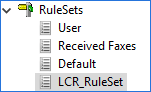
|

|
In the example, the LCR_RuleSet rules are reviewed and executed first before the other rule sets by the server.
Prioritizing Rules
The order in which the rules are listed affects the way the server applies rules. This in turn impacts the way the server processes messages. You can change a rule's priority by increasing or decreasing the Order value in the Rule Properties dialog box.
To set a rule's priority
- In the Server Administrator, expand RuleSets.
- Select a RuleSet folder. The Rules details pane appears.
- Select a rule. The Rule Properties dialog box appears.
- Ensure the General tab is selected and change the value in the Order box.
- Select OK.
Note: The priority order value is set up in increments of 10 by default. You can increase or decrease the order by any incremental value, for example, 1.
See also
About Received Faxes and Default RuleSets