In the Server Administrator, Devices is used to manage Ricoh Android devices that are part of a workflow and create device groups with customized buttons.
Before you begin
Administrators must complete the following tasks for new server and Ricoh device client installations.
Installing the Device Client on the server
You can use the Device Client setup file to install the device client on the server.
-
Using File Explorer, go to Program Files (x86) > Upland AccuRoute > AccuRoute > Clients > DeviceClient.
-
Select setup.exe.
-
Follow the AccuRoute Embedded Device Client Install Shield Wizard steps.
-
Select Finish.
Installing the Ricoh ESA UDC Device Client
You can use the Ricoh ESA UDC > Device Client setup file to install the Ricoh ESA UDC device client on the server.
-
Using File Explorer, go to Program Files (x86) > Upland AccuRoute > AccuRoute > Clients > Ricoh ESA UDC.
-
Select setup.exe.
-
Follow the AccuRoute Embedded Device Client for Ricoh ESA UDC Install Shield Wizard steps.
-
Select Finish.
Creating a Ricoh Android device group
You can use Server Administrator > Devices to create a Ricoh Android Device group.
-
Start the Server Administrator.
-
Right-click Devices. The Devices shortcut menu appears.
-
Select New > Ricoh group. The New Group dialog box appears.
-
In General, specify a name, for example, Ricoh Android Device Group, a description, and type of licensing for the device group.
-
Select the Settings tab and specify the Application URL and Timeout parameters.
-
Select the Authentication tab and specify the appropriate parameters.
-
Select the Buttons tab and add the appropriate buttons to the device group.
-
Select the Advanced tab.
-
Select the Add button. The Device Specific Setting dialog box appears.
Note: The following setting is required for Ricoh Android device group configurations. It ensures the appropriate files are installed for the device group.
-
Type EnableAndroidApplicationInstallation in the Name box.
-
Type true in the Value box.
See the following Device Group Properties dialog box example below.
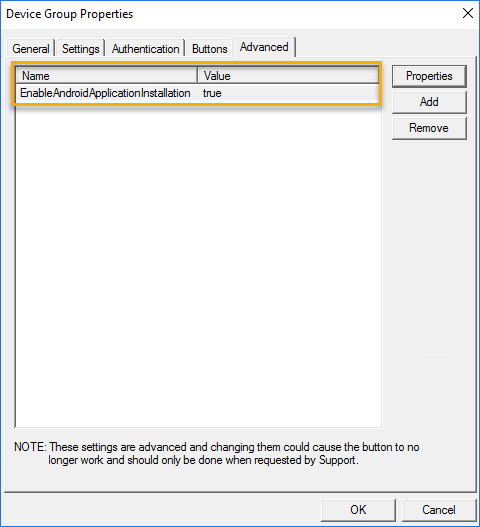
-
Select OK.
Note: Ricoh Java Xlet devices do not require the EnableAndroidApplicationInstallation property and cannot be included in Ricoh Android device groups. There must be separate device groups so the appropriate files are used for installation.