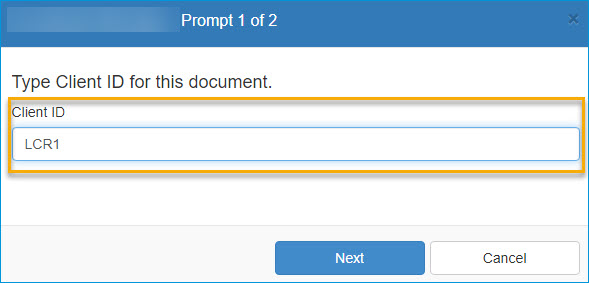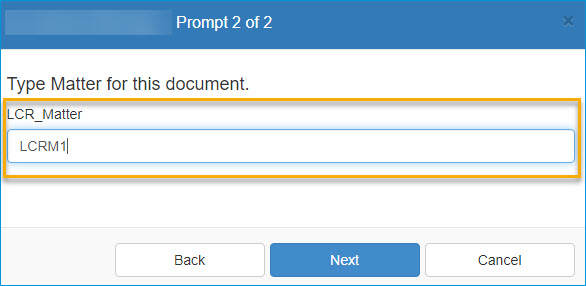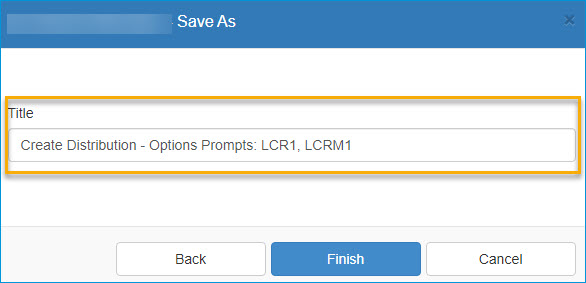Prompts are created by an Administrator for your use when creating distributions. The prompts may contain instructions and validations to ensure the values are accurate. For example, a validation can be set for a prompt to accept only numerical values. When you use the distribution, the prompts are activated. You will then need to provide specific values as requested. The distribution routing and delivery cannot continue until appropriate values are provided. In addition, prompts can be used to request important metadata information. For example, a prompt may be used to request a document name for profiling it into a document management system.
How it works
-
Prompts are created for your use by an Administrator.
-
You create a distribution by using Create Distribution.
-
You view and enable the prompts by using Options > Prompts.
-
Save the distribution.
-
Send and specify the requested information.
Enabling Prompts
Use the Options > Prompts tab to enable prompts.
To enable prompts
-
Select the appropriate check box.
Tip: You can use the check box or Hamburger icon to enable or disable the prompts as needed.
See the Create Distribution > Options > Prompts dialog box example below.
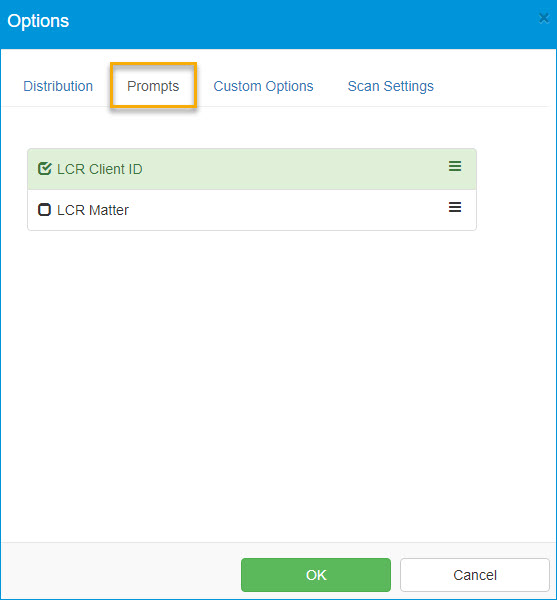
In this example, a Legal user is prompted to specify Client ID and Matter.