Managing Remote Lists
Note: this is an On Demand feature. If you would like more information about Remote Lists, contact your customer success manager.
Create a remote list to automate, one-way synchronization of data from a remote source into Adestra.
To manage your remote lists:
-
Open your workspace.
-
In the left hand navigation menu, expand the Data menu and select Lists.
-
Locate your remote list in the lists table.
Tip: use the filter options in the Type column to filter for remote lists.
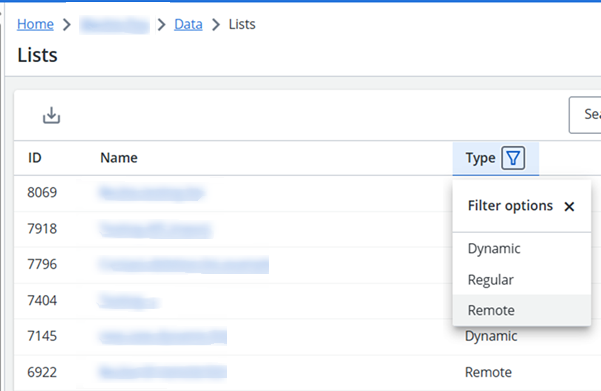
-
Select the list to open the tabs for managing your remote list:
-
Overview -view list information and manage your list.
-
Browse - view and manage the contacts in your list.
-
Import log - view import history for your remote list.
-
Launches - view launches associated with your list.
-
Settings - edit the settings entered when creating your list, e.g. tags, schedule, etc.
-
Reports - view campaign reports associated with your list.
-
Associated campaigns - view campaigns associated with your list.
-
Associated programs - view automation programs associated with your list.
-
Remote source - view and manage your remote source information.
-
Incomplete remote sources
Without completing the set up of a remote source you will be unable to use a remote list with it. If a remote source's setup is incomplete a notification will warn of this on the Remote List overview page.
Overview
Updating remote list contacts
Remote lists are designed to update on a schedule of your choosing. The update schedule is shown in the overview table.
To update the list manually:
-
Scroll the overview table to locate the list size entry.
-
Press the Update Count button.
While updating, a progression bar displays and gives you an estimated completion time.
Note: your list size will match the number of valid contacts within your remote data source at the time of updating. The update will skip bad records and de-dupe contacts in the remote source.
Deactivate scheduled updates
If you want to stop scheduled updates but keep your remote source connection:
-
Scroll the overview table to locate the scheduled update time entry.
-
Press the Deactivate List button.
Disable remote list source
If you no longer need your remote list connection, e.g. the remote file is no longer being updated:
-
Scroll the overview table to locate the remote connection entry.
-
Press the Disable Remote Source button.
Caution: disabling a remote source is a permanent action and cannot be reversed. Only proceed if the remote file is no longer used.
Disabling your remote source will remove the connection details (and associated remote source tab) and convert your remote list into a regular list.
Tip: if you have a remote source that is not currently updated but may be used in the future, you may wish to consider deactivating the scheduled updates instead. This will prevent unnecessary processing of files while preserving the remote source information.
Import log
Removing remote list contacts
The import log for remote lists includes an additional column not present for the import log for regular lists, the Removed column.
Contacts in a remote list are removed from the list if the contact is no longer present in the remote file at the point of the next import/update.
Example: your list includes an entry for Annie Mayall.
When your next scheduled update runs, Annie Mayall is not in the remote file.
Annie Mayall is removed from the remote list and the import log shows 1 in the removed column.
Remote source
Remote Lists have their own Remote Source tab.
Under the remote source tab there are three further tabs.
- Overview - details the connection, path and owner.
- Settings - here you can change the connection or create a new one, change the path and owner.
- Remote Source Information - here you can change the field separator, dedupe field and how columns are mapped.
Note: the administrative actions differ slightly with a Remote List. The available options are defined in the Lists topic.
FAQ
Why am I getting an Unsub List Warning
Because Remote lists are an integration to data outside of Adestra contacts cannot be removed from them. This means that users who click an unsub link in an email will still receive content. An associated unsubscribe list solves this by suppressing the contact at launch.
Why am I getting duplicate records?
If you have multiple lists to set up to retrieve the same file at the same time, this can cause duplicates by forming a race condition. To prevent this from happening you can schedule your list updates at different times.