Creating a Remote List
Note: this is an On Demand feature. If you would like more information about this feature, contact your customer success manager.
Use remote lists to create an automatic, one-way synchronization of data from a remote source into Adestra.
Remote lists supports HTTP and HTTPS, FTP, SFTP, and Salesforce connections. This is useful if you are generating data and want to avoid having to import it into our system.
To add a remote list:
-
Press the Create Remote List button.
-
Add the general information for your connection, e.g. list name, update time, etc.
-
Configure your remote connection and data file settings, e.g. connection type, file path, etc.
-
Specify your remote source information. e.g. separator used, dedupe field, etc.
After configuring and saving, you can manage your remote list from the Remote Source tab.
General information form
Data/CreatingRemoteLists.htm#General
Pressing the Create Remote List button, takes you to the general information form. To complete the form:
-
Enter a list name. This is its identifier and should be something memorable.
-
Add a description (optional) - extra information on the list's purpose and associations.
-
Add list tags for quick navigation and organisation (optional).
-
Select the owner user. This defaults to the user creating the list. If creating a list for another user, select them from the user list.
-
Select the core table with which to associate the contacts in your list.
-
Configure an update schedule. Select the time and timezone for automatic updates.
Note: by default, remote list updates occur daily at the time you set.
If you wish to have weekly updates instead of daily updates:
-
Check the weekly update checkbox below the time fields to reveal the day selector.
-
Press the radio button next to the day you want the update to occur.
Example:
-
Setting the time to 01:00 will result in a daily update at 1am.
-
Checking the weekly schedule and selecting Sunday will result in a weekly update at 1am on Sunday.
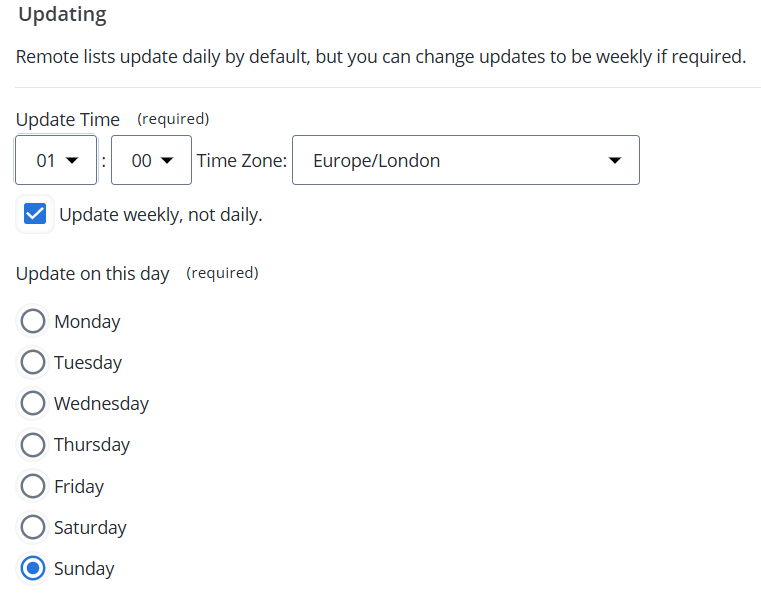
Tip: it is best practice to deactivate scheduled updates where no changes occur to keep your account and lists running smoothly.
The list will still be accessible for campaign launches and manual updates.
-
-
Choose if record history will be kept.
-
If the checkbox is checked, additions and removals are tracked.
-
Leaving this unchecked will increase speed of updates but disable list activity reports.
-
When complete, press the Save button to proceed to the remote source connection form.
Remote source connection and data file form
Data/CreatingRemoteLists.htm#Remote2
After saving the general information form, you will be shown the remote source connection form. To proceed:
-
Specify your remote source. You can either select an already configured connection from the menu or add a new Remote Connection.
-
Provide a file path for your remote list (this is contextually aware).
If you are using a Salesforce Remote Connection the button will say: 'Select Campaign'. This is so you can import your Salesforce Campaign Members into Adestra.
-
Choose the remote source owner. This defaults to the user creating the list. If creating a list for another user, select them from the user list.
When complete, press the Save button to proceed to the remote source information tab and map your data.
Remote Source Information
Data/CreatingRemoteLists.htm#Remote3
Upon saving the connection you will be taken to the remote source information tab. To finalise your remote list:
-
Choose the field separator used in your source data. This defaults to Comma.
-
Choose a dedupe field. You must apply a dedupe field from this section to save. We recommend email.
Note: this option may be locked to a default by your account preferences. In this case, the field is not available for selection.
If you need to change from your account default and this field is unavailable, contact support to update your preferences.
-
Complete the field mapping. Guess matching should have already taken place where possible. Any further empty fields wanted within the remote list should be mapped here.
Note: this section is context aware and will change dependent on the protocol in use.
When complete, press the Save button to start using your remote list.
Tip: use the Remote Source tab to view and manage your remote list settings.