Connecting your Shopify Abandoned Cart to Adestra
Note: this feature requires data permissions. If upgrading the Shopify app from a version without this feature we will require acceptance of the app upgrade and data access.
Adestra uses Conversion Capture to track web activity and send campaigns to customers who abandon a process, such as an abandoned cart.
Note: Using Shopify order sync and abandoned cart will result in duplicate transactions.
To connect Shopify's abandoned cart function to Adestra's conversion capture tool:
-
Open the Adestra app in Shopify and select the Abandoned Cart menu.
Tip: pin the Adestra app to make it easier to locate in Shopify.
-
Check the 'Connect with a Conversion Capture in Adestra' checkbox.
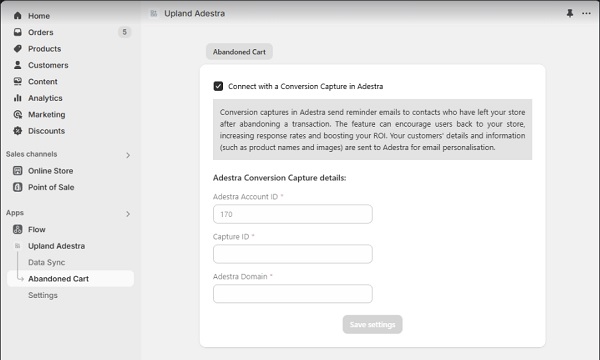
The Adestra account ID should pre-populate based on your Shopify-Adestra integration settings.
-
Add a Capture ID (found within the capture overview in Adestra) and the associated Adestra domain (URL provided for API communication).
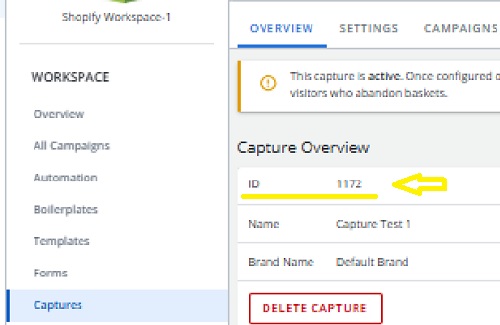
-
Press the Save settings button.
Note: once saved, all settings are locked from changes.
To change settings:
-
Uncheck the 'Connect with a Conversion Capture in Adestra' box to enable editing.
-
Change the capture ID and domain.
-
Press the Save settings button to save your changes.
Ensure the checkbox is rechecked before saving to connect to the new Capture ID.
If you are turning off the abandoned cart connection, leave the checkbox unchecked when saving.
When connected, items flagged by the Shopify Abandoned Cart function will appear within the selected Adestra conversion capture's open basket for processing through a capture campaign.