Adding Quicklinks to Contact Details Panel
You can add links to useful online resources to your organization's relationship maps. These Quicklinks are displayed in the contact details panel - as shown in the example below:
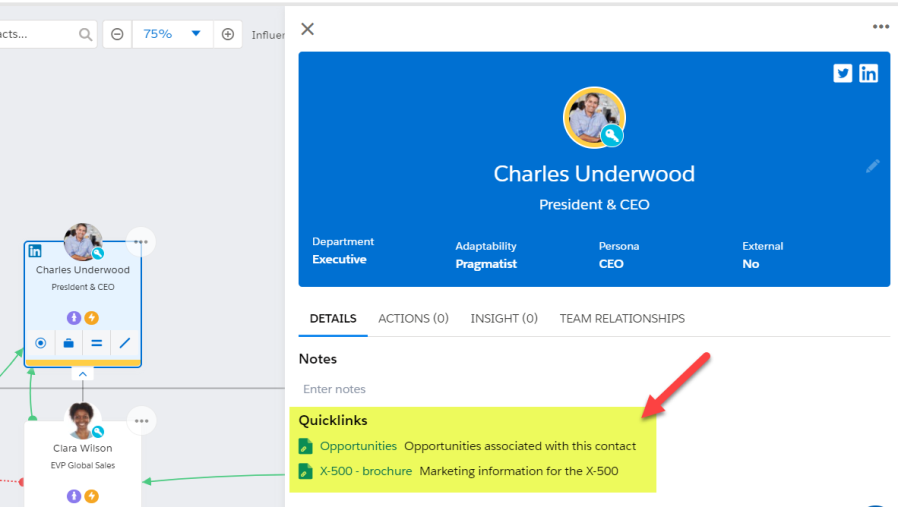
Quicklinks can be configured to only show data that is relevant to the selected contact.
To create a relationship map Quicklink, do the following:
-
Select the tab Altify Quicklinks (or app in Lightning mode).
-
Click the New button.
The following screen is displayed:
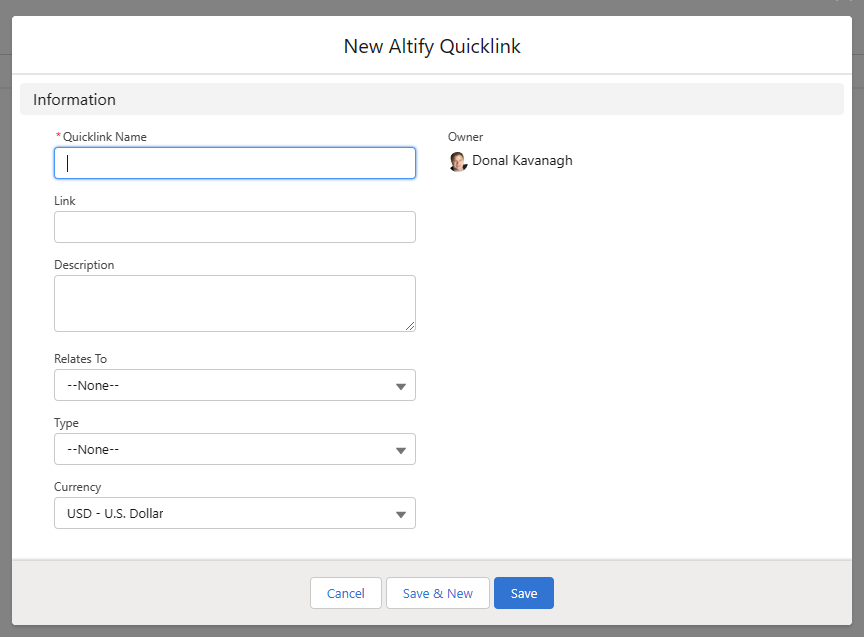
Note: The following fields may need to be added to the Page Layout: Type, Link, Relates To and Description.
-
Complete the fields as follows:
-
Quicklink Name - name of the link which is displayed in the relationship map.
-
Type - the type of link that is displayed. A specific icon is displayed in the relationship map for each type of link.
-
Relates To - this must be set to 'Contact' for the link to be displayed in relationship maps.
-
Description - enter a description of the resource you are linking to. This text accompanies the link in the relationship map panel.
-
Link - the link address that the Quicklink points to. If your link points to a Salesforce page, you can configure the link so that only data relevant to the selected contact is displayed. To do this, apply the following structure:
https://YourSalesforceDomain/lightning/r/${contactId}/related/Opportunities/viewIn this example, the opportunities associated with the contact are displayed. The part
YourSalesforceDomainneeds to be replaced with your current Salesforce domain, as shown in the example of a completed link below:https://uplandaltify7.lightning.force.com/lightning/r/${contactId}/related/Opportunities/viewThe
${contactId}part identifies the specific contact whose opportunities are displayed.Note: If you are copying and pasting into the Link field, take care that the address is not encoded (the curly braces replaced by other characters for example) in the process.
-
-
Click Save.
Your quicklink will now appear on the contact's details panel and will bring your users to a page in Salesforce filtered for the selected contact.
You are not restricted to standard Salesforce pages when you are linking to contact-specific data. You can also create quicklinks that point to custom pages or filtered Salesforce reports.