A drop-down menu (indicated below) allows you to view all contacts added to the map, or just the contacts associated with a specific division.
It also provides a summary of the number of contacts and insights that are currently saved against each division.
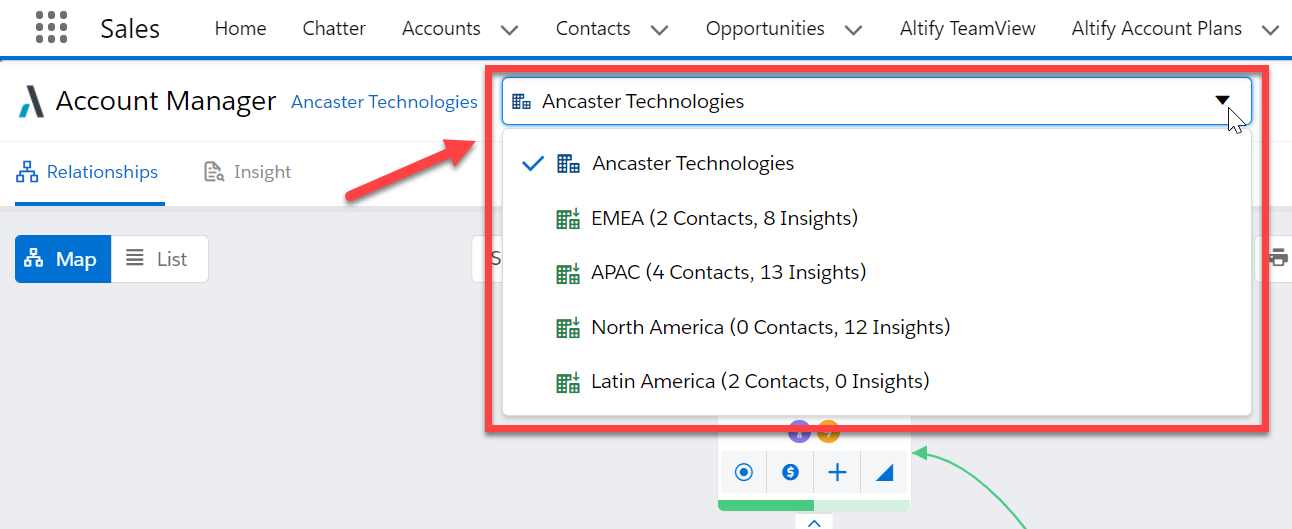
Note: This menu is only displayed in Altify Account Manager (and if divisions are created for the relevant account).
The account option, 'Ancaster Technologies' in the above example, includes all contacts who are assigned to a division and all contacts who are not assigned to a division.
To assign multiple contacts to a specific division, see Assigning Contacts to Divisions.
To assign a single contact to one or more divisions, see Understanding the Contact Details Panel.
Changing the Order of Displayed Divisions
The order in which the divisions are displayed on an account's relationship map and insight map can be changed if required. To do this, go to the Altify Account Divisions section of the relevant account record in Salesforce.

Talk to your Salesforce Administrator if this section is not available on your account page layout.
Click Edit next to an account division to change the order in which it appears. The relevant field, Sort Order, is highlighted below.
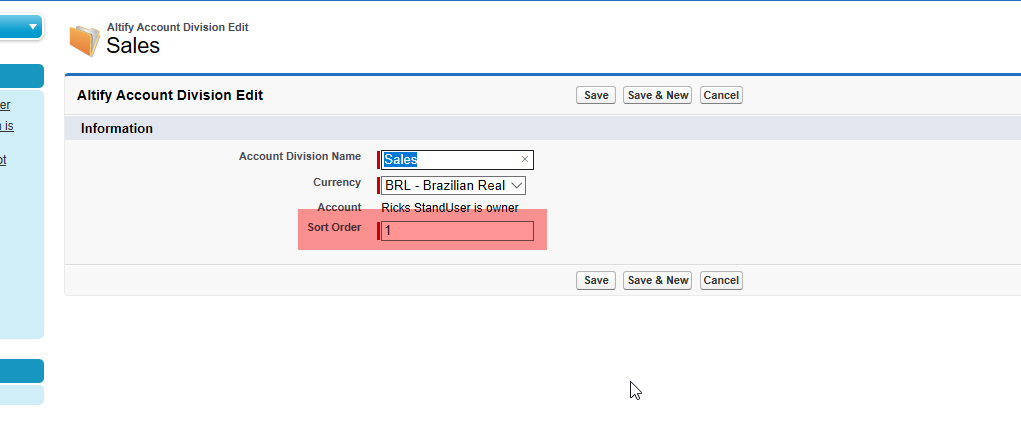
Note: If you delete a division on the Salesforce Account record, the relevant contacts are still available on the account's relationship map and on the remaining division maps if contacts were assigned to more than one division. However, all insights created for the division are lost.