When you click a contact card on a relationship map, the contact information panel opens on the right - as shown in the example below from an account relationship map.
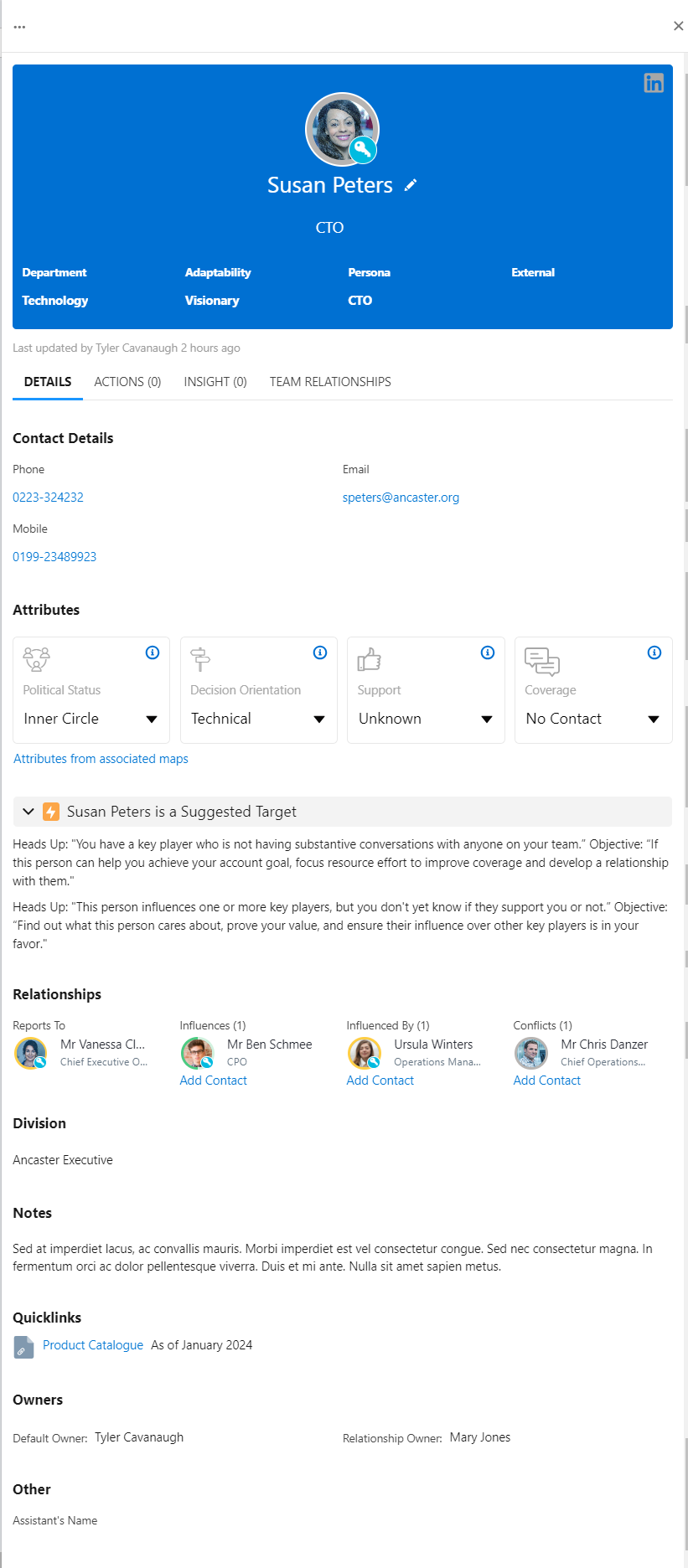
The information panel allows you to capture and maintain the following in-depth information pertaining to the contact:
-
On the information panel heading you can add a contact photo, update their name and business information (title, department and persona), access their Salesforce Contact record, set the contact as external and specify an Adaptability attribute. See Information Panel Heading for further information.
-
On the Details tab (selected in the above image), capture further information about the contact and access helpful resources. See Details Tab (Contact Information Panel) for further information.
-
On the Actions tab, create actions associated with the contact and mark them as complete to track your progression. See Actions Tab (Contact Information Panel) for further information.
-
On the Insight tab, you can view and update all the insights that are associated with the contact. See Insight Tab (Contact Information Panel) for further information.
-
On Team Relationships tab, monitor your team's relationship with the contact - identifying the team member who needs to elevate their standing to that of 'problem solver' or 'trusted advisor' in the customer's eyes. See Team Relationships Tab (Contact Information Panel) for further information.