If the contact you wish to add to your map does not exist in your Salesforce org, you can quickly create the relevant Contact record and simultaneously add them to your relationship map.
Note: If you are adding a contact to an account division, you should ensure that the relevant division is selected before creating a new contact. (In this way the contact is automatically assigned to the division in question).
To create a contact, click the Manage Contacts button and, on the Add tab of the Manage Contacts panel, click the Create New Contact button.
In the Create Contact dialog, specify their details and click Save.
The newly added contact is highlighted in green, as shown below, if the Recently Added toggle is enabled.
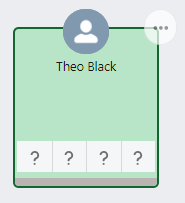
Options to start filling out this contact's information include the following:
-
Assigning their relationship map attributes directly on their contact card.
-
Clicking the card to open the contact's information panel where you can capture all relevant information in the context of the account or opportunity you are working on.