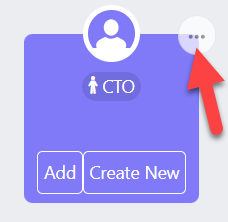Identifying and Assigning Personas
If the purple symbol shown below appears on a contact card, it indicates that contact is a 'persona'. A persona is a business role that you typically engage with in your customer base.
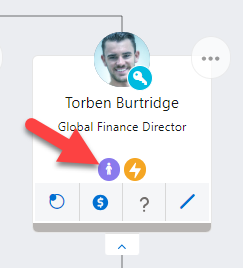
Hover your cursor over the icon to display the contact's specific persona - as shown in the example below:
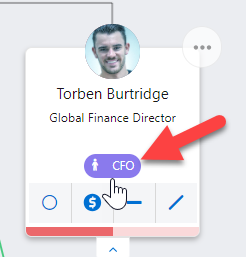
Note: Altify comes with several personas already set up, but your administrator can change this list to suit your organization's business needs.
A contact's persona (or personas) can be added or removed in heading of their information panel.
You can search for contacts with personas on associated relationship maps (i.e. belonging to the same account) and add them to your relationship map. If such a contact is not found by Altify, you can add a persona placeholder (as shown in the example below). For help with this, see Adding Persona Contacts or a Persona Placeholder.
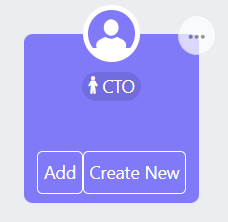
A placeholder is used to display a persona until such time as the relevant contact is identified.
Once the person is identified, you need to do either of the following:
-
Click Add on the placeholder if the contact is already on your map.
You are prompted to select a contact from the list of contacts on your map. Once selected, the persona label will appear on their contact card and the placeholder will disappear.
Alternatively, if a contact on the map is assigned the persona in question, the placeholder disappears.
-
Click Create New if the contact is not currently recorded in your org.
Once created, the new contact appears on your map with the relevant persona and the placeholder disappears.
To manually remove a placeholder without nominating a contact for the persona, click its power menu (indicated in the example below) and select Remove Placeholder.